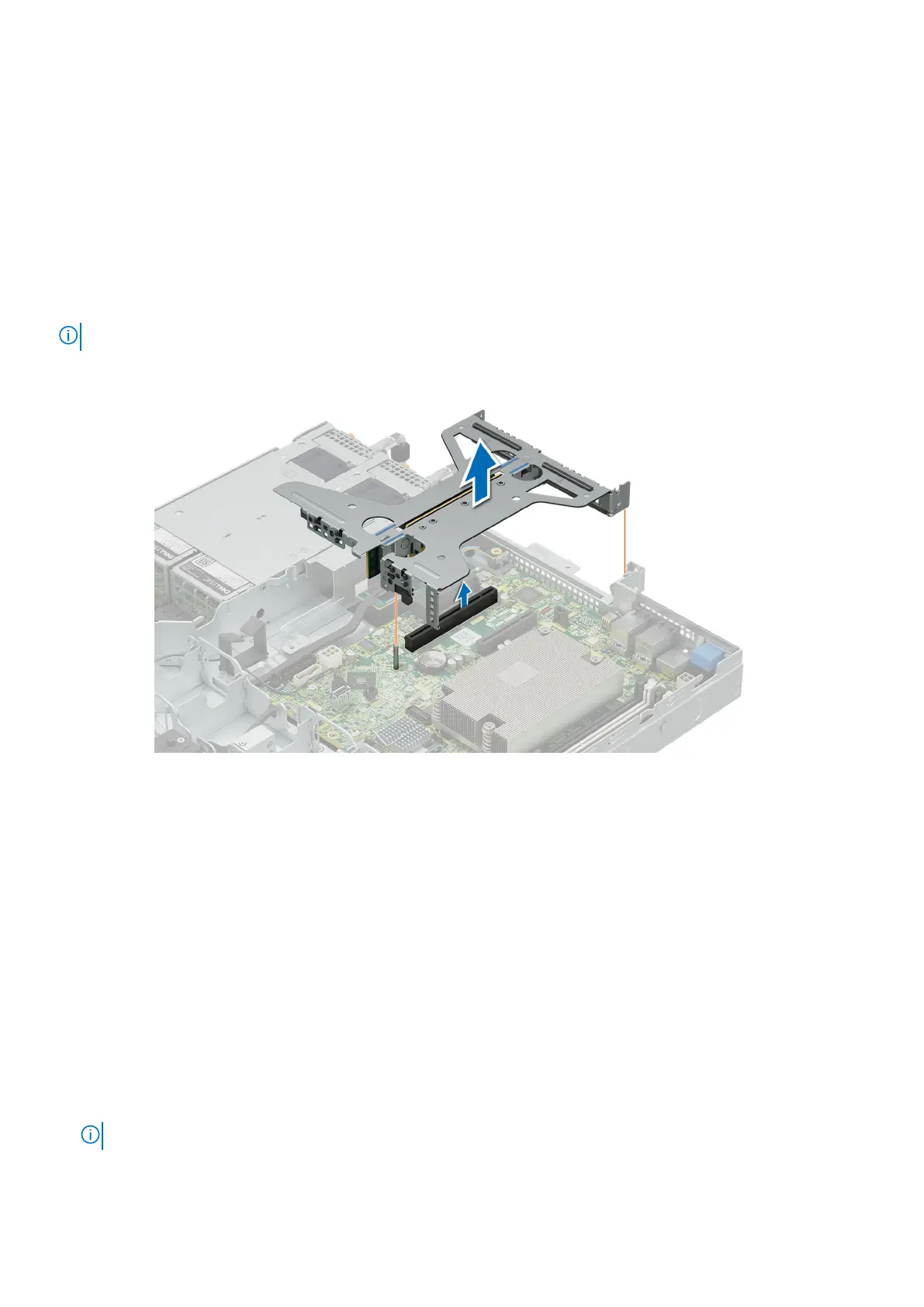Removing an expansion card riser
Prerequisites
1. Follow the safety guidelines listed in Safety instructions.
2. Follow the procedure listed in Before working on your system.
3. Remove air shroud.
4. Disconnect any cables that are connected to the expansion card.
Steps
Hold the butterfly riser by the blue touch points and lift it from the system.
NOTE: The numbers on the image do not depict the exact steps. The numbers are for representation of sequence.
Figure 53. Removing the riser
Next steps
Instal the expansion card riser.
Installing an expansion card riser
Prerequisites
1. Follow the safety guidelines listed in Safety instructions.
2. Follow the procedure listed in Before working on your system.
3. Remove air shroud.
Steps
1. Hold the riser by the blue touch points and align it to the connector and the guide pin on the system.
2. Lower the riser into place till its firmly seated on the connector.
NOTE: The numbers on the image do not depict the exact steps. The numbers are for representation of sequence.
Installing and removing system components 85
