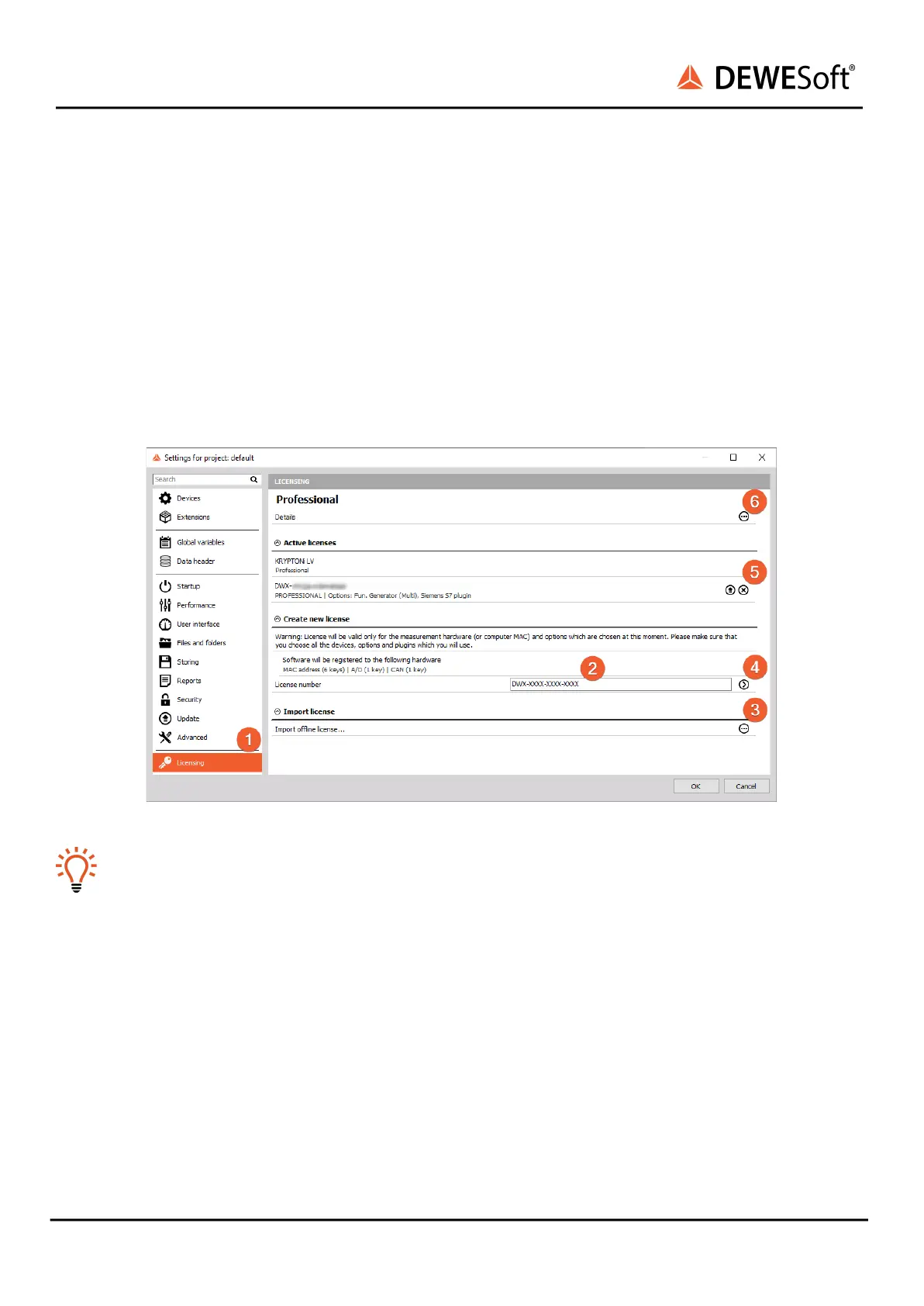3.6. Licensing
IOLITE or any other Dewesoft device already comes with an embedded DewesoftX® license. You can
check the license details with all the available options in the Licensing tab ❶ by pressing the three
dotted button ❻. However, if the user decides to upgrade the license with an additional extension,
DewesoftX® will require a new license registration. The registration can be made online ❷ or offline by
importing an offline license ❺ in case the system doesn’t have an internet connection. Offline license
can be registered on a different PC with the internet connection. If needed, the license can also be
written on the actual device ❺.
Active and embedded licenses are seen under Active licenses tab ❺. If the license is recognized as none
active, it usually means that the wrong license was entered.
Active licenses tab
All licenses regarding IOLITE® will only work when the IOLITE® system is connected to your PC
and the device has been activated in the hardware setup.
3.7. Troubleshooting
If your IOLITE® device is not found by DewesoftX®:
● If you did not restart Windows after the software installation, restart now
● Make sure that you have started Dewesoft version X3 SP8 or higher
● Make sure that the external power supply is connected and okay
● Disconnect the EtherCAT® cable and reconnect it. If this does not work, try to connect the
EtherCAT® cable to another Ethernet port of your PC
● Try to restart DewesoftX®
● Try to restart the PC
● Make sure to connect the data-cable directly to the Ethernet card of your PC. Do not use any
switches or hubs