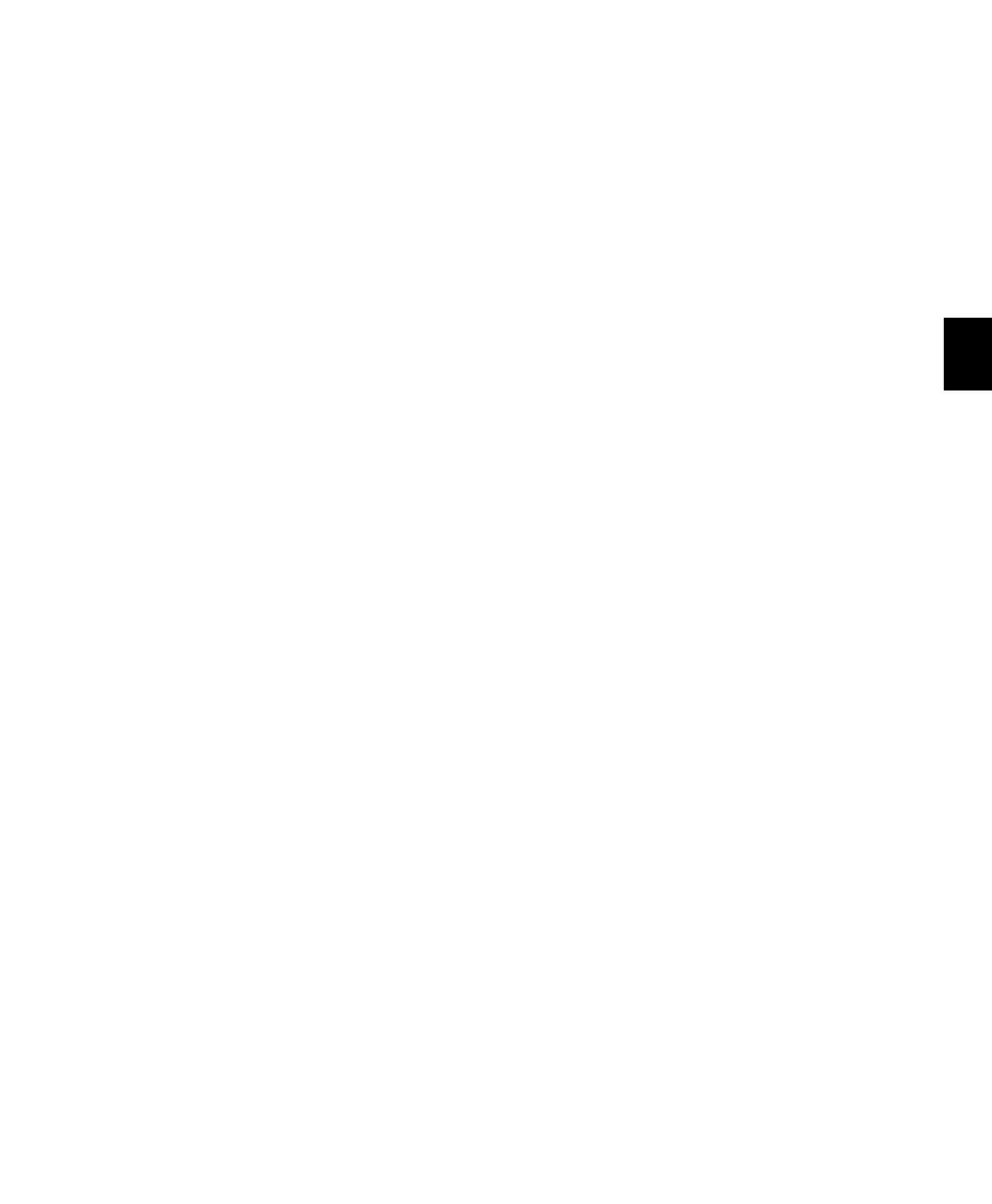Chapter 7: C|24 Analog Audio Controls 65
Sum Switch
The Sum switch causes Control Room Inputs to
be additive instead of mutually exclusive
(X-OR). When active, the Sum switch tempo-
rarily bypasses any Trim values currently ap-
plied to any of the inputs.
The Sum switch latches on, allowing you to se-
lect the inputs to be summed. The Sum switch
lights to indicate that it is active.
Monitoring AFL/PFL Signals
(Pro Tools HD Only)
If you are working on a stereo session, you can
monitor soloed tracks in AFL or PFL Solo mode
by routing the AFL/PFL path to one of the C|24
External Stereo inputs and summing that Stereo
input with the C|24 Main input.
To monitor AFL/PFL signals:
1 Connect an unused pair of outputs on your
audio interface to one of the External Stereo in-
puts on C|24.
2 In the Pro Tools I/O Setup window, select the
pair of audio interface outputs as the AFL/PFL
output path.
3 Select the Main output path to be muted
when you solo a track in AFL or PFL mode.
4 In the Monitor section of C|24, press the Sum
switch so that it is active.
5 Activate the Main input and the External ste-
reo input.
When AFL or PFL Solo mode is selected and a
track is soloed, the Main input is muted and the
AFL/PFL signal is heard on the External Stereo
input.
Submixer Output
When the To Monitor switch in the Line Sub-
mixer controls is engaged, the stereo output
from the Submixer is routed internally and au-
tomatically summed with the Left and Right
channels of the current Control Room Input se-
lection, and are excluded from the C, Ls, Rs, and
LFE channels. Any Trim values applied to the
current input are also applied to the summed
Submixer output.
Trimming Monitor Section Gain
Controls
The gain controls in the Monitor section can be
adjusted to establish channel balance and level
matching between inputs.
Control Room Main Outputs
Each of the Control Room Output channels can
be trimmed individually. Available trim values
range from –30 dB to +10 dB, in 0.5 dB steps.
To trim the level for an individual output channel:
1 Hold the Output Channel switch until the
switch flashes. The channel name and Trim
amount appear in the right side of the LCD dis-
plays.
2 Turn the Control Room encoder to adjust the
Trim amount.
3 Press the flashing Output Channel switch to
confirm the change, or press any other switch in
the Monitor section to cancel the change.
4 Repeat the above steps for each output chan-
nel you want to trim.
