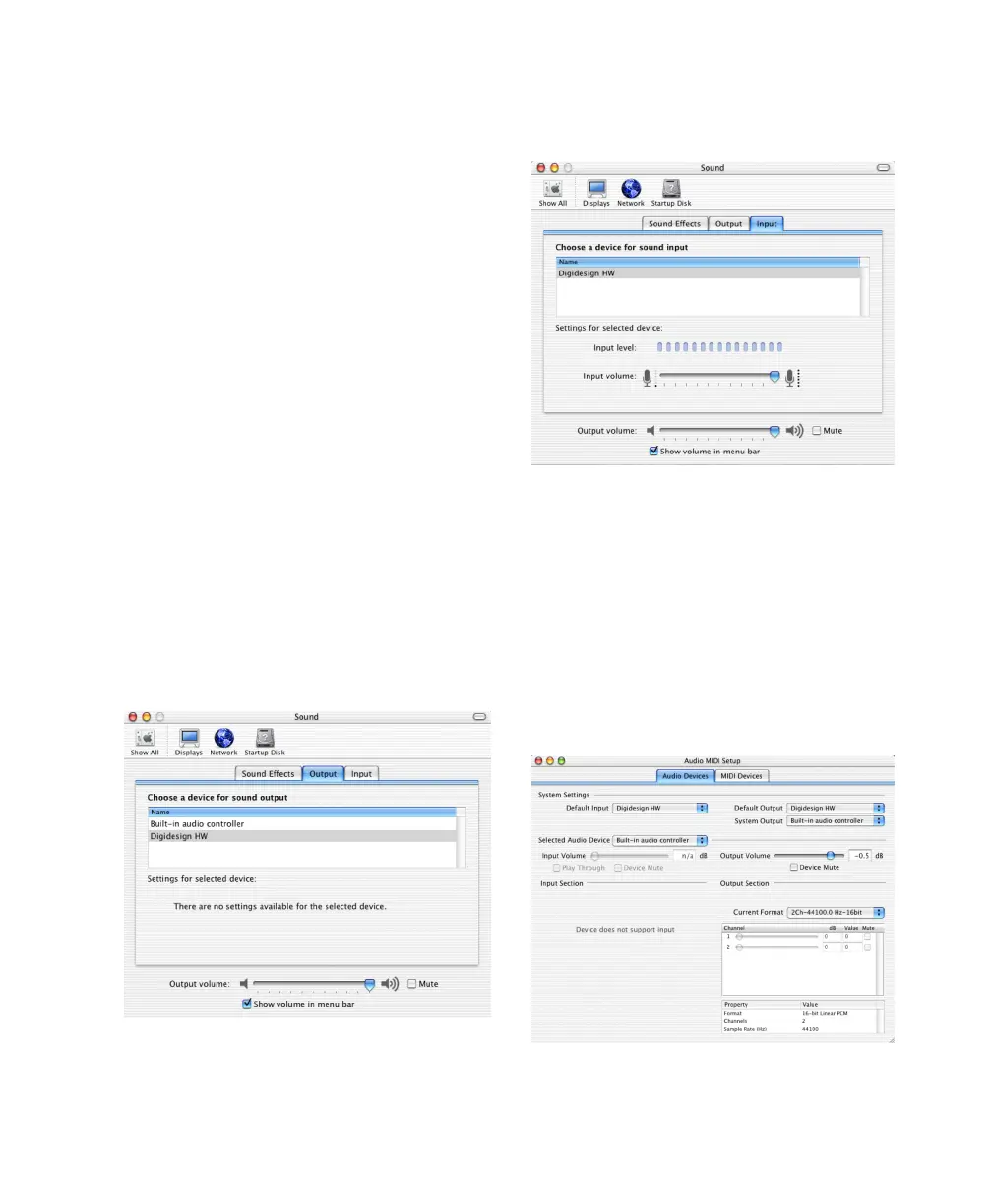Appendix D: Digidesign CoreAudio Driver (Macintosh Only) 71
Configuring the Apple Sound
Preferences or Apple Audio MIDI
Setup
To use your Digidesign hardware with common
CoreAudio-compatible playback applications
(such as Apple iTunes or QuickTime Player), you
will need to configure either Sound Preferences
or Audio MIDI Setup in addition to Digidesign
CoreAudio Setup. However, for most CoreAu-
dio-compatible client applications (such as BIAS
Peak or Cubase SX) this is unnecessary because
you can configure the CoreAudio Buffer Size set-
ting, and input and output channels from
within the application.
Apple Sound Preferences
To configure the Apple Sound Preferences:
1 Launch System Preferences (Apple menu >
System Preferences).
2 Click Sound.
3 Click the Output tab and select Digidesign
HW as the device for sound output.
4 Click the Input tab and select Digidesign HW
as the device for sound input.
5 Quit System Preferences.
Apple Audio MIDI Setup
To configure the Apple Audio MIDI Setup:
1 Launch Audio MIDI Setup (located in
Home/Applications/Utilities).
2 Select the Audio Devices tab.
Sound Preferences, Output tab
Sound Preferences, Input tab
Apple Audio MIDI Setup application, Audio tab
