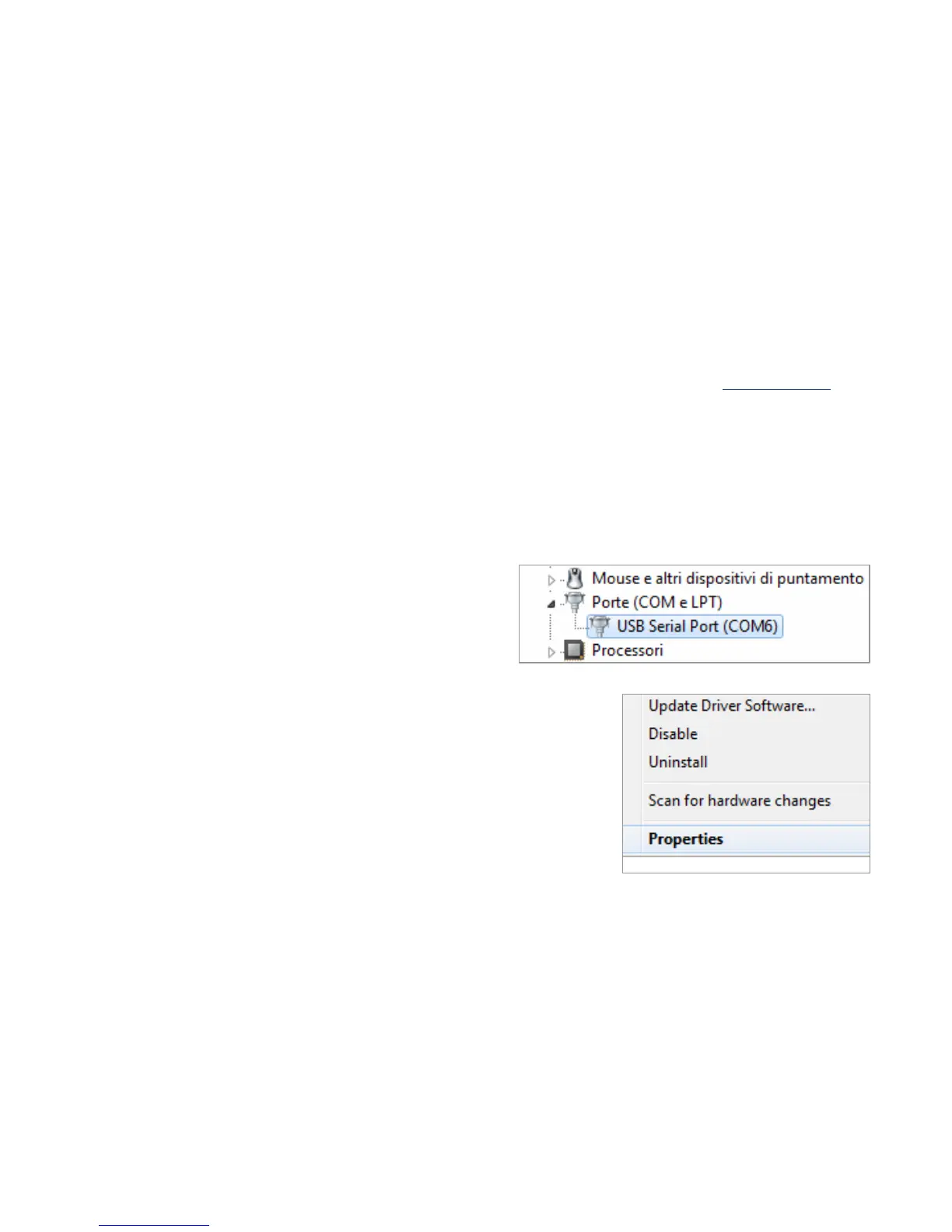Page 49
13 CONNECTIONS & INTERFACES
It is possible to connect your Digifly AIR-SE and AIR-BT to a PC, MAC, Smartphone, Tablet , PDA using the
provided USB cable. The Digifly AIR-BT allows also the connection via Bluetooth.
13.1 USB CABLE CONNECTION
To use the USB connection the installation of the FTDI USB Cable Driver on your PC/MAC is required.
USB cable driver automatic installation (only with internet connection) :
Connect the USB cable to the PC/MAC and to the instrument, usually the operative system dowmload and
install the FTDI driver automatically.
USB cable driver manual installation : if the automatic installation was not successful the manual installation
of the FTDI driver is then required :
- disconnect the USB cable from the PC/MAC and from the instrument
- download the proper driver installation program accordingly to the PC/MAC in use from www.digifly.com
->
download -> FTDI USB Cable Driver
- unzip the downloaded files in a new folder and run the driver installation program
- restart the PC/MAC
- reconnect the USB cable to the PC/MAC and to the instrument
Verify proper installation of the USB cable driver :
- connect the USB cable to the PC/MAC
- from Windows7 Start menu go to Control Panel ->
System and Security -> System -> Device Management
- click on the sign (+) nearby "Ports (COM e LPT)".
- if the driver is correctly installed it is shown the message "USB Serial
Port (COMxx)" without any yellow indication of error. Note: that ’x’ is the
number of the COM port assigned to the PC USB.
- The driver type is visible with a mouse’s right key click on "USB Serial
Port" then click on “Properties'”, if the driver is installed it will show
“FTDI”.
How to manually reassign the COM port number :
All Digifly software perform the automatic search of the COM port number in the range 1 to 20, a third-party
software in most cases require that the COM port is in the range from 1 to 9.
If the COM port assigned by the computer has a higher number is necessary to manually reassign it this way :
- connect the USB cable to the PC/MAC
- right click on "USB Serial Port" then click on “Properties'”
- click on "Port settings" then click on "Advanced”
