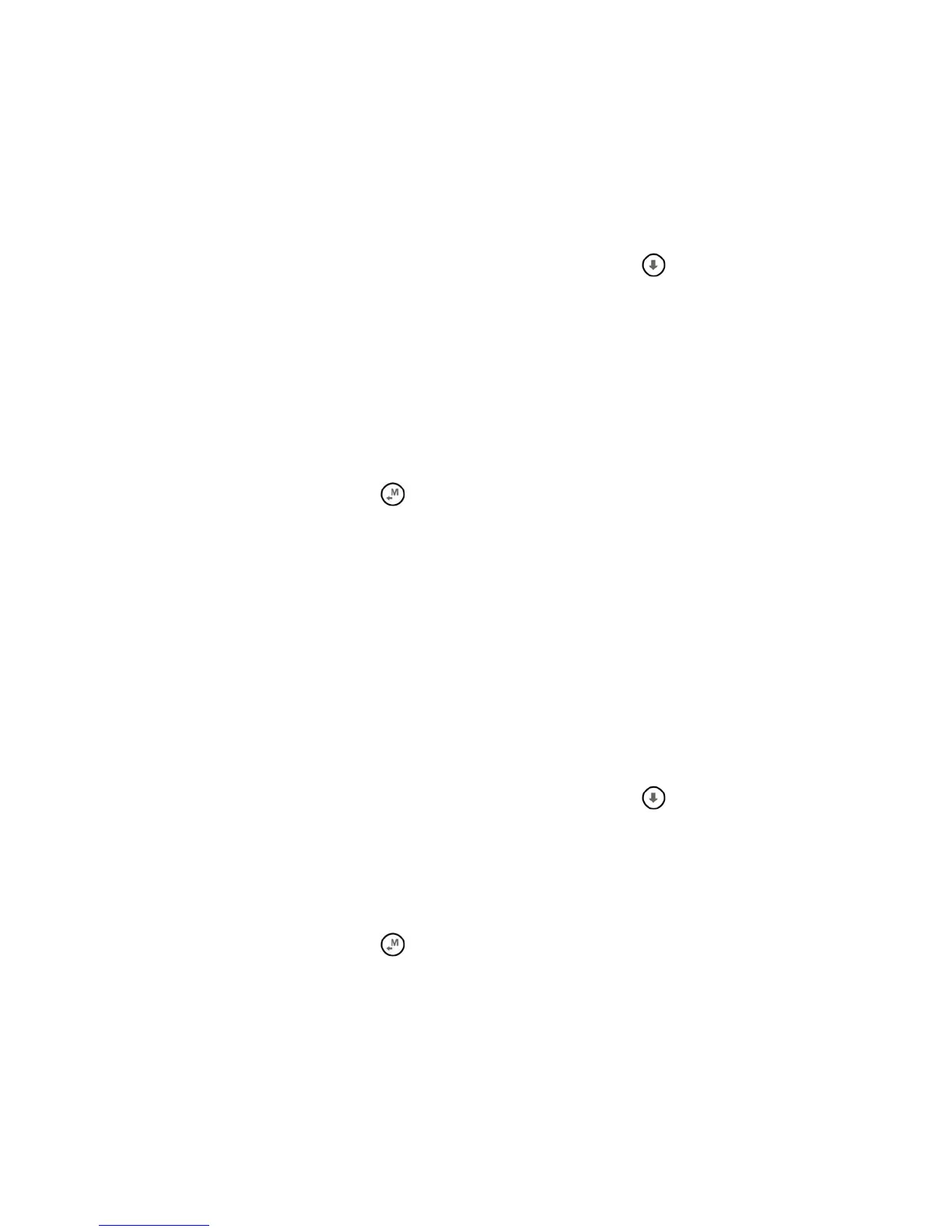Page 51
13.2 BLUETOOTH CONNECTION (AIR-BT ONLY)
13.2.1 BLUETOOTH “PAIRING”
The communication via Bluetooth between Digifly AIR-BT and an external device (PC, MAC, SmartPhone, Tablet
or PDA) is possible only after the coupling (pairing) between the two devices, here is how to proceed :
1) Set on the AIR-BT the parameter (ADVANCED SETUP \ n. 24 BLUT = "ON")
2) in the AIR-BT, enter in the menu "AirTools"
3) you are prompted to choose whether to communicate via USB cable or via Bluetooth with the message
"Press OK to link USB, Press DOWN to link BT or Menu to exit", press the
key (communication via
Bluetooth)
4) AIR-BT looks forward to the pairing request from the external device
5) from the control panel of the Bluetooth external device panel, press the 'option "Search"
6) a list of available devices is created, click on "Digifly AIR BT"
7) when prompted, enter the pairing code of the AIR-BT which is "0000" and then confirm; if the procedure
is successful, the external device displays a message to confirm that the Digifly AIR BT is paired
From now on, to communicate with each other these two devices is no longer necessary to repeat the pairing.
In case of problems, to exit press the
key on the AIR-BT.
13.2.2 BLUETOOTH COMMUNICATION WITH MANAGEMENT SOFTWARE OF THE INSTRUMENT
The management software of the AIR-BT that over USB cable can also communicate via Bluetooth are : Digifly
AirTools, Digifly AirPageConfigurator and GPSDump.
In order to use these software you must have already previously done (only once) the pairing procedure with the
external device (see 13.2.1). It also requires that the parameter (ADVANCED SETUP \ n. 24 BLUT) is set to "ON"
(Bluetooth enabled).
The sequence of operations for using these software via Bluetooth is the following:
1) in the AIR-BT, enter in the menu "AirTools"
2) you are prompted to choose whether to communicate via USB cable or via Bluetooth with the message
"Press OK to link USB, Press DOWN to link BT or Menu to exit", press the
key (communication via
Bluetooth)
3) run the software on the external device (eg GPSDump for Android Smartphone)
4) when the AIR-BT starts to receive commands from the external device it displays the blinking message
"Link BT"
In case of problems, to exit press the
key on the AIR-BT.
13.2.3 BLUETOOTH COMMUNICATION WITH SOFTWARE DECODING THE DIGIFLY TELEMETRY
Software that can receive, decode and display the Digifly telemetry data sent in real time at high speed from the
AIR-BT via Bluetooth are XCSoar and LK8000.
In order to use these software you must have already previously done (only once) the pairing procedure with the
external device (see 13.2.1). It also requires that the parameter (ADVANCED SETUP \ n. 24 BLUT) is set to "ON"
(Bluetooth enabled) and that the parameter (ADVANCED SETUP \ n. 23 TELE) is set to "FL2" (sending Digifly
