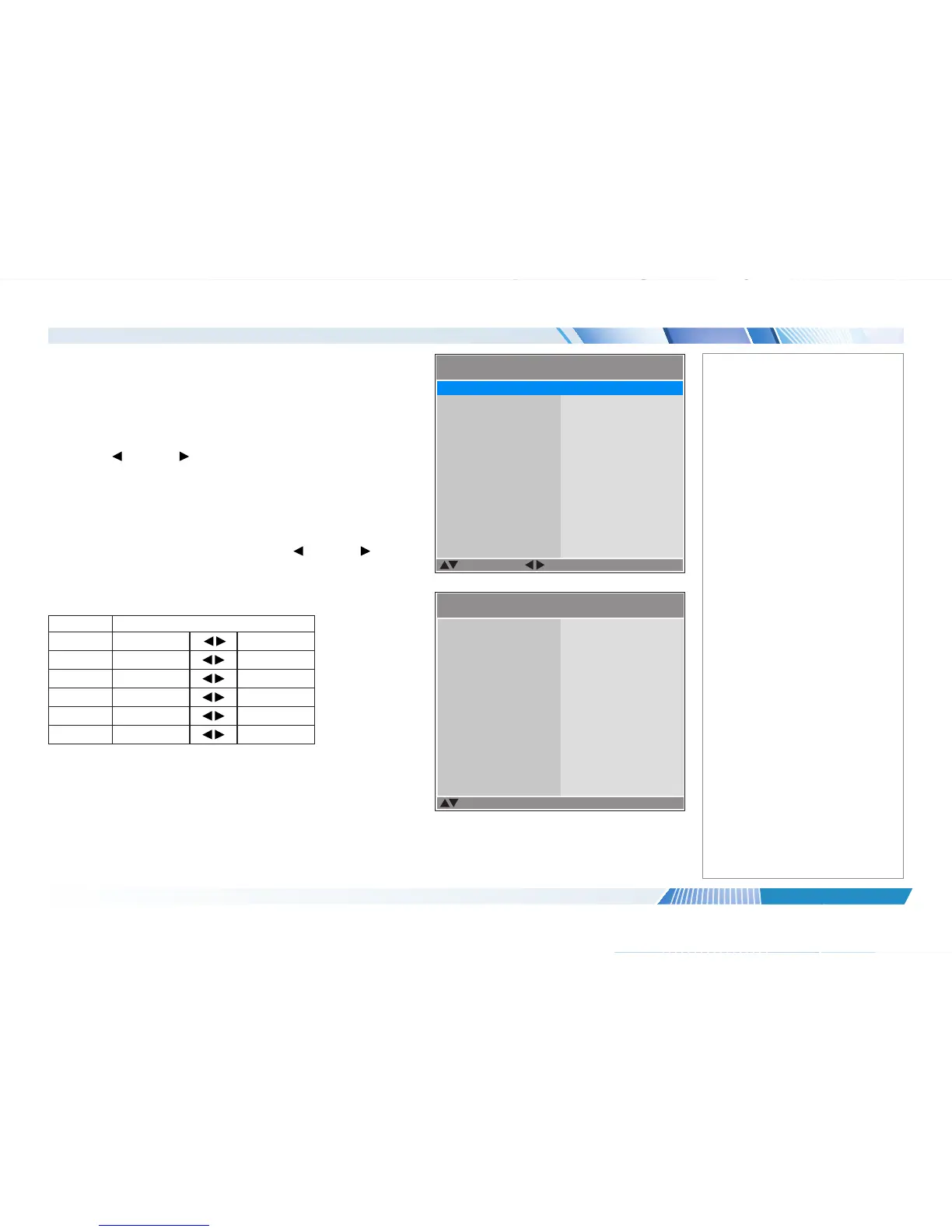Color menu continued from previous page
Trim
Adjust the RGB lift and gain settings to improve the color balance of the projected
image.
Highlight the setting you wish to edit, and then either press ENTER to access it, or
use the LEFT and RIGHT arrow buttons to switch between values.
Hue / Saturation / Gain
Press ENTER to open a submenu, then use the LEFT and RIGHT arrow
buttons to move the sliders.
Hue
Adjust hue of the main color as shown below:
Main color Hue
R Magenta
Yellow
G Yellow
Cyan
B Cyan
Magenta
C Green
Blue
M Blue
Red
Y Red
Green
Saturation
When you adjust the saturation of the main color, the selected color becomes
lighter or thicker.
Gain
When you adjust the gain of the main color, the selected color becomes brighter
or darker.
Notes
Color >> Trim
Select Item
Adjust
[RETURN] Back
Green Lift
Blue Lift
Green Gain
Blue Gain
Red Lift
100
100
100
100
100
100
Red Gain
Color >> Hue / Saturation / Gain
Select Item
[Enter] Submenu
[RETURN] Back
Green
Blue
Magenta
Yellow
White
Red
8
8
