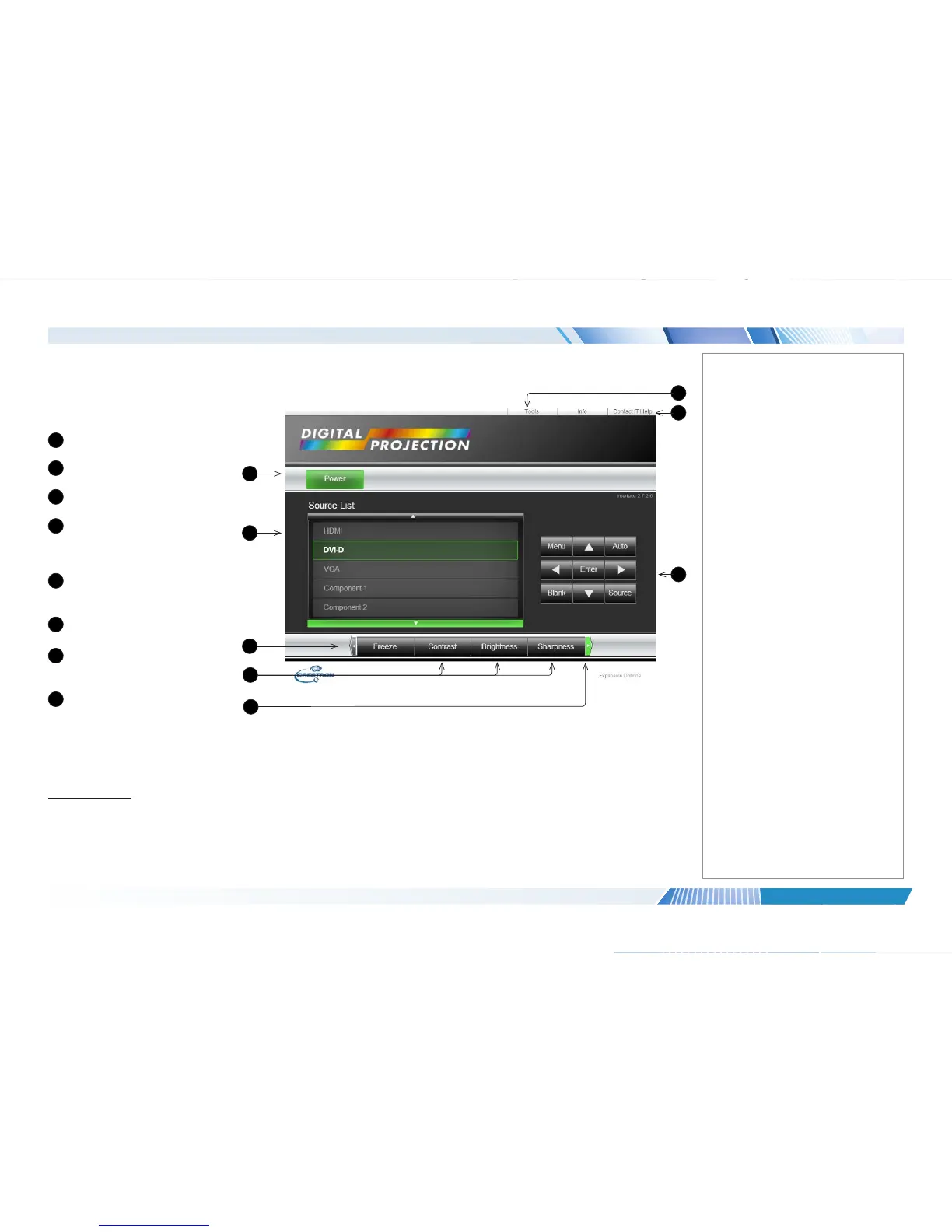Projector controls
To access projector controls, navigate
to the Crestron page.
From this page you can do the
following:
1
Power the projector ON/OFF
2
Select input source
3
Freeze the image
4
Adjust image settings:
Contrast, Brightness and
Sharpness.
Click a button to open a slider.
5
Zoom and shift the image
Click the edge of the ribbon to
access the Zoom control.
6
Change network settings
Click the Tools link.
7
Contact IT support
Click Contact IT Help if you
require assistance.
8
Access the OSD
Click these buttons as you
would press the buttons on
your remote control.
For further information, refer to the
Crestron documentation, or visit
www.crestron.com
Notes
1
7
6
2
8
5
3
4
