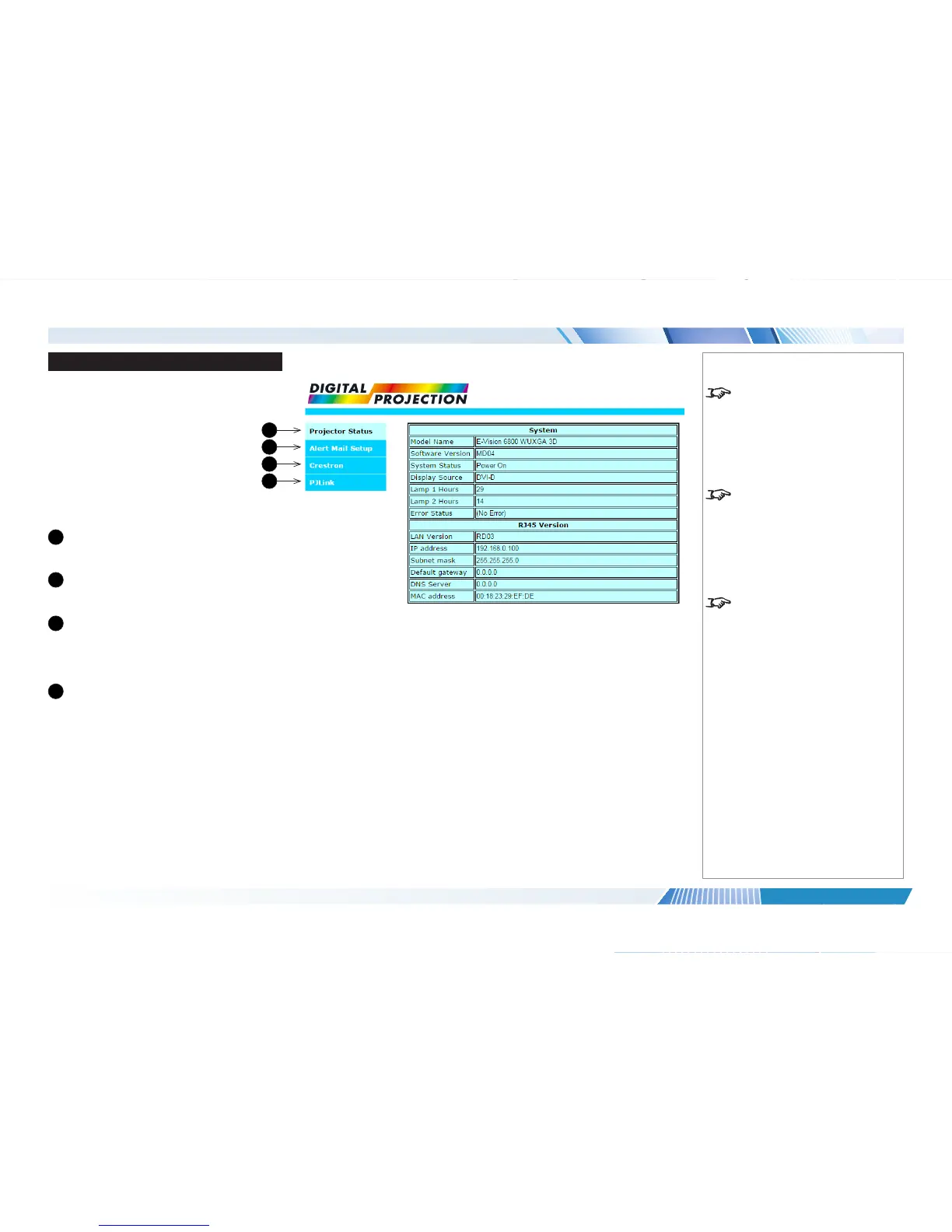Web Conguration Utility
Use the embedded Web Conguration
Utility to control the projector via a LAN
network:
1. Make sure the projector is connected to
a remote computer via LAN.
2. From the remote computer, access the
LAN IP address of the projector. The
Web Conguration Utility opens.
The utility’s features are arranged in the
following tabs:
1
Projector Status
View projector and network
information.
2
Alert Mail Setup
Set up error warnings and regular
status reports by email.
3
Crestron
Access various projector controls
via the embedded Crestron
RoomView® functionality.
Opens in a new browser page.
4
PJLink
Set up security options for PJLink.
Notes
If Standby Power is set to Off, the
LAN connection will be disabled
when the projector is in STANDBY
mode. To enable power on via LAN,
set Setup > Network > Standby
Power to On.
The default LAN IP address is
192.168.0.100.
If you suspect this has been
changed, then you can view the
current
Network settings in the
Setup menu.
For more information about
connecting the projector via LAN,
see the Connection Guide.
1
2
3
4
