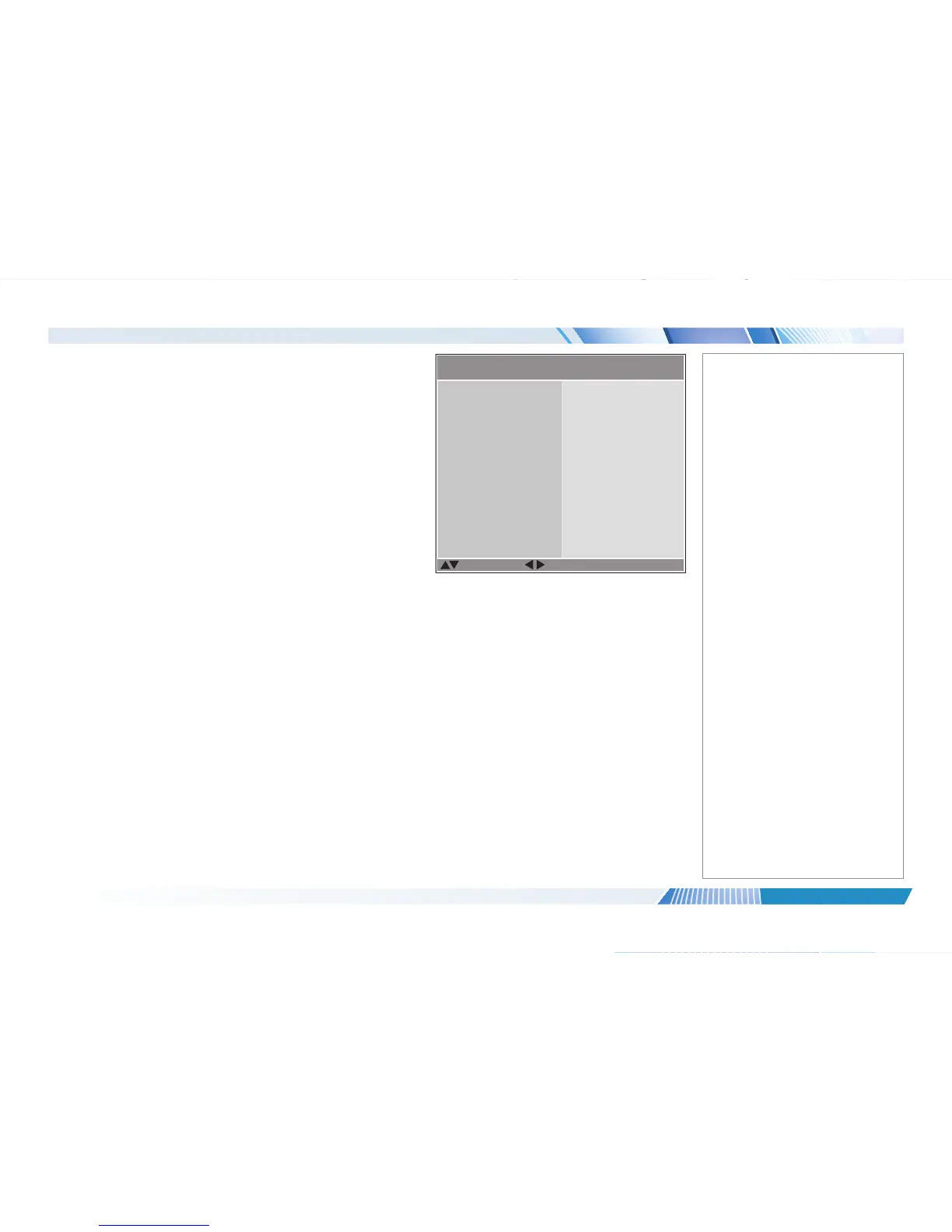Setup menu continued from previous page
System
• Auto-Source
If this setting is On, the projector will automatically search for an active input
source.
• Auto Power Off
Set this to On if you want the projector to go into STANDBY mode when no
input source is detected for 20 minutes.
• Auto Power On
• Set this to On if you want the projector to start up immediately when the
mains is connected.
• Set this to Off if you want the projector to go into STANDBY mode when
the mains is connected. In this case, the projector will not start up until the
POWER button is pressed on the control panel or the remote control.
• Startup Logo
Set this to On if you want the DP logo to show when the projector is rst
switched on.
• Blank Screen
Choose from Logo, Blue and Black.
• Trigger
Choose from Screen, 16:9, TheaterScope, 4:3, 4:3 Narrow or RS232 to
determine what will cause the trigger output to activate.
• Infrared Sensor
Choose from Both, Front, Rear or HDBaseT.
• Resync Adjust
• Language
Change the OSD language.
Notes
Setup >> System
Select Item
[RETURN] Back
Auto Power Off
Auto Power On
Blank Screen
Trigger
Infrared Sensor
Auto Source
Both
8
