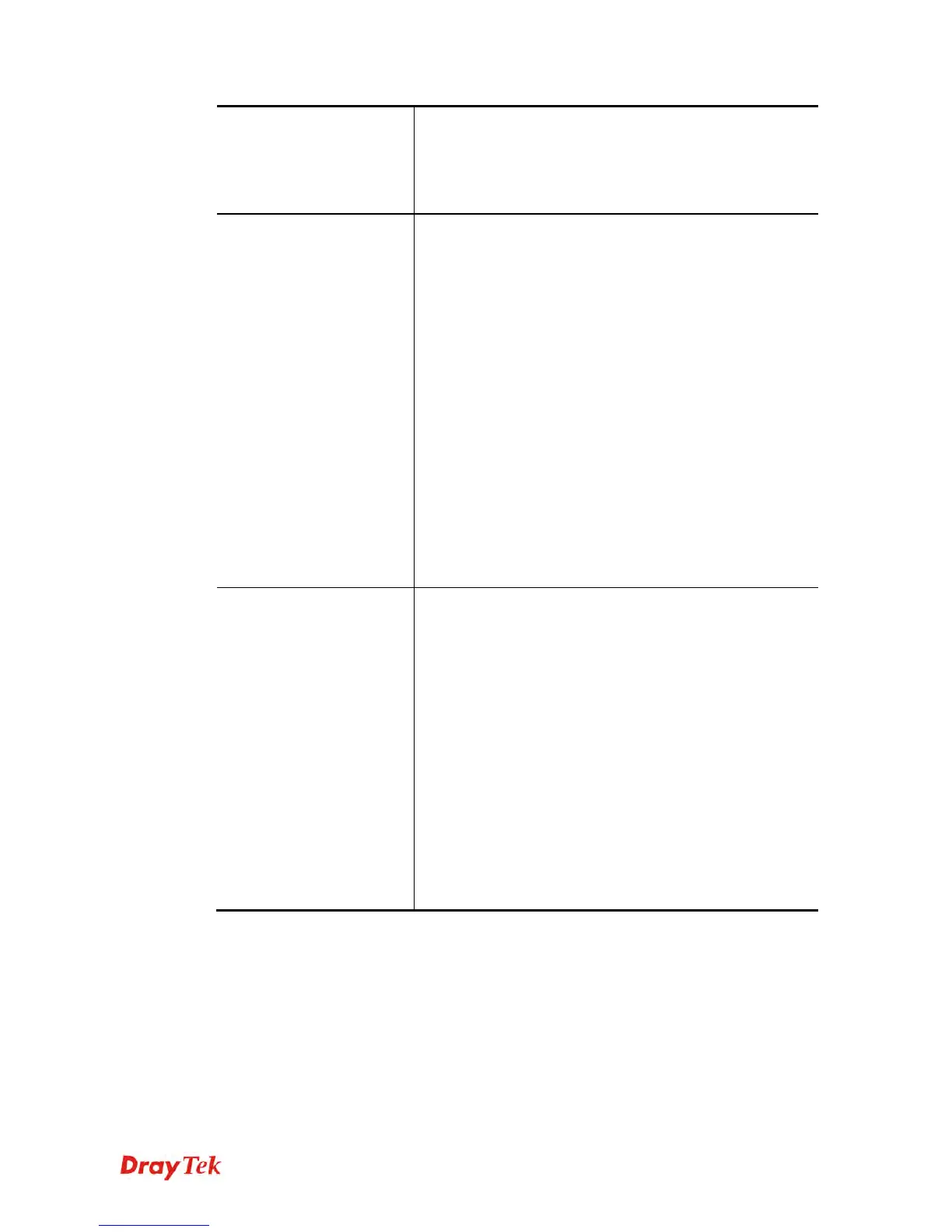Vigor2860 Series User’s Guide
123
to execute for WAN detection.
Ping IP – If you choose Ping Detect as detection mode, you
have to type IP address in this field for pinging.
TTL (Time to Live) – Displays value for your reference.
TTL value is set by telnet command.
PPPoE/PPPoA Client
Enter your allocated username, password and authentication
parameters according to the information provided by your
ISP.
ISP Name – Type in the name of your ISP.
Username – Type in the username provided by ISP in this
field. The maximum length of the name you can set is 80
characters.
Password – Type in the password provided by ISP in this
field. The maximum length of the password you can set is
48 characters.
PPP Authentication – Select PAP only or PAP or CHAP
for PPP.
Always On – Check it to keep the network connection
always.
Idle Timeout – Set the timeout for breaking down the
Internet after passing through the time without any action.
Fixed IP – Click Yes to use this function and type in a
fixed IP address in the box of Fixed IP Address.
MPoA (RFC1483/2684)
Obtain an IP address automatically – Click this button to
obtain the IP address automatically.
Router Name – Type in the router name provided by
ISP.
Domain Name – Type in the domain name that you
have assigned.
Specify an IP address – Click this radio button to specify
some data.
IP Address – Type in the private IP address.
Subnet Mask – Type in the subnet mask.
Gateway IP Address – Type in gateway IP address.
DNS Server IP Address - Type in the primary IP address
for the router if you want to use Static IP mode. If
necessary, type in secondary IP address for necessity in the
future.
After finished the above settings, click OK to save the settings and return to previous page.
A
A
d
d
v
v
a
a
n
n
c
c
e
e
d
d
Such configuration is applied to upstream packets. Such information will be provided by ISP.
Please contact with your ISP for detailed information.
