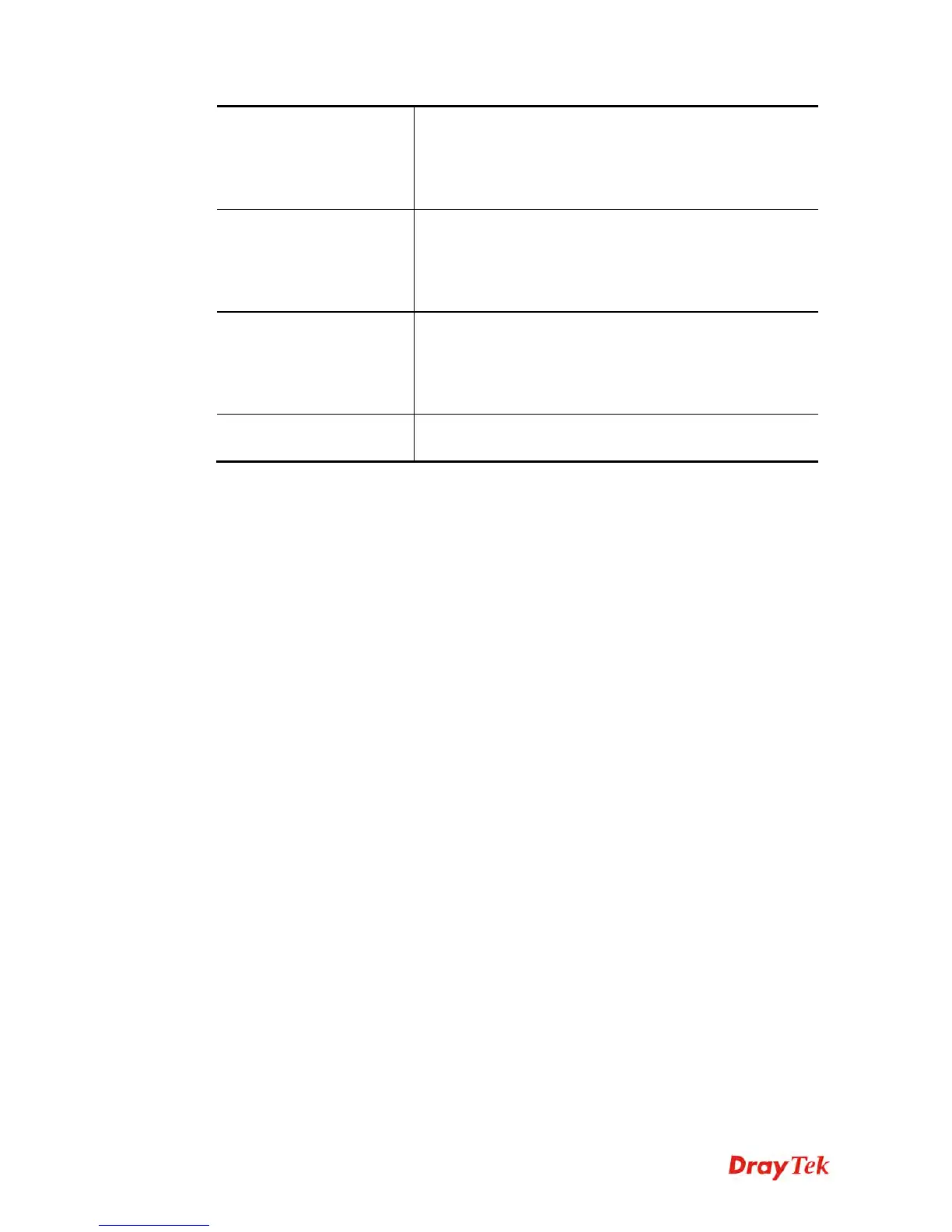Vigor2860 Series User’s Guide
166
WAN IP
Select the WAN IP used for port redirection. There are
eight WAN IP alias that can be selected and used for port
redirection. The default setting is All which means all the
incoming data from any port will be redirected to specified
range of IP address and port.
Public Port
Specify which port can be redirected to the specified
Private IP and Port of the internal host. If you choose
Range as the port redirection mode, you will see two boxes
on this field. Type the required number on the first box (as
the starting port) and the second box (as the ending port).
Private IP
Specify the private IP address of the internal host providing
the service. If you choose Range as the port redirection
mode, you will see two boxes on this field. Type a complete
IP address in the first box (as the starting point). The second
one will be assigned automatically later.
Private Port
Specify the private port number of the service offered by
the internal host.
After finishing all the settings here, please click OK to save the configuration.
Note that the router has its own built-in services (servers) such as Telnet, HTTP and FTP etc.
Since the common port numbers of these services (servers) are all the same, you may need to
reset the router in order to avoid confliction.
For example, the built-in web user interface in the router is with default port 80, which may
conflict with the web server in the local network, http://192.168.1.13:80. Therefore, you need
to change the router’s http port to any one other than the default port 80 to avoid conflict,
such as 8080. This can be set in the System Maintenance >>Management Setup. You then
will access the admin screen of by suffixing the IP address with 8080, e.g.,
http://192.168.1.1:8080 instead of port 80.
