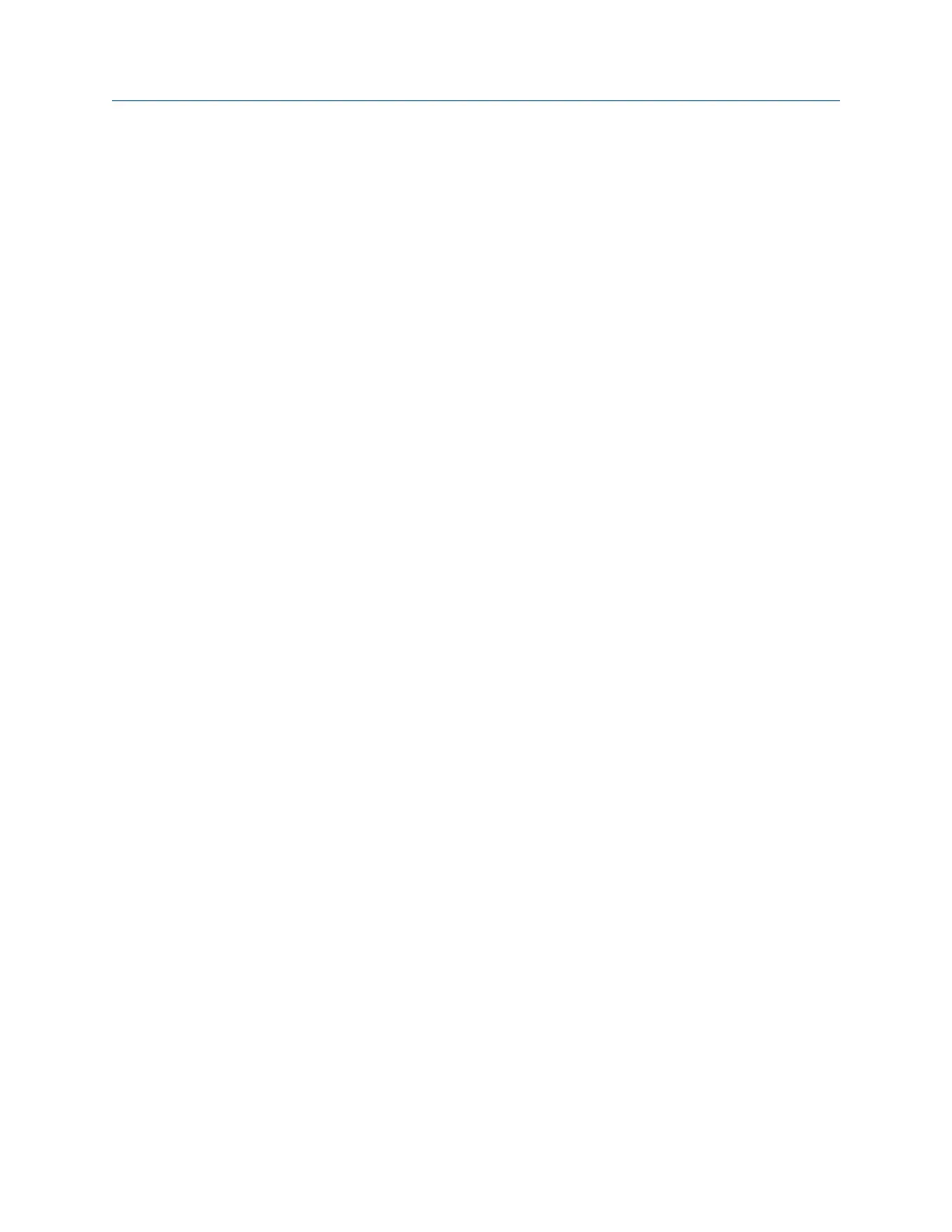d. Select 20 mA.
e. Read the mA current at the receiving device and compare it to the transmitter
output.
The readings do not need to match exactly. If the values are slightly different,
you can correct the discrepancy by trimming the output.
f. Press OK.
g. Choose End.
2. Test the discrete outputs.
a. Press Service Tools > Simulate > Simulate Outputs > Discrete Output Loop Test.
b. Choose Off.
c. Verify the signal at the receiving device.
d. Press OK.
e. Choose On.
f. Verify the signal at the receiving device.
g. Press OK.
h. Choose End.
3. Test the TPS output.
a. Attach a frequency counter, oscilloscope, digital multimeter (DMM), or digital
voltmeter (DVM) to the TPS output loop.
b. Compare the reading to the Sensor Time Period process variable at your meter.
Postrequisites
• If the mA output readings are within 200 microamps of each other, you can correct
this discrepancy by trimming the output.
• If the discrepancy between the mA output readings is greater than 200 microamps,
or if at any step the reading was faulty, verify the wiring between the transmitter
and the remote device, and try again.
• If the discrete output readings are reversed, check the setting of Discrete Output
Polarity.
• If the TPS output readings do not match, contact Micro Motion customer service.
14.5
Status LED states
The status LED on the transmitter indicates whether or not alerts are active. If alerts are
active, view the alert list to identify the alerts, then take appropriate action to correct the
alert condition.
Your meter has one or two status LEDs:
• A status LED on the display (only if your meter has a display)
Troubleshooting
Configuration and Use Manual 151
