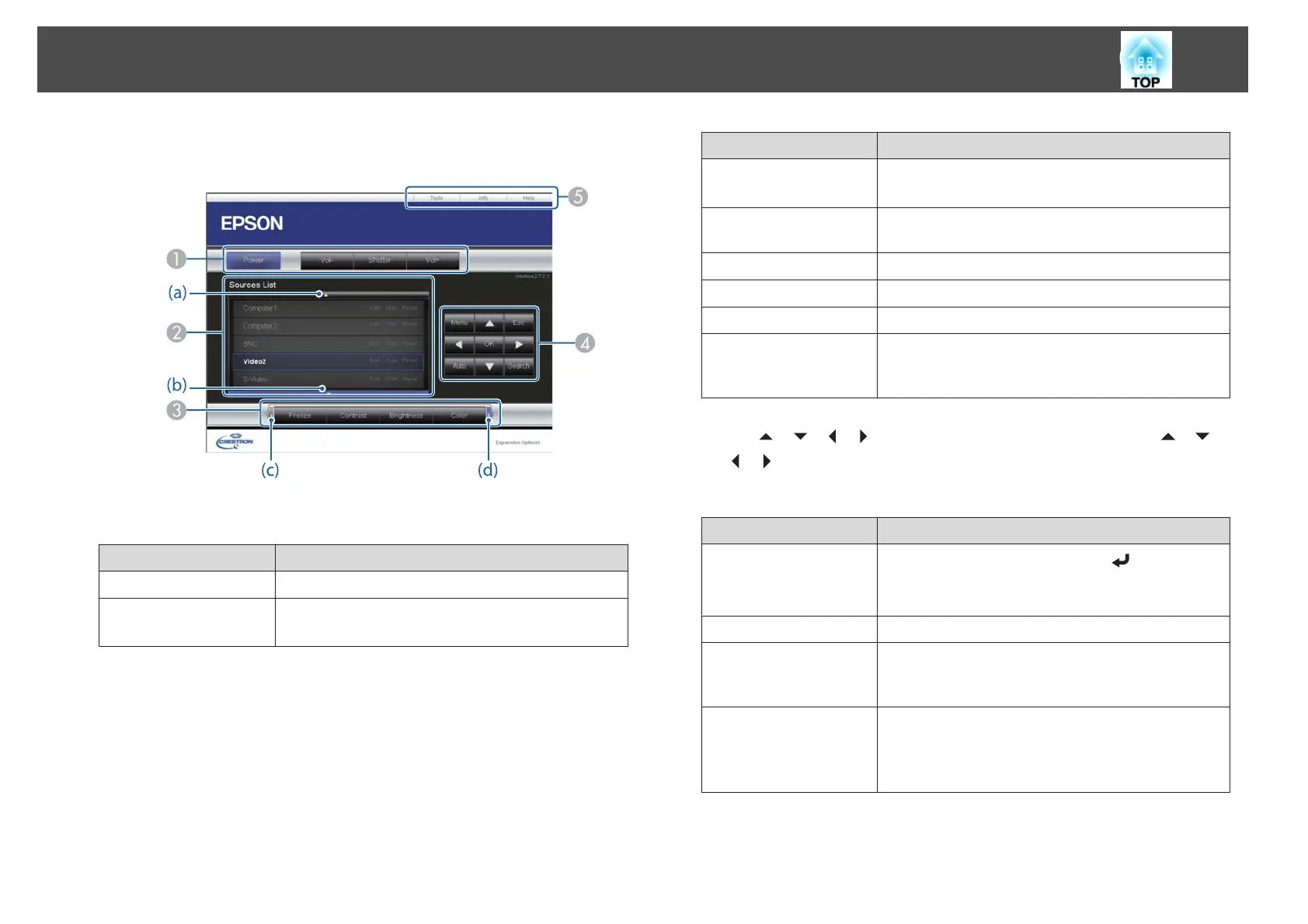Using the operation window
A
You can perform the following operations when you click the buttons.
Button Function
Power Turns the projector power on or off.
Shutter Press to turn the image on or off temporarily.
s "Hiding the Image Temporarily (Shutter)" p.100
B
Switch to the image from the selected input source. To display input sources that
are not shown in Source List, click (a) or (b) to scroll up or down. The current
video signal input source is displayed in blue.
You can change the source name if necessary.
C
You can perform the following operations when you click the buttons. To display
buttons that are not shown in Source List, click (c) or (d) to scroll left or right.
Button Function
Freeze Images are paused or unpaused.
s "Freezing the Image (Freeze)" p.101
Contrast Adjusts the difference between light and shade in the
images.
Brightness Adjusts the image brightness.
Color Adjusts the color saturation for the images.
Sharpness Adjusts the image sharpness.
Zoom Click the [z] button to enlarge the image without
changing the projection size. Click the [x] button to
reduce an image that was enlarged with the [
z
] button.
D
The [ ] [ ] [ ] [ ] buttons perform the same operations as the [ ] [ ]
[
] [ ] buttons on the remote control. You can perform the following
operations when you click the other buttons.
Button Function
OK
Performs the same operation as the [
] button on the
remote control.
s "Remote Control" p.19
Menu Displays and closes the Configuration menu.
Auto If clicked while projecting analog RGB signals from the
Computer port, you can automatically optimize
Tracking, Sync., and Position.
Search Changes to the next input source that is sending an
image.
s "Automatically Detecting Input Signals and
Changing the Projected Image (Source Search)" p.53
Monitoring and Controlling
197
