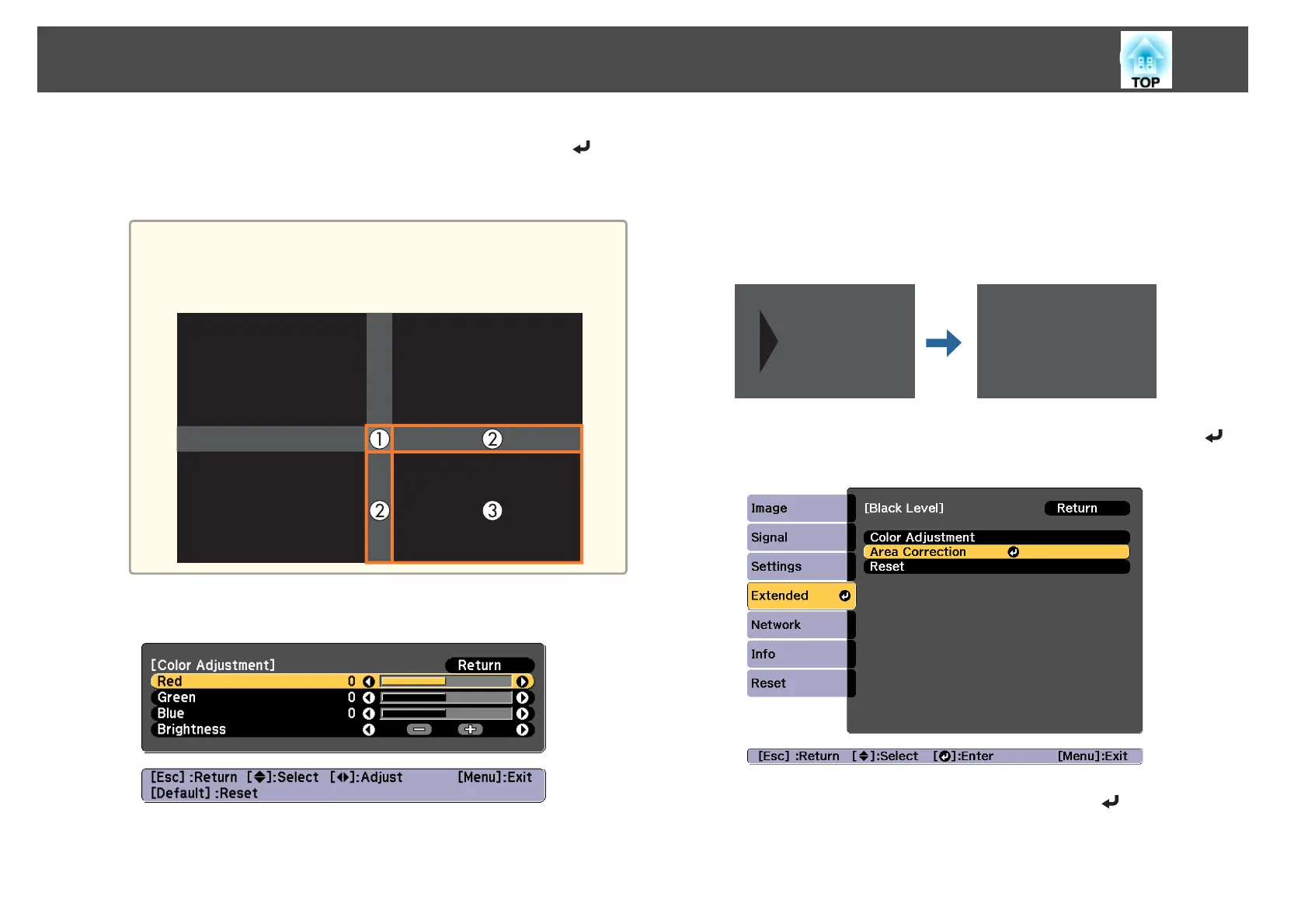c
Select the area you want to adjust, and then press the [ ]
button.
The selected area is displayed in orange.
a
When multiple screens are overlapping, adjust based on the area
with the most overlap (the brightest area). In the illustration
below, first align (2) with (1), and then adjust so that (3) aligns
with (2).
d
Adjust the black tone and brightness.
e
Repeat steps 3 and 4 as needed to adjust any remaining parts.
f
To complete the adjustment, press the [Menu] button.
Area Correction
If there are areas where the color does not match after adjusting the Black
Level, adjust individually in Area Correction.
a
Select Black Level from Area Correction, and then press the [ ]
button.
b
Select Start Adjustments, and then press the [ ] button.
Multi-Projection Function
90
