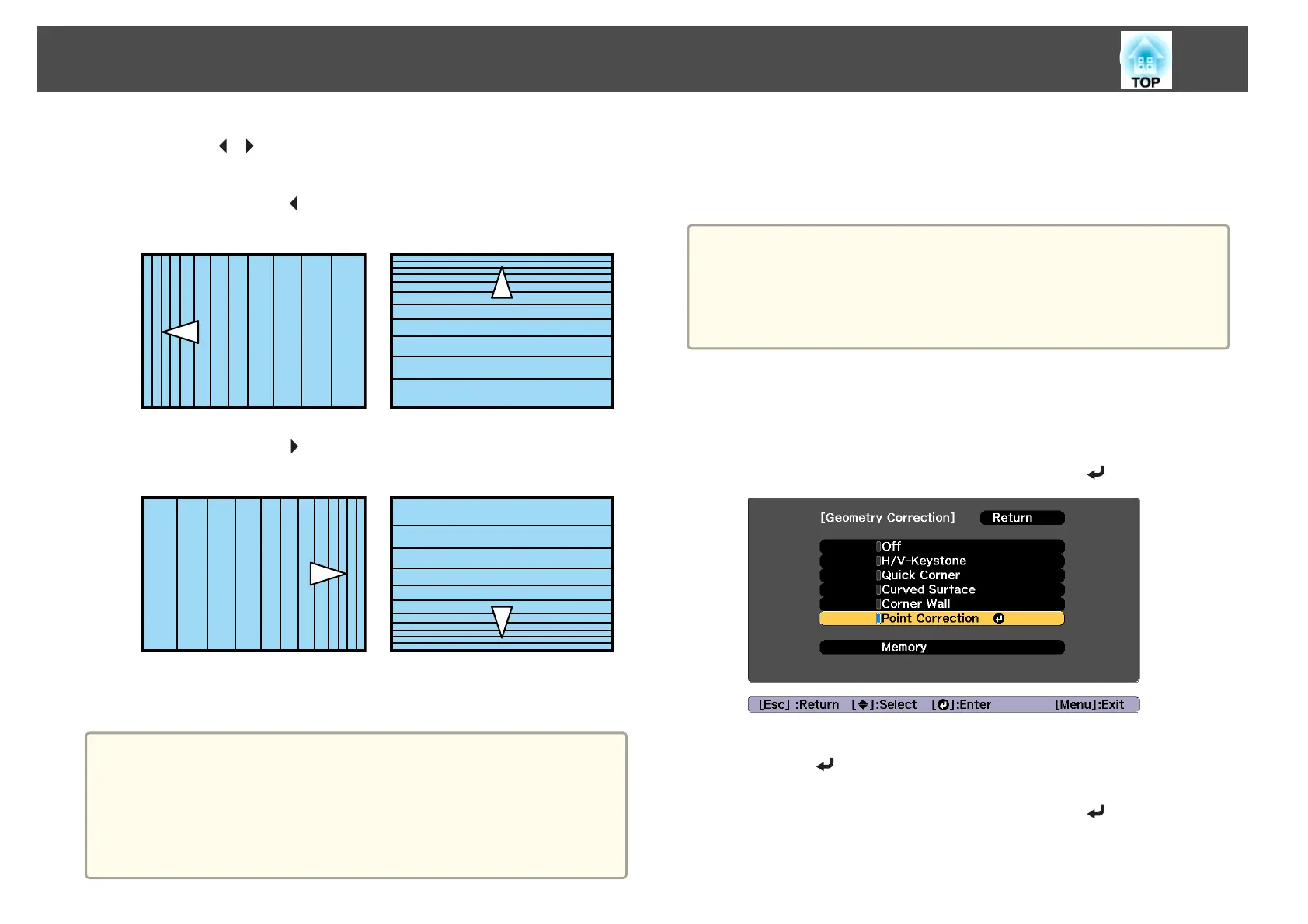m
Press the [ ][ ] buttons to adjust the linearity.
Correct it so that the distance between lines is equal.
When pressing the [
] button
When Horizontal Corner is selected When Vertical Corner is selected
When pressing the [ ] button
When Horizontal Corner is selected When Vertical Corner is selected
n
To complete the corrections, press the [Menu] button.
a
You can fine tune the corrected results. Use Quick Corner to adjust
the tilt of the image, and then use Point Correction for fine tuning.
Select Quick Corner or Point Correction on the screen from step
4.
s "Quick Corner" p.57
s "Point Correction" p.65
Point Correction
Divides the projected image by the grid and corrects the distortion by
moving the point of intersection from side to side and up and down.
a
• You can make corrections by 0.5 pixels in each direction up to a
maximum of 32 pixels.
• If 4K Enhancement is enabled, a message is displayed. Select Yes to
disable 4K Enhancement.
s Image - Image Enhancement - 4K Enhancement p.119
a
Press the [Menu] button while projecting.
b
Select Geometry Correction from Settings.
c
Select Point Correction, and then press the [ ] button.
"If this setting is changed, the image may be distorted." is displayed,
press the [
] button again.
d
Select Point Correction, and then press the [ ] button.
Adjusting Projected Images
65
