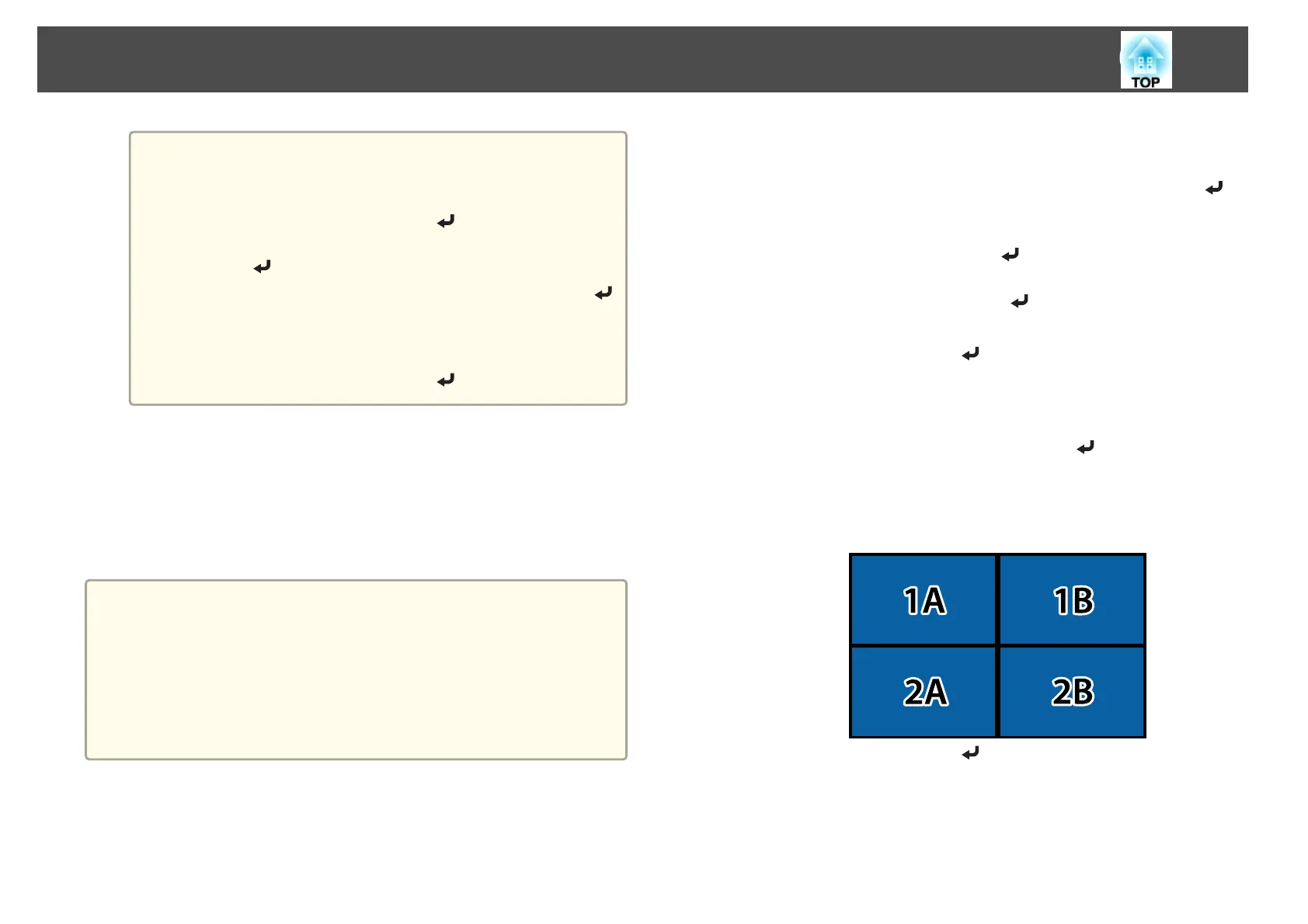a
If the image is not located correctly, select Manual in step 6,
and then follow the steps below to locate the image manually.
(1) Set Row and Column in Layout.
(2)
Select Set, and then press the [
] button.
(3)
Select the projector in Location Setup, and then press the
[
] button.
(4)
Select the position you want to locate, and then press the [
]
button.
(5) Repeat steps (3) and (4) to reposition the location of all
projectors.
(6)
Select Set, and then press the [
] button.
h
Input the image signal to display the image.
s "Automatically Detecting Input Signals and Changing the
Projected Image (Source Search)" p.53
When tiling is complete, adjust any positional gaps and the tint of the
projected images.
s "Adjusting projected images individually" p.83
a
• After tiling is complete, do not change the IP addresses or projector
names of the projectors. Otherwise the image will not be adjusted
automatically.
• After tiling is complete, you can set each projector with one remote
control. Select the projector ID for the projector you want to set
with the remote control. You can check the projector ID in Tiling -
Location Info.
s
"Setting the remote control ID" p.38
Performing tiling manually
Manually arrange the images being projected for each projector.
a
Press the [Menu] button while projecting.
b
Select Multi-Projection from Extended, and then press the [ ]
button.
c
Select Tiling, and then press the [ ] button.
d
Select Layout, and then press the [ ] button.
(1) Set the number of projectors in Row and Column.
(2)
Select Set, and then press the [
] button.
e
Repeat steps 1 to 4 for each projector to be used for tiling.
f
Select Location Setup, and then press the [ ] button.
(1) Set the positions of the projected images in Row Order and Column
Order.
Row Order: Place screens from top to bottom in the order of 1, 2, 3.
Column Order: Place screens from left to right in the order of A, B, C.
(2)
Select Set, and then press the [
] button.
g
Repeat step 6 for each projector.
Multi-Projection Function
86
