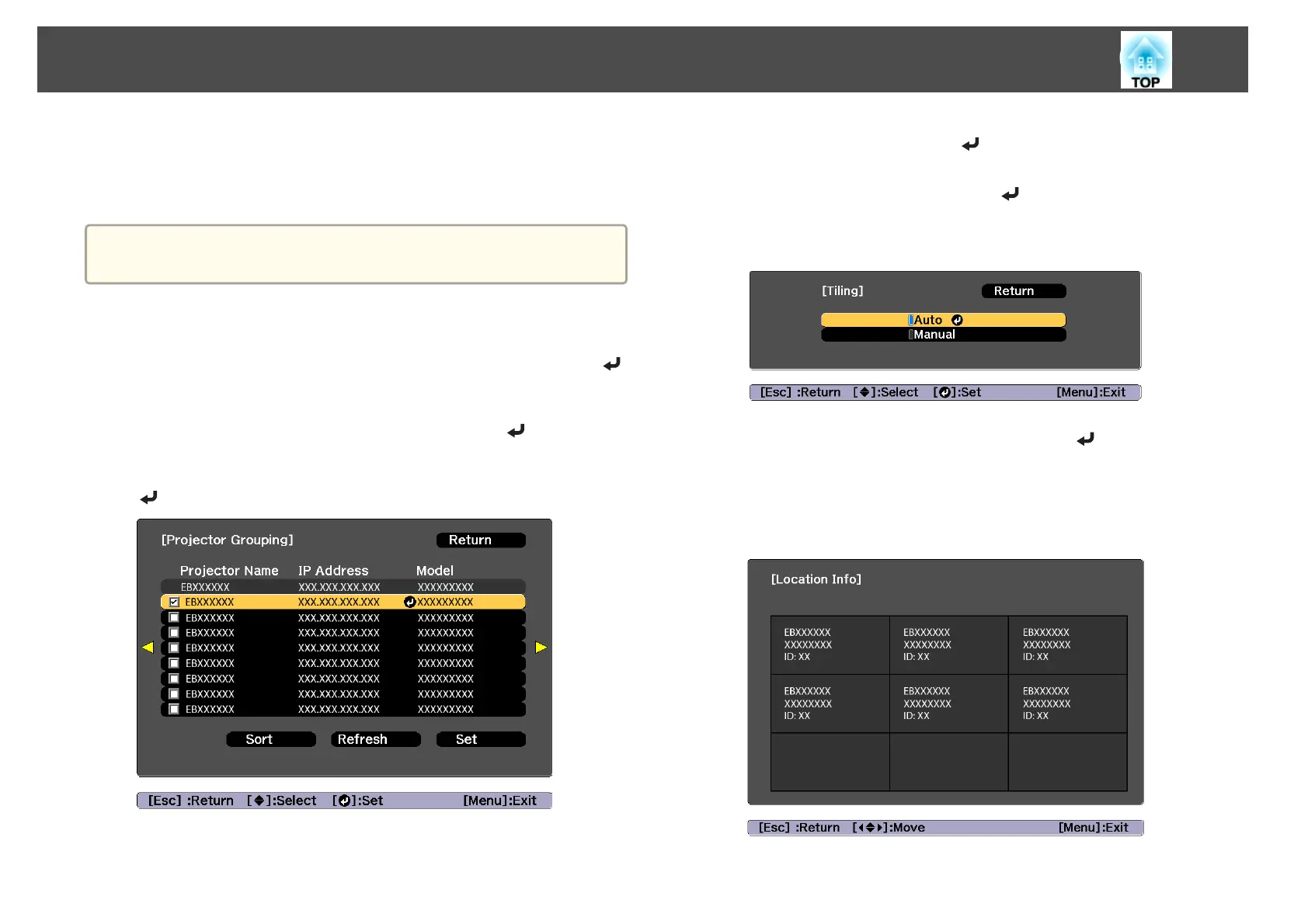Performing tiling automatically
Automatically sets the arrangement for the projectors being used. You can
make settings by operating only the master projector.
a
Location Setup is performed using the camera built into the front of
the projector. Do not block the camera or the projected images.
a
Press the [Menu] button while projecting.
b
Select Multi-Projection from Extended, and then press the [ ]
button.
c
Select Projector Grouping, and then press the [ ] button.
d
Select the projectors that will be used for tiling, and then press the
[
] button.
(1) Select the projectors you want to use to enter a checkmark.
Select Refresh to update the list. Select Sort to sort the projector order.
(2)
Select Set, and then press the [
] button.
e
Select Tiling, and then press the [ ] button.
f
Select Tiling. Select Auto, and then press the [Esc] button.
g
Select Location Setup, and then press the [ ] button.
The image is positioned automatically.
When the message "Assign IDs to projectors that have been located.
Do you want to continue?" is displayed, select Yes.
When setup is complete, the following screen is displayed.
Multi-Projection Function
85
