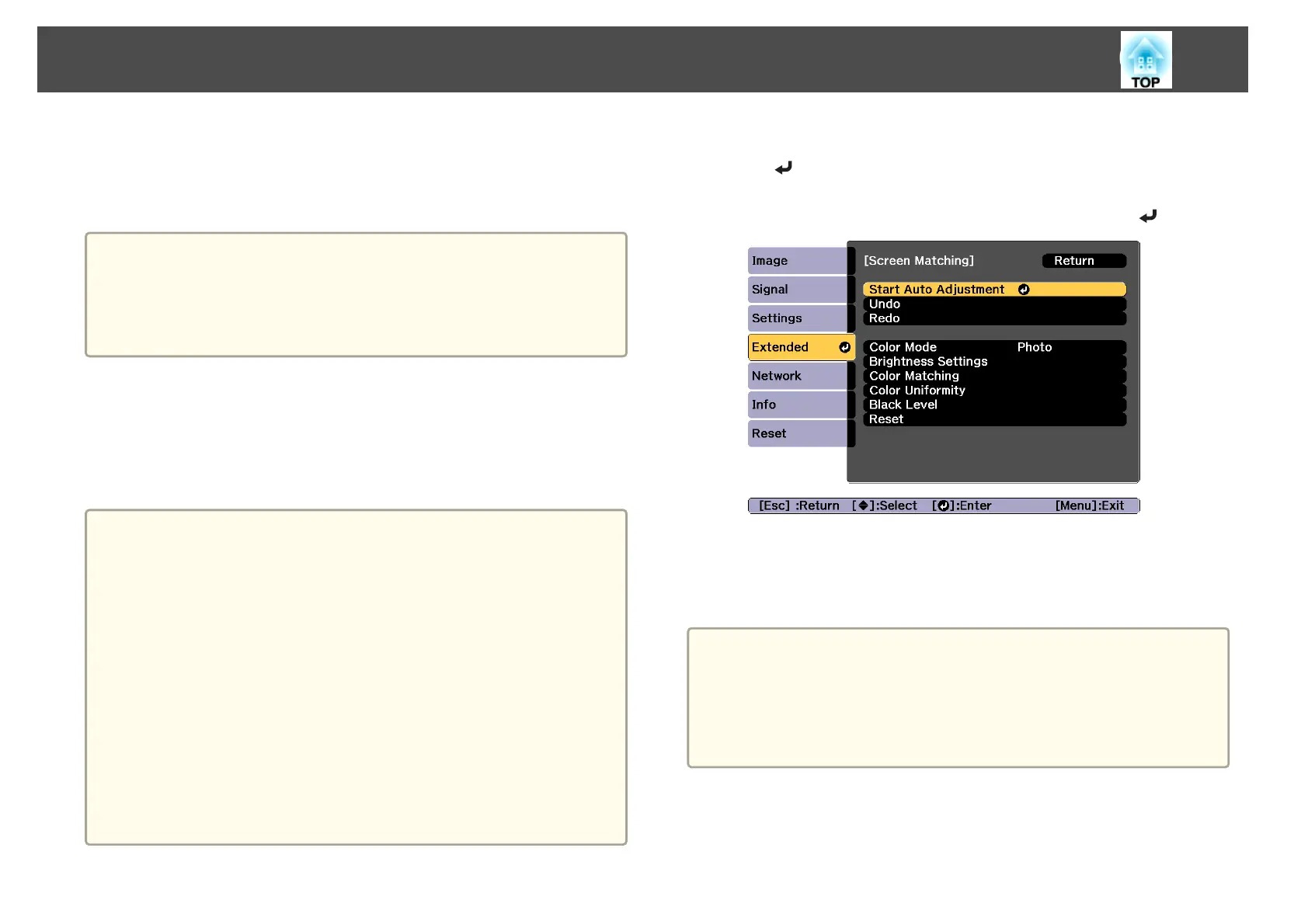• There are no gaps between projected images (or part of the images
overlap)
• Projectors are installed in parallel with the screen
• The blend width for edge blending is 15 to 45%
a
• Auto adjustment is not available when using the following lenses.
ELPLR04, ELPLL08, ELPLL07
• After auto adjustment, lens shift may not work for some lenses.
s "Adjusting the Position of the Projected Image (Lens Shift)"
p.31
Automatically correct the brightness and tint for multiple
projectors
The brightness and tint for the arranged images are adjusted automatically
based on the darkest projector.
a
• Check the following before starting auto adjustment.
- The projector is connected to the network
- The Location Setup for the projector has already been set
- The Brightness Level is set to the maximum for all projectors
s Settings - Brightness Settings - Light Source Mode -
Brightness Level p.123
• Auto adjustment is performed using the camera built into the front
of the projector. Do not block the camera or the projected images.
• The time necessary for auto adjustment varies according to the
location and number of projectors and can take up to approximately
17 minutes.
• Settings are auto adjusted for Brightness Settings and Black Level
(Color Adjustment only).
• After making automatic adjustments, Color Uniformity and Color
Matching are returned to their defaults.
a
Select Screen Matching from Multi-Projection, and then press
the [
] button.
b
Select Start Auto Adjustment, and then press the [ ] button.
The adjustment pattern is displayed, and adjustment starts. If the
projected image is displayed before the adjusting, the procedure is
complete.
a
• See the following if an error occurs.
s "Automatic adjustments are not performed correctly" p.169
• To return to the status before auto adjustment, select Undo. When
you select Redo after selecting Undo, it returns the image to the
status after auto adjustment.
• To return Screen Matching to its default value, select Reset.
Multi-Projection Function
93
