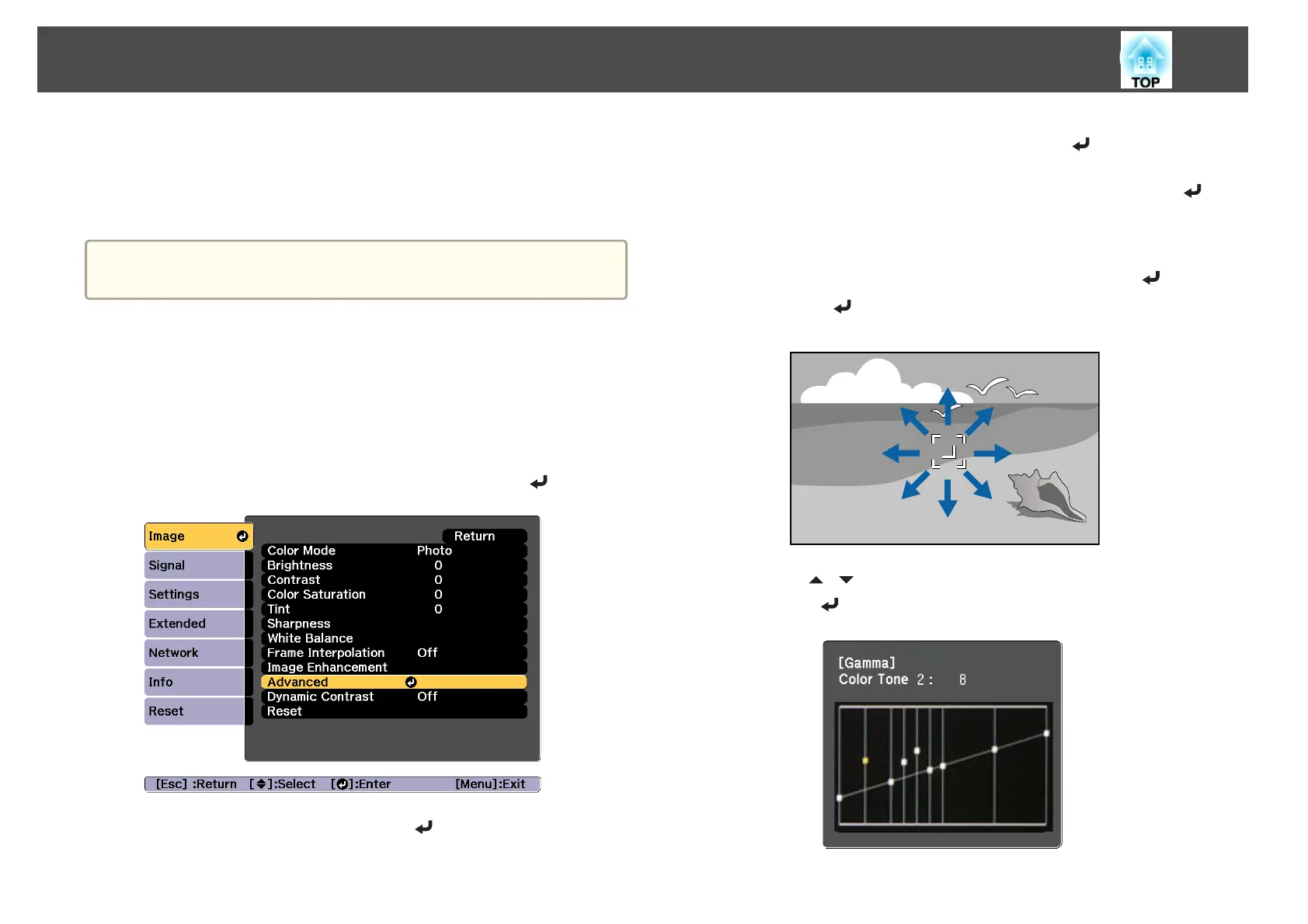If you select DICOM SIM from Color Mode on the Image menu, select the
adjustment value according to the projection size.
• If the projection size is 150 inches or less, select a small value.
• If the projection size is 150 inches or more, select a large value.
a
Medical images may not be reproduced correctly according to your
installation environment and screen specifications.
Adjust while viewing the image
Select a point on the image where you want to adjust the brightness, and
adjust only the selected tone.
a
Press the [Menu] button while projecting.
b
Select Advanced from Image, and then press the [ ] button.
c
Select Gamma, and then press the [ ] button.
d
Select Customized, and confirm using the [ ] button.
e
Select Adjust it from the image, and confirm using the [ ]
button.
f
Move the cursor on the projected image to the part where you
want to change the brightness, and then press the [
] button.
If you press [
], the image flashes and you can check the tone area
of the adjustment target.
g
Use the [ ][ ] buttons to make adjustments, and then confirm
using the [
] button.
Adjusting Projected Images
75
