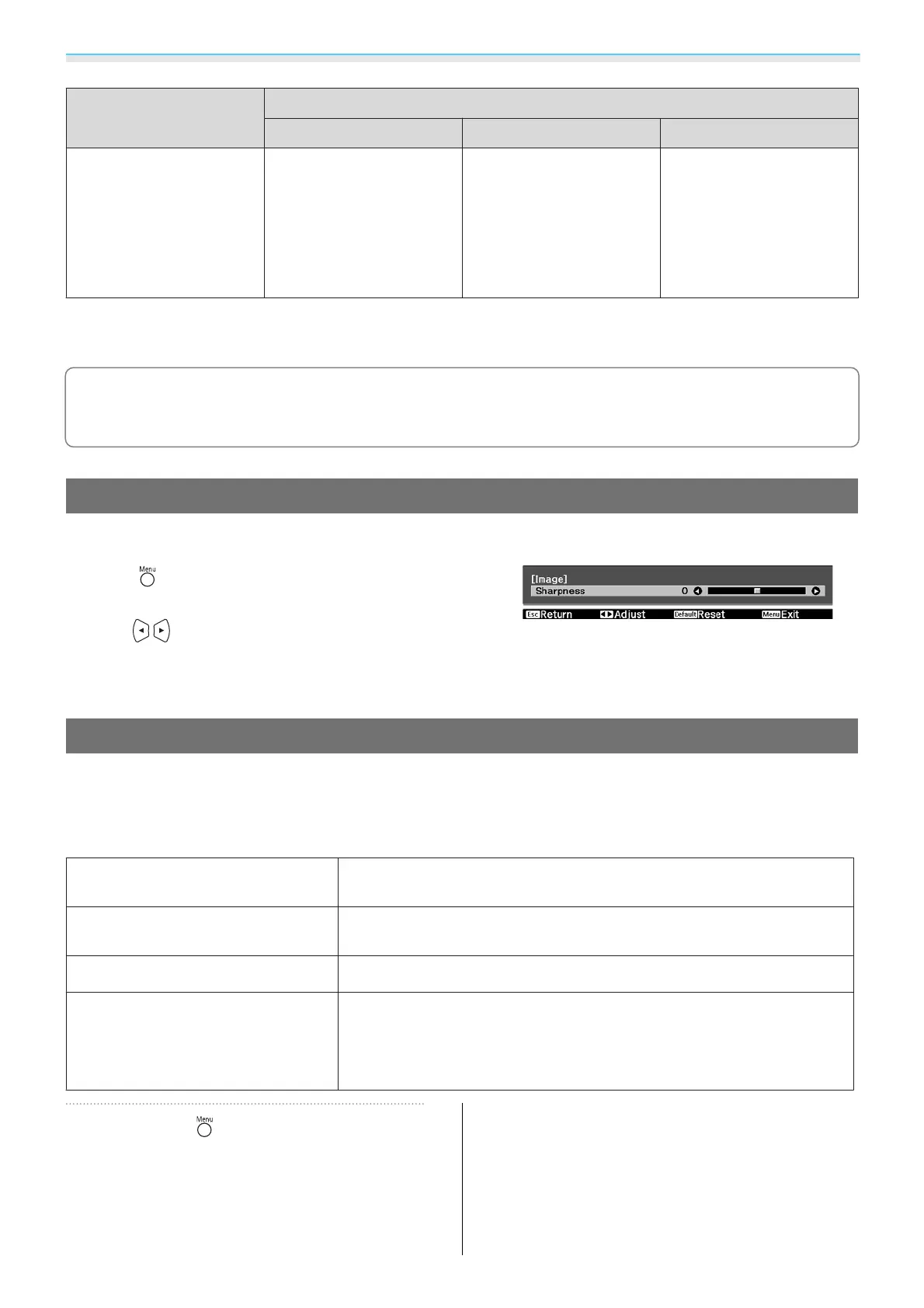Adjusting the Image
35
Input Image Setting Name
Normal Full Zoom
Notes
Matches the vertical size of
the projection panel. The
aspect ratio differs de-
pending on the input im-
age.
Uses the entire projection
panel. The aspect ratio dif-
fers depending on the in-
put resolution.
Retains the aspect ratio of
the input signal, and
matches the horizontal
size of the projection pan-
el. The top and bottom of
the image may be trunca-
ted.
*
The letterbox image used in this explanation is a 4:3 aspect ratio image displayed in 16:9 with black margins at
the top and bottom for subtitle placement. The margins at the top and bottom of the screen image are used for
subtitles.
c
Note that using the aspect ratio function of the projector to reduce, enlarge, or split the projected
image for commercial purposes or for public viewing may infringe upon the rights of the copyright
holder of that image based on copyright law.
Adjusting the Sharpness
You can adjust the outline of the image.
Press the button to displays menus in the following order.
Image - Sharpness
Use the
buttons to make adjustments.
The image becomes sharper as the value is increased, and
becomes softer as the value is decreased.
Adjusting Image Resolution (Image Enhancement)
You can adjust the resolution of the image using the Image Enhancement function.
This is only available when receiving signal input from Video, HDMI1, HDMI2, PC, or Screen Mirroring.
The following content can be adjusted.
Image Preset Mode
Select the settings prepared in advance as the settings for Noise Re‐
duction, MPEG Noise Reduction, and Detail Enhancement.
Noise Reduction
(Only available when Image Processing is set to Fine) Smoothes out
rough images.
MPEG Noise Reduction
Smoothes out rough images in MPEG format.
Detail Enhancement
Enhances the contrast in an image to create a more emphatic texture
and material feel.
Depending on the image, a highlight may be noticeable at the border
between colors. If this bothers you, set a smaller value.
a
Press the button to display menus
in the order Image - Image
Enhancement.
