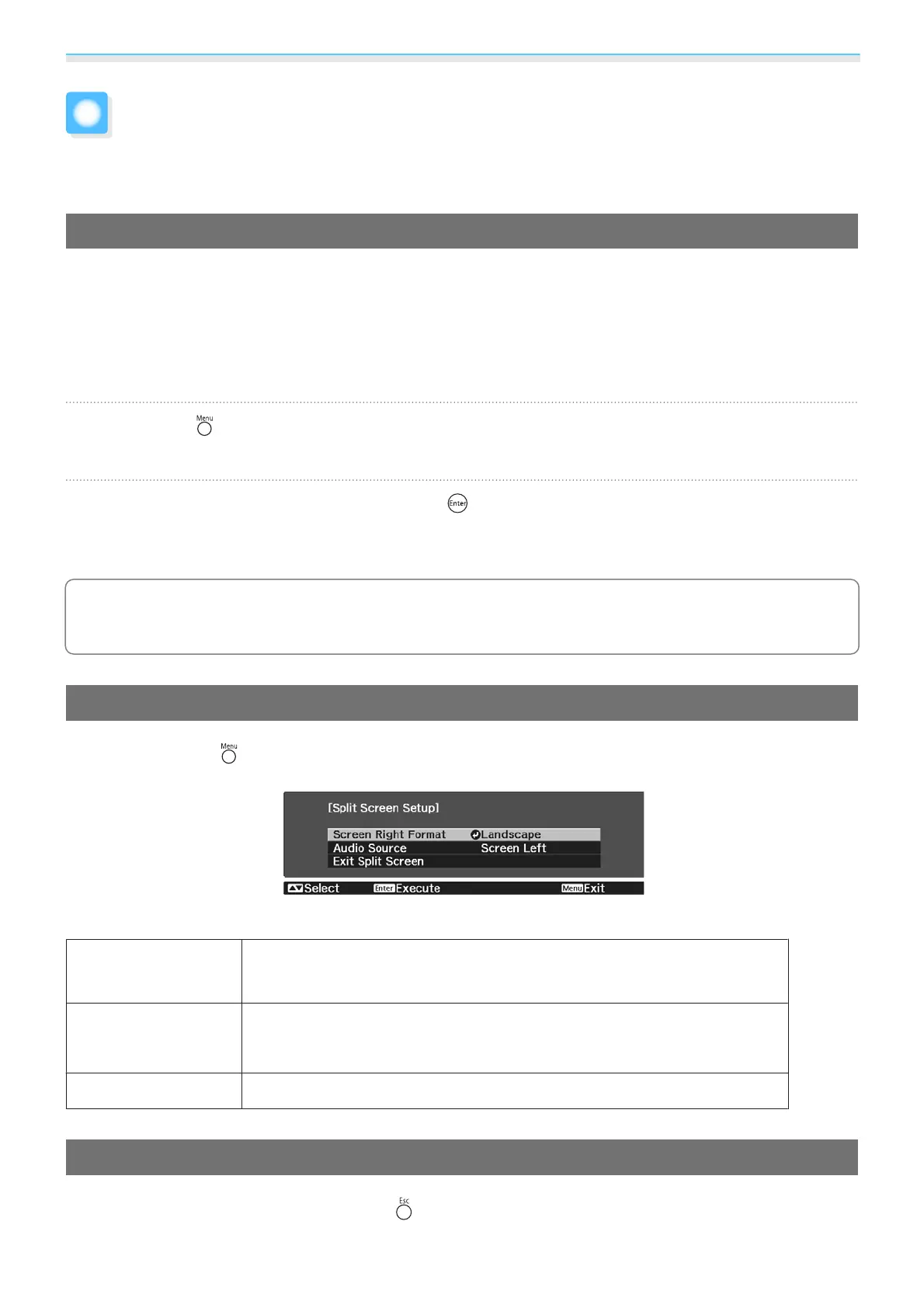Useful Functions
52
Projecting Two Images Simultaneously (Split
Screen) (EH-TW5350 Only)
Projecting in Split Screen
You can use the split screen feature to simultaneously project two images from different image sources
(HDMI1/HDMI2 and Screen Mirroring).
Check the following points before you start projecting in Split Screen.
•
Connect devices to the projector using Screen Mirroring. s p.59
•
Make sure the source is HDMI1 or HDMI2.
a
Press the button to display the Settings menu.
b
Select Split Screen, and then press the button.
Images from the HDMI1 or HDMI2 source are projected on the left of the screen, and images from
Screen Mirroring are projected on the right of the screen.
c
3D images cannot be projected in the split screen projection.
Changing the Split Screen Settings
When you press the button while performing the split screen projection, you can change the Split
Screen settings.
The following table shows the details for each item.
Screen Right For-
mat
Select the orientation and size of the image sent by Screen Mirroring.
Audio Source
Select the source to output audio. When Screen Left is selected, audio is
output from the HDMI1 or HDMI2 source. When Screen Right is selected,
audio is output from Screen Mirroring.
Exit Split Screen
Exits the split screen display.
Exiting Split Screen
To exit the split screen projection, press the button.
