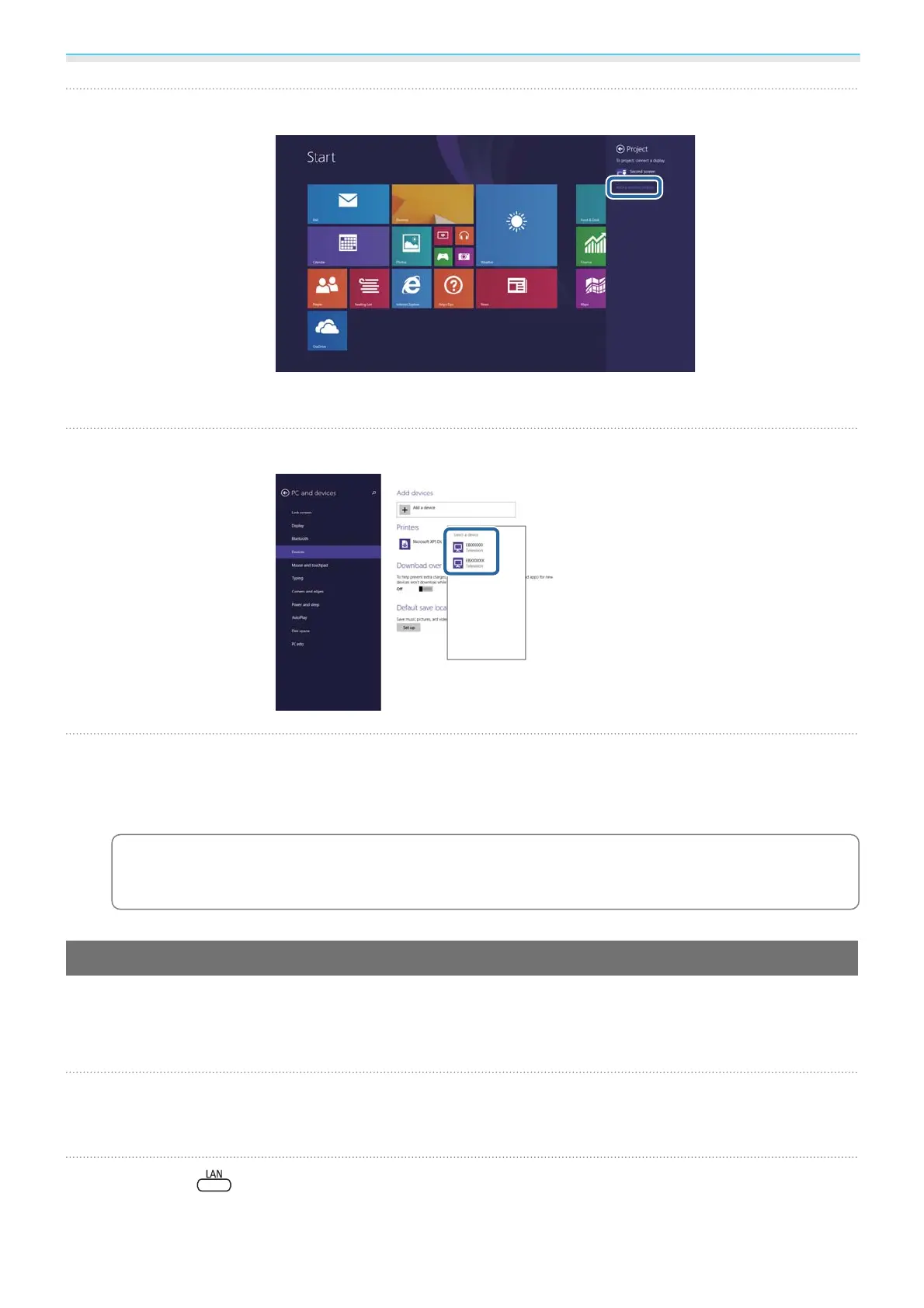Using the Projector on a Network (EH-TW5350 Only)
61
d
Select Add a wireless display.
You see a list of available devices.
e
Select the projector's Display Name from the list.
f
If you see the PIN entry screen on your computer, enter the PIN code displayed on the
Screen Mirroring standby screen or at the bottom right of the projected image.
The projector displays the image from your computer.
c
It may take some time until the connection is established. While connecting, do not disconnect
the projector's power cord. Doing so may cause your device to freeze or malfunction.
Projecting Using Intel WiDi Software
If you are using Windows 7 or Windows 8 with the Intel WiDi software installed, you can connect to the
projector wirelessly and project images.
You can play audio through the projector's speaker system by connecting using Screen Mirroring.
a
Select Screen Mirroring Settings on your projector as necessary.
s
p.59
b
Press the button on the remote control to switch to the Screen Mirroring source.
You see the Screen Mirroring standby screen.
