
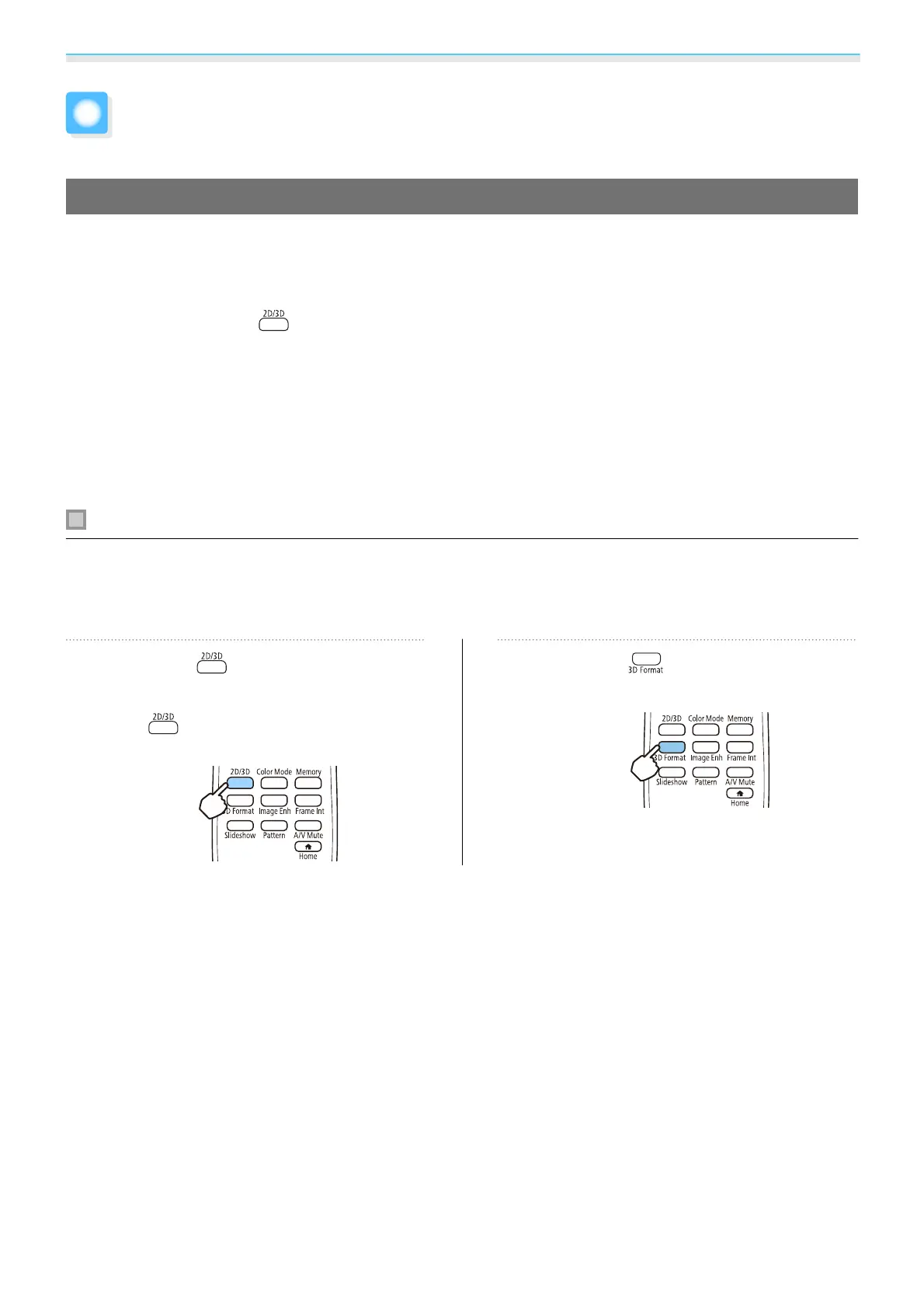 Loading...
Loading...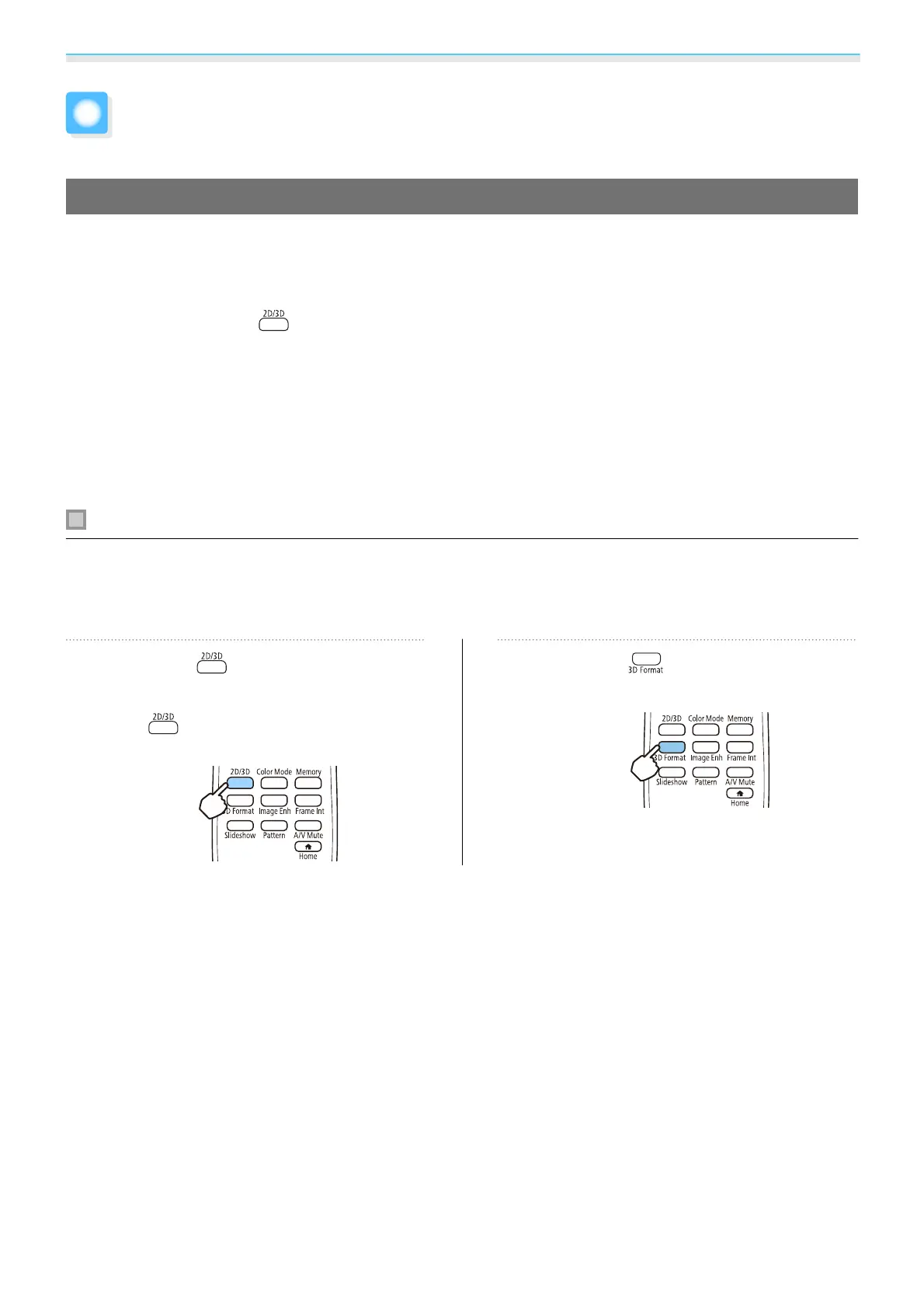
Do you have a question about the Epson EH-TW5300 and is the answer not in the manual?
| Contrast Ratio | 35, 000:1 |
|---|---|
| Projection Technology | 3LCD |
| Weight | 3.5 kg |
| Resolution | 1920x1080 (Full HD) |
| Keystone Correction | Vertical ±30 degrees |
| Inputs | 2 x HDMI, 1 x VGA, 1 x USB Type A, 1 x USB Type B |
| Speaker | 5W |
| Throw Ratio | 1.22 - 1.47 |
| Projection Size | 34 inches - 328 inches |
| Brightness | 2, 200 lumens |