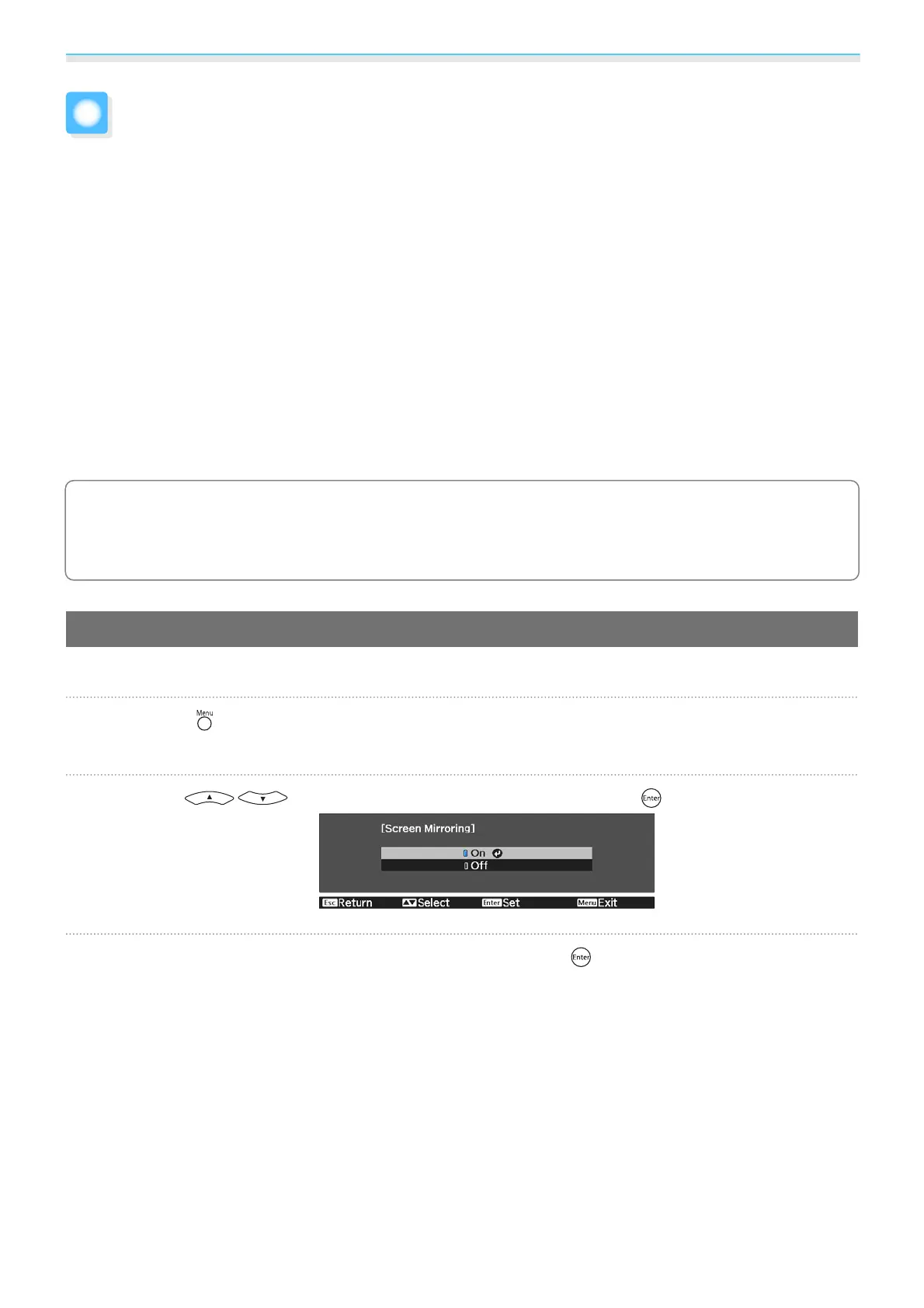Using the Projector on a Network (EH-TW5350 Only)
59
Projecting in Screen Mirroring
You can send images to your projector from mobile devices such as laptops, smartphones, and tablets using
Intel WiDi (Ver. 3.5 or later) and Miracast technology.
If your device supports Intel WiDi or Miracast, you do not need to install any additional software.
Note the following limitations when using Screen Mirroring features.
•
Multi-channel audio over 3 channels is played in 2 channels.
•
The resolution and frame rate for images with a resolution above 1920 × 1080 and a frame rate above 50 fps are
reduced before being projected.
•
You cannot play 3D video.
•
You may not be able to view contents with copyright protection with a Miracast connection.
•
The audio and connection to Bluetooth audio devices may be lost due to radio wave interference.
•
Bluetooth audio devices are not supported in some countries and regions.
•
Audio may continue to be output from Screen Mirroring even when projecting images from a source other than
Screen Mirroring.
c
Mobile devices such as Ultrabook, 2-in-1 devices with Intel Core 3rd generation or later processors
installed mainly support Intel WiDi. Mobile devices with Android installed or Windows 8.1 installed
mainly support Miracast. Support for Intel WiDi or Miracast varies depending on the mobile device.
See your mobile device manual for details.
Selecting Screen Mirroring Settings
Select Screen Mirroring Settings on your projector to project images from your mobile device.
a
Press the button to display menus in the order Network - Screen Mirroring.
b
Use the buttons to select On, and then press the button.
c
Select Screen Mirroring Settings, and then press the button.
