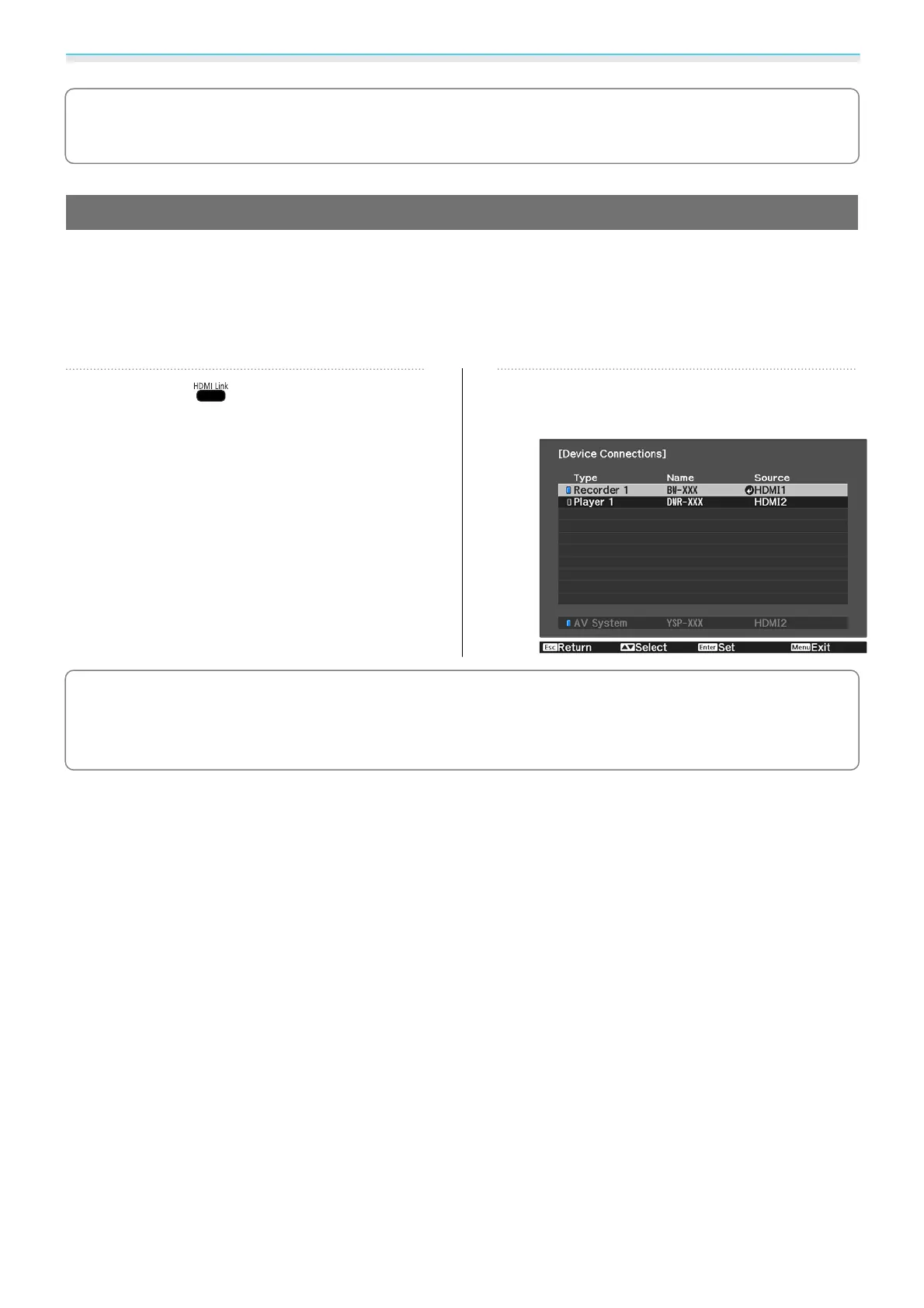Useful Functions
49
c
To use the HDMI Link function, you must configure the connected device. See the documentation
supplied with the connected device for more information.
Connecting
You can check the connected devices that are available for HDMI Link, and select on the device you want to
project the image from. Devices that can be controlled by HDMI Link automatically become the selected
device.
Before displaying the list of connected devices, check that HDMI Link is set to On.
s
Settings - HDMI
Link - HDMI Link p.68
a
Press the button, and then select
Device Connections.
The Device Connections list is displayed.
Devices that have an aqua icon to their left
are linked by HDMI Link.
If the device name cannot be determined
this field is left blank.
b
Select the device you want to operate
using the HDMI Link function.
c
•
If the cable does not meet the HDMI standards, operations are not possible.
•
Some connected devices or functions of those devices may not operate properly even if they meet the
HDMI CEC standards. See the documentation and so on supplied with the connected device for more
information.
