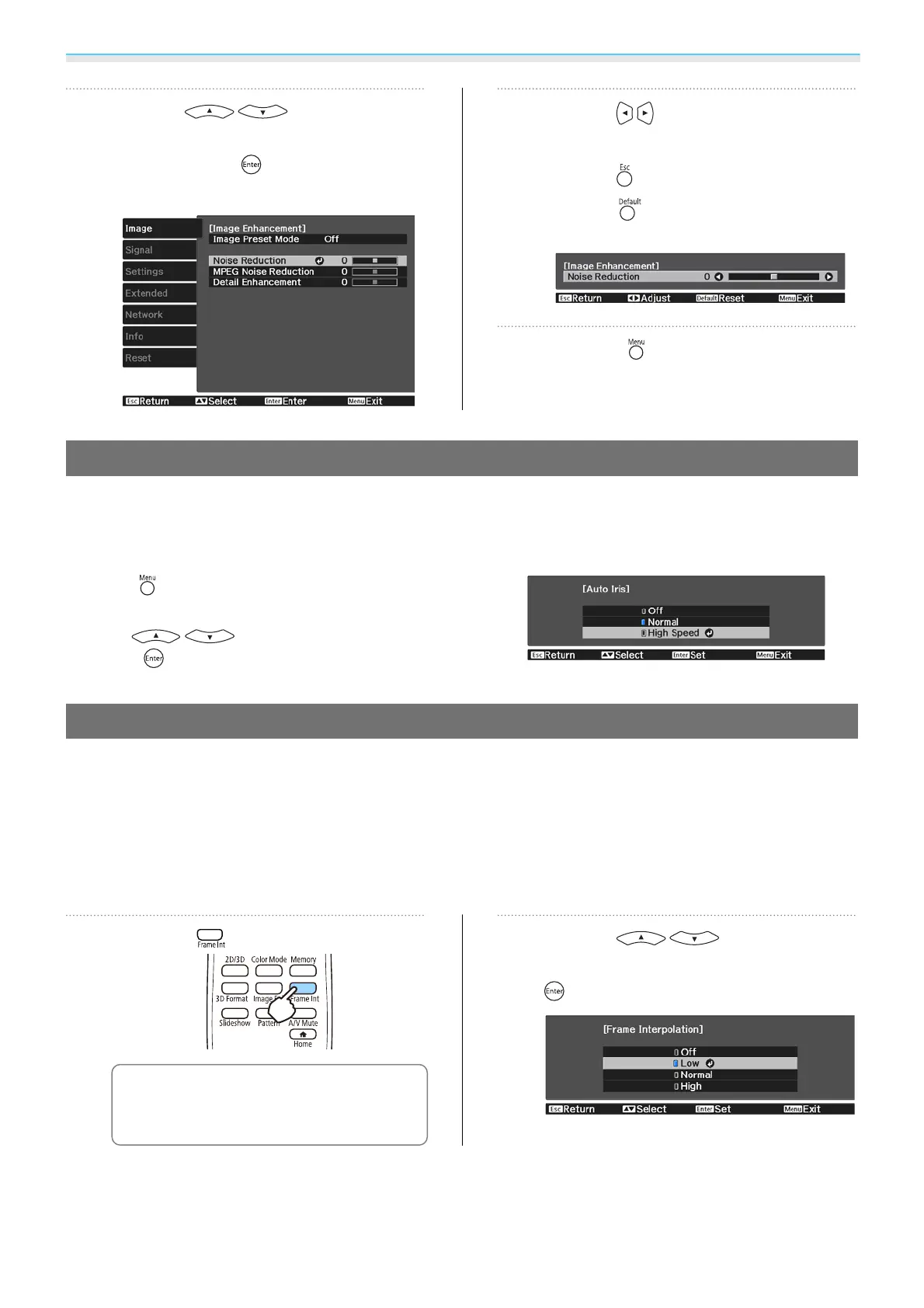Adjusting the Image
36
b
Use the buttons to
select the item you want to adjust, and
then press the
button to confirm
the selection.
c
Use the buttons to make
adjustments.
Press the button to adjust another item.
Press the
button to return the
adjustments to their default values.
d
Press the button to exit the menu.
Setting Auto Iris
By automatically setting the luminance according to the displayed image, you can enjoy deep and rich images.
You can select the luminance adjustment tracking for changes in brightness in the displayed image from
Normal to High Speed.
Press the button to displays menus in the following order.
Image - Auto Iris
Use the
buttons to select the item, and then
press the
button to confirm the selection.
Setting Frame Interpolation
You can play fast moving images smoothly by automatically producing intermediate frames between the
original frames.
Frame Interpolation is available under the following conditions.
•
When Image Processing is set to Fine. s Signal - Advanced - Image Processing p.66
•
When the source is Video, HDMI1, or HDMI2.
•
When inputting 2D signals or 3D signals (1080p 24 Hz). s p.96
a
Press the button.
c
You can make settings from the
Configuration menu.
s
Image -
Frame Interpolation p.65
b
Use the buttons to
select the item, and then press the
button to confirm the selection.
