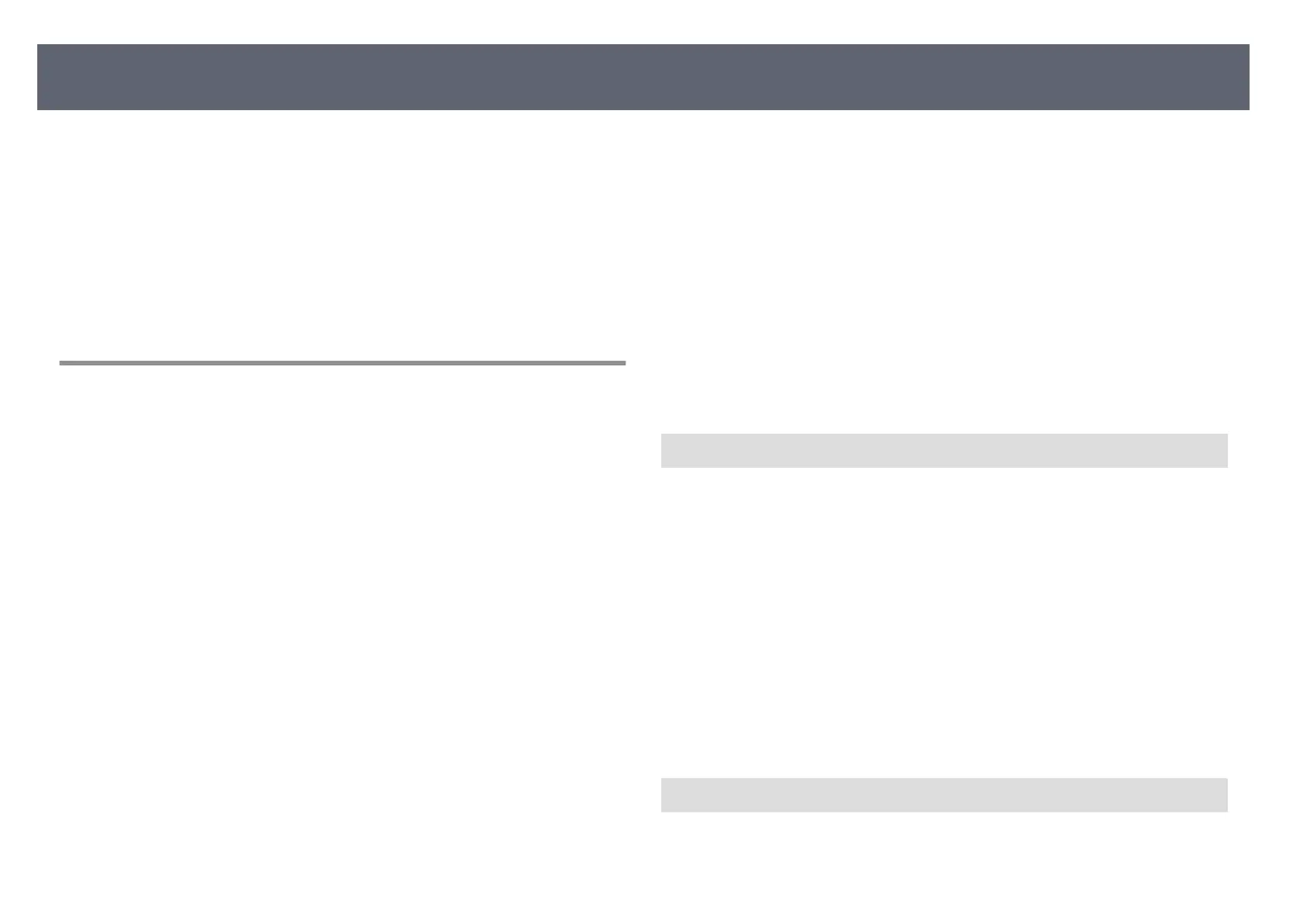Check the solutions in these sections if you have any problems with displayed
imag
es or sound from the base unit.
g
Related Links
•
"Solutions When No Image Appears" p.107
•
"Solutions When Only a Partial Image Appears" p.108
•
"Solutions When the Image Contains Noise or Static" p.108
•
"Solutions When the Image Brightness or Colors are Incorrect" p.108
•
"Solutions to Sound Problems" p.108
Solutions When No Image Appears
If no image appears, try the following solutions:
•
Refer to the external display device's manual for problems with the external
display device.
•
Make sure all necessary cables are securely connected and the power is on for
the base unit and the connected video sources.
•
Press the base unit's power button to wake it from standby or sleep mode.
Also, check if the connected computer is in sleep mode or displaying a blank
screen saver.
•
e external display device connected to the base unit may not be able
to display copyrighted videos that you play back on a computer. For more
details, see the manual supplied with the computer.
•
For images displayed with Windows Media Center, reduce the screen size
from full screen mode.
•
For images displayed from applications using Windows DirectX, turn o
DirectX functions.
•
If you are displaying from a laptop computer, make sure it is set up to output
to the base unit.
•
Turn on the connected computer or video source, and press play to begin
your presentation, if necessary.
•
If n
ecessary, turn o the base unit and the connected computer or video
source, and then turn them back on.
•
If you are displaying from an HDMI source, replace the HDMI cable with the
shorter one.
•
If you are displaying from an HDMI source, change the HDMI IN EQ Level
setting in the base unit's Signal I/O menu. Aer changing the setting, you
may need to restart the base unit. Follow the on-screen instructions.
g
Related Links
•
"Displaying From a Windows Laptop" p.107
•
"Displaying From a Mac Laptop" p.107
•
"Input Signal Settings - Signal I/O Menu" p.83
Displaying From a Windows Laptop
I
f t
he image is not displayed when displaying from a laptop, you need to set up
the Windows laptop to display on an external monitor.
a
Hold down the Windows key and press P on y
our keyboard at the same
time, then click Duplicate.
b
If the same image is not displayed by the laptop and the external display
dev
ice, check the Windows Display utility to make sure the external
monitor port is enabled and extended desktop mode is disabled.
c
If necessary, check your video card settings and set the multiple display
o
p
tion to Mirror or Duplicate.
Displaying From a Mac Laptop
If t
he image is not displayed when displaying from a Mac laptop, you need to set
up the laptop for mirrored display. (See your laptop manual for details.)
Solving Image or Sound Problems
107
