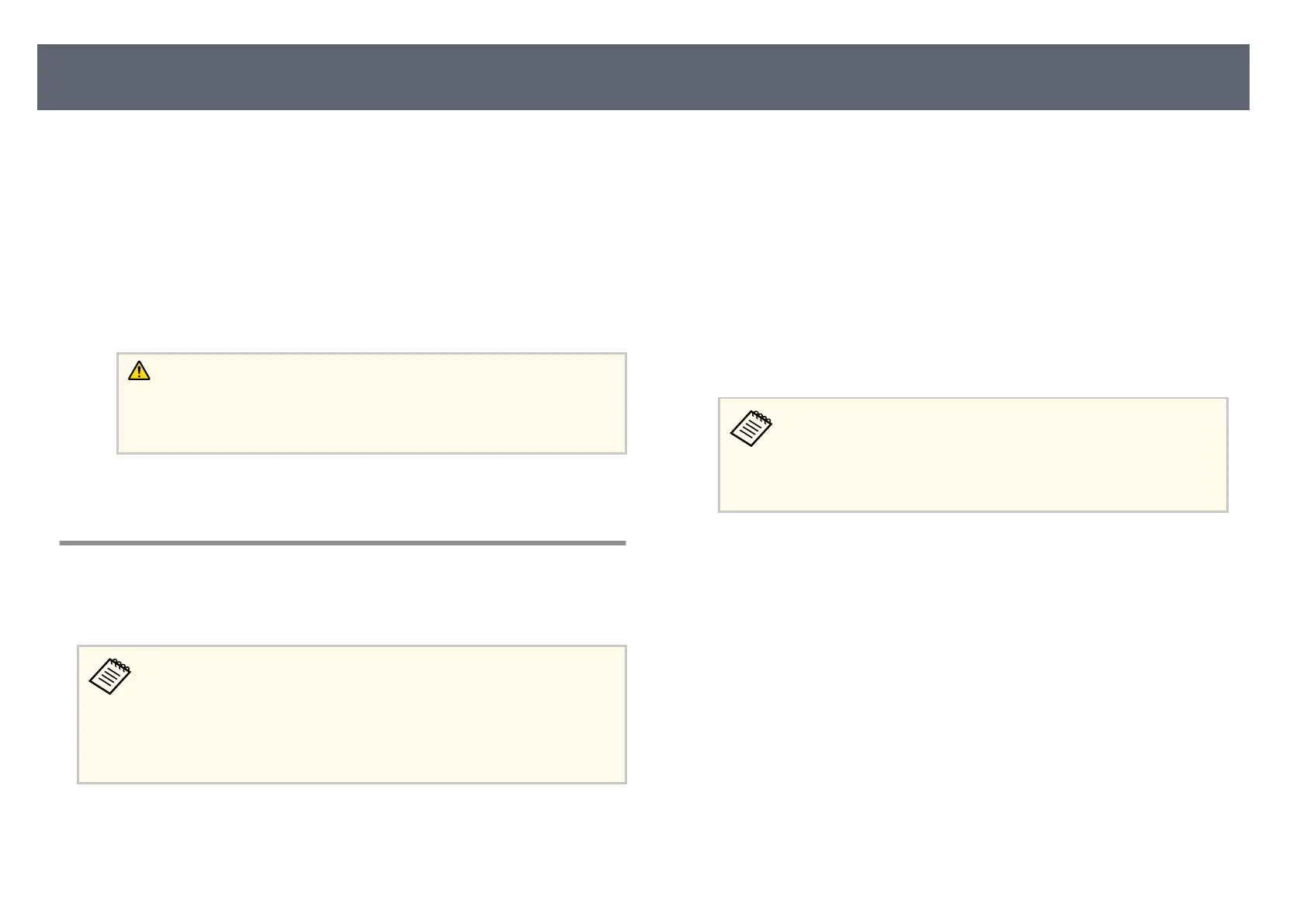g
Connect the USB ash
drive containing the saved batch setup le to the
base unit's USB-A port.
h
Hold down the [Menu] button on the remote control and connect the AC
adap
ter to the base unit.
i
When the base unit's indicator turns on, release the [Menu] button.
Wh
en the indicator starts ashing, the settings are being written. When
writing is nished, the base unit turns o.
Caution
Do n
ot disconnect the AC adapter or the USB ash drive from the base
unit while the le is being written. If the AC adapter or USB ash drive is
disconnected, the base unit may not start correctly.
j
Remove the USB ash
drive.
Transferring Settings From a Computer
You can copy menu settings from one base unit to another of the same model by
conn
ecting the computer and base unit with a USB cable.
•
Y
o
u can use this batch setup method with the following operating
system versions:
•
Windows 8.1 and later
•
macOS 10.13.x and later
•
You can also use this batch setup method from the base unit's menu.
a
Disconnect the AC adapter from the base unit, and check that base unit's
in
dic
ator has turned o.
b
Connect a USB cable to the computer's USB port and to the base unit's
S
er
vice port.
c
Hold down the [Esc] button on the remote control and connect the AC
adap
ter to the base unit.
d
When the base unit's indicator turns on, release the [Esc] button.
e com
puter recognizes the base unit as a removable disk.
e
Open the removable disk icon or folder, and save the batch setup le to t
he
computer.
e le name for the batch setup le is PJCONFDATA.bin. If you
need to change the le name, add text aer PJCONFDATA using
only alphanumeric characters. If you change the PJCONFDATA
section of the le name, the base unit may not be able to recognize
the le correctly.
f
Eject the USB device (Windows) or drag the removable disk icon to the
Trash (Mac).
g
Disconnect the USB cable.
e bas
e unit turns o.
h
Disconnect the AC adapter from the base unit to which you want to copy
set
tings, and check that the base unit's indicator has turned o.
i
Connect the USB cable to the computer's USB port and to the base unit's
Ser
vice port.
j
Hold down the [Menu] button on the remote control and connect the AC
adap
ter to the base unit.
Copying Menu Settings Between Base Units (Batch Setup)
96
