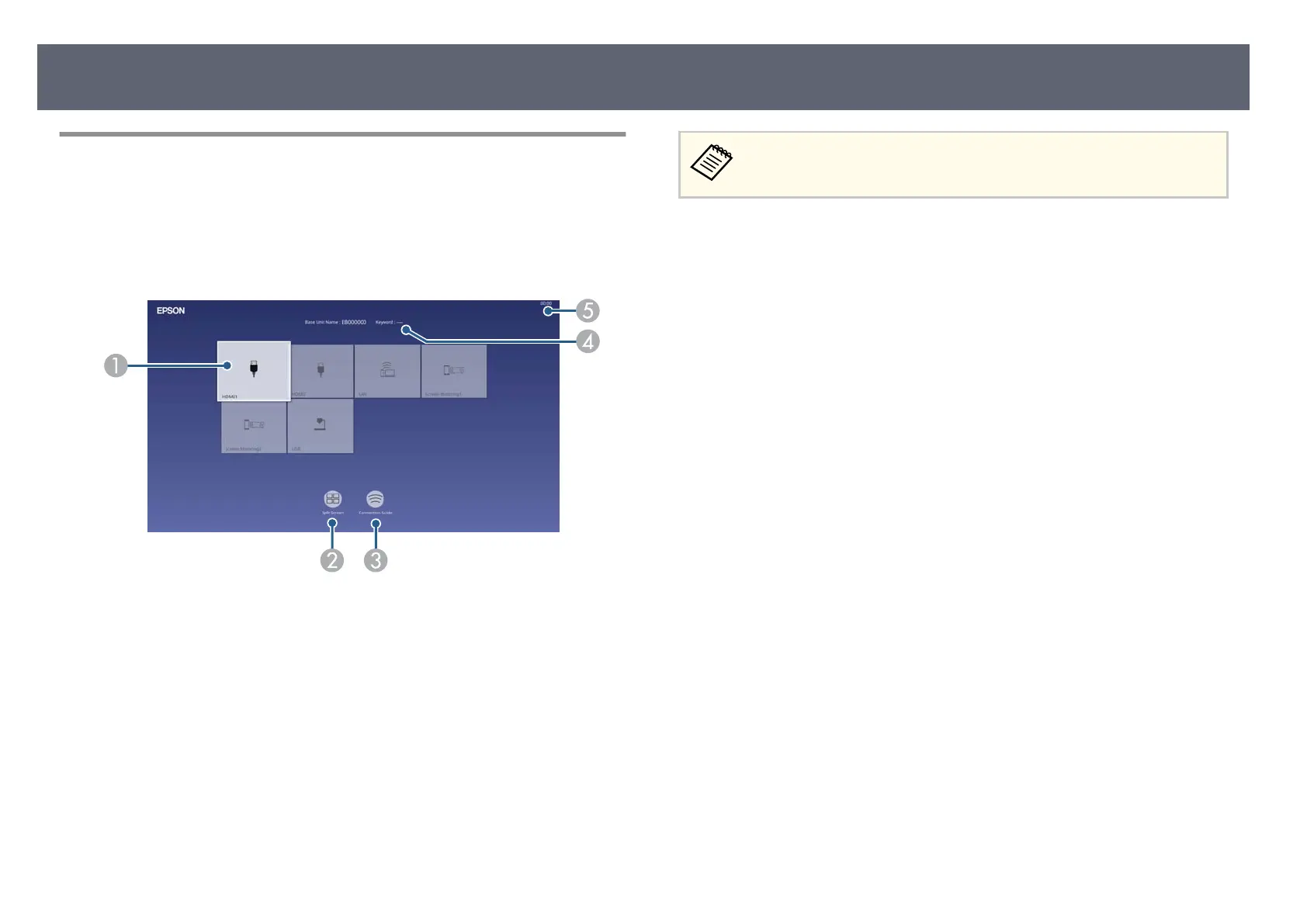Home Screen
e Home screen feature allows you to easily select an image source and access
u
seful functions. You can display the Home screen by pressing the [Home]
button on the remote control.
Press the arrow buttons on the remote control to select a menu item, and then
press the Enter button.
A
Selects the source you want to display.
A ch
eck mark appears on the upper right of the current input source.
You can check a preview of the current input image for most sources as a
thumbnail.
B
Displays images from two or four dierent image sources simultaneously in a grid
format.
C
Displays the connection guide. You can select the wireless connection methods
according to the devices you are using, such as smartphones or computers.
D
Displays the base unit name and the base unit keyword.
E
Displays the current time.
e Home screen disappears aer 10 minutes of inactivity.
g
Related Links
•
"Di
splaying Multiple Images Simultaneously" p.61
•
"Sharing Computer Screen Using Wireless Transmitter" p.40
•
"Sharing Screens Using Epson iProjection (Wired Connection)" p.43
•
"Sharing Screens Using Epson iProjection (Wireless Connection)" p.46
Turning On the Base Unit
35
