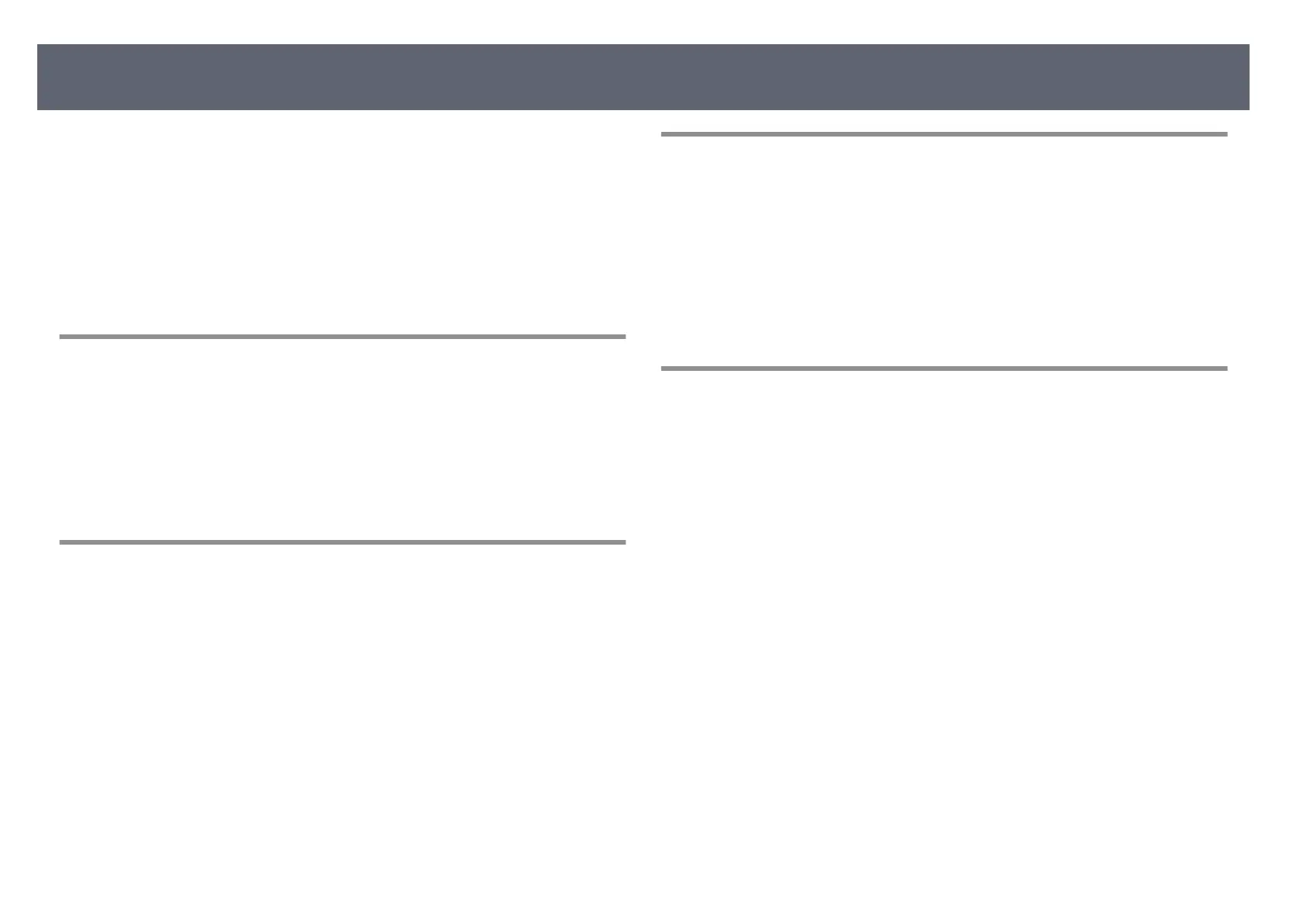a
Open the System Preferences utility and select Displays.
b
S
elect the Disp
lay or Color LCD option, if necessary.
c
Click the Arrange or Arrangement tab.
d
S
elect Mirror Displays.
S
olutions When Only a Partial Image Appears
If only a partial computer image appears, try the following solutions:
•
Ref
er to the external display device's manual for problems with the external
display device.
•
Check your computer display settings to disable dual display and set the
resolution within the external display device's limits.
Solutions When the Image Contains Noise or Static
If the displayed image contains electronic interference (noise) or static, try the
fo
llowing solutions:
•
Refer to the external display device's manual for problems with the external
display device.
•
Check the cables connecting the base unit to your computer or video source
and the external display device. ey should be:
•
Separated from the power cord to prevent interference
•
Securely connected at both ends
•
Not connected to an extension cable
•
If you connected an extension power cable, try displaying without it to see if
it was causing interference in the signal.
Solutions When the Image Brightness or Colors are
Inc
orrect
If the displayed image is too dark or light, or the colors are incorrect, try the
fo
llowing solutions:
•
Refer to the external display device's manual for problems with the external
display device.
•
Check your video source settings.
Solutions to Sound Problems
If there is no sound or the volume is too low or high, try the following solutions:
•
Ref
er to the external display device's manual for problems with the external
display device.
•
Check your computer or video source to make sure the volume is turned up
and the audio output is set for the correct source.
•
Check the audio cable connections between the base unit, the external display
device, and your video source.
•
Make sure any connected audio cables are labeled "No Resistance".
•
Select the correct audio output port.
•
If you do not hear sound from an HDMI source, set the connected device to
PCM output.
•
When you are connecting the base unit to a Mac using an HDMI cable, make
sure your Mac supports audio through the HDMI port. If not, you need to
connect an audio cable.
•
If the volume for the computer is set to the minimum while the external
display device connected to the base unit is set to the maximum, the noise
may be mixed. Turn up the computer's volume and turn down the external
display device's volume. (When you use Epson iProjection (Windows/Mac).)
Solving Image or Sound Problems
108
