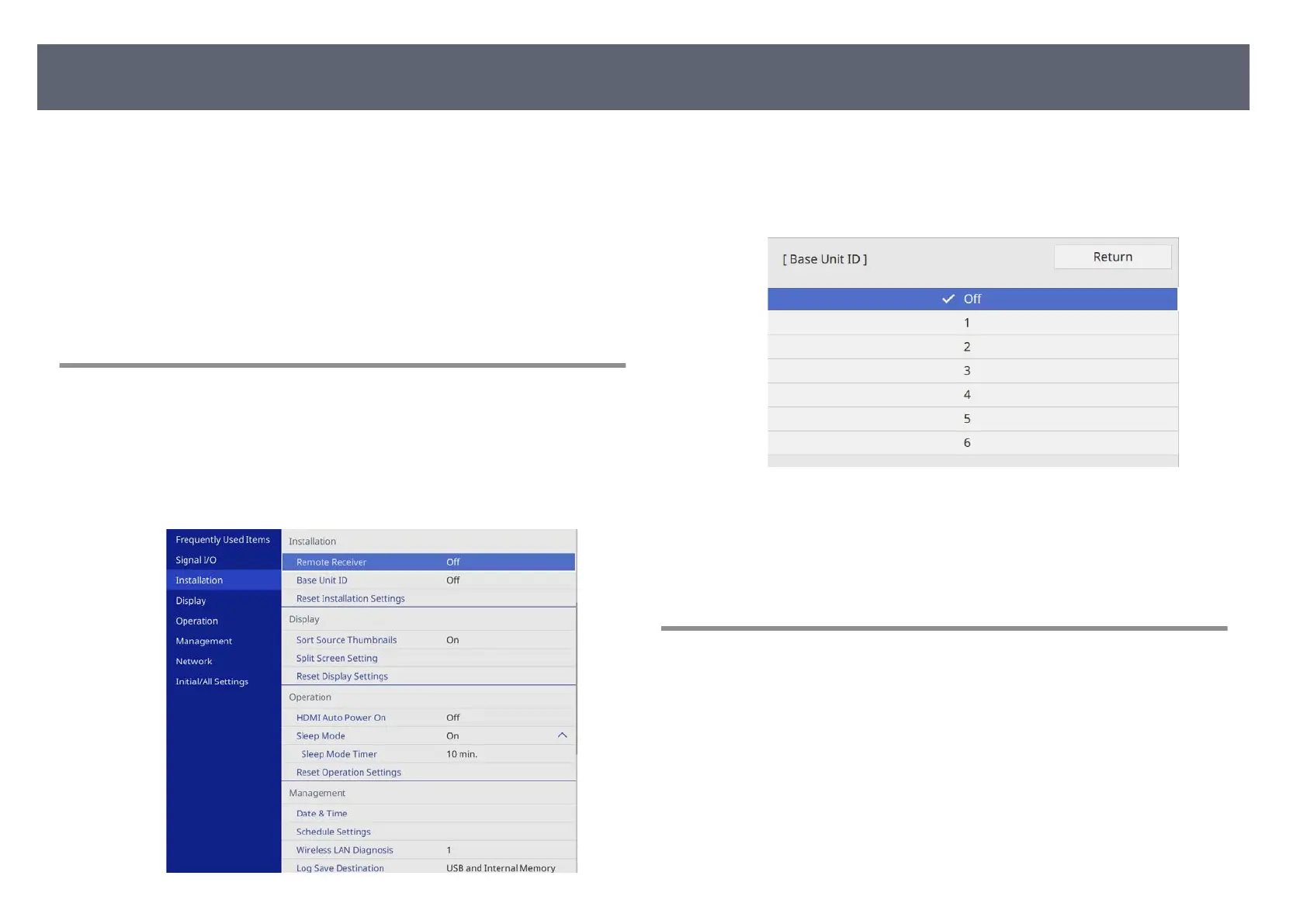When lining up multiple external display devices to display images, you can
se
lect the type of split screen and input source for each base unit.
You can set a unique base unit ID for each base unit to operate them
individually using a remote control, and then select type of split screen and
input source for each base unit.
g
Related Links
•
"Setting the Base Unit ID" p.64
•
"Selecting the Base Unit You want to Operate" p.64
Setting the Base Unit ID
To control multiple base units from a remote control, give each base unit a
unique ID.
a
Press the [Menu] button, select the Ins
tallation menu, and press the Enter
button.
b
Select Base Unit ID and press the Enter button.
c
U
se the arrow buttons to select the ident
ication number you want to use
for the base unit, and then press the Enter button.
d
Press [Menu] or [Esc] to exit the menus.
e
Repeat these steps for all of the other base units that you want to operate
f
r
om one remote control.
Selecting the Base Unit You want to Operate
Aer setting the base unit's ID, select the ID for the base unit you want to
o
perate using the remote control.
Base Unit Identication System for Multiple Device Control
64
