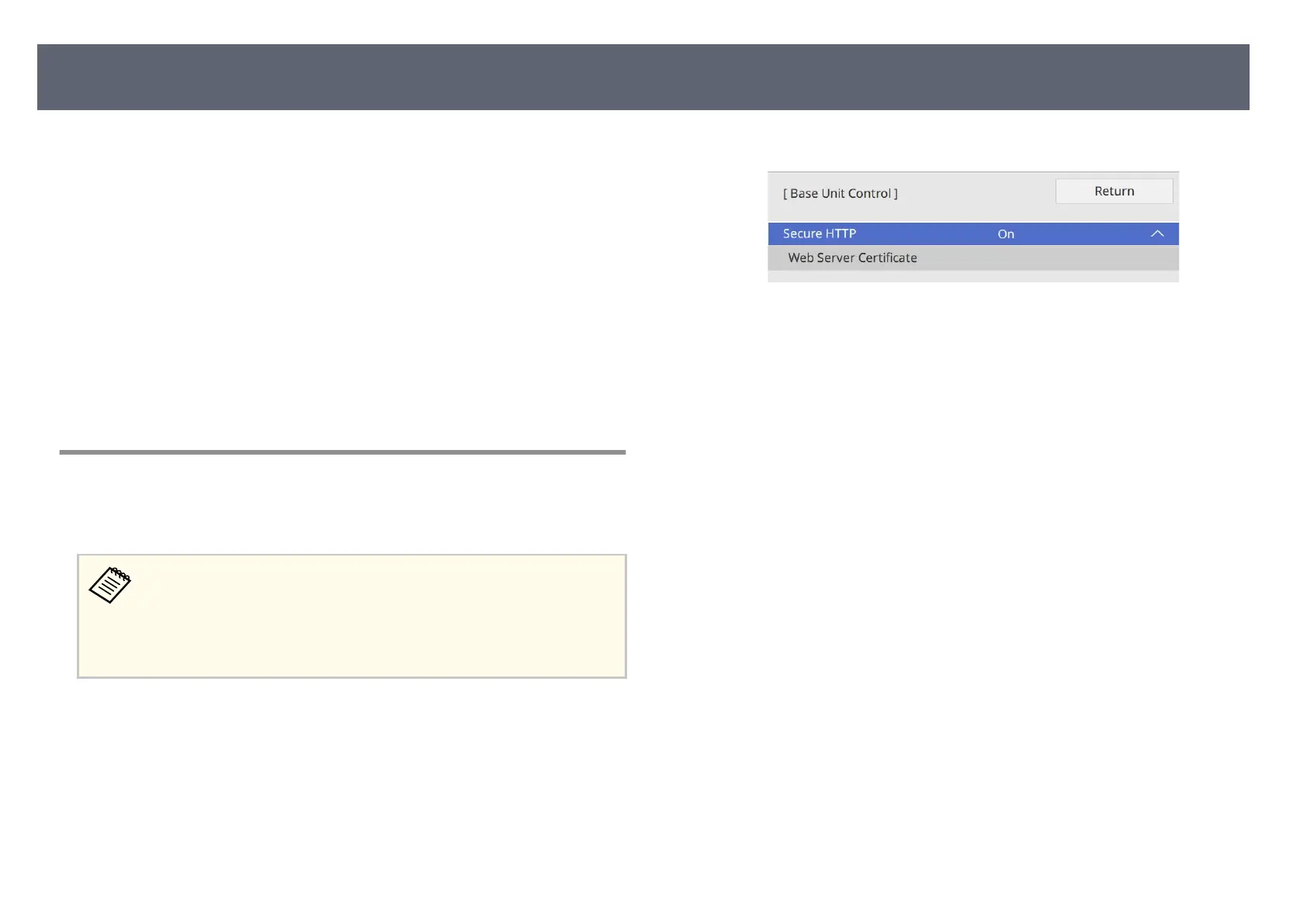You can use the HTTPS protocol to increase security between the base unit and
a We
b browser communicating with it. To do this, you create a server certicate,
install it on the base unit, and turn on the Secure HTTP setting in the base unit
menus to verify the reliability of the Web browser.
s Network > Network Settings > Base Unit Control > Secure HTTP
Even if you do not install a server certicate, the base unit automatically
creates a self-signed certicate and allows communication. However, because
the self-signed certicate cannot verify reliability from a Web browser, you see a
warning about the server's reliability when you access the base unit from a Web
browser. is warning does not prevent communication.
g
Related Links
•
"Importing a Web Server Certicate Using the Menus" p.69
Importing a Web Server Certicate Using the Menus
You can create your Web server certicate and import it using the base unit
menus and an external storage device.
•
Yo
u can use a USB ash drive as an external storage device for this
model.
•
You can also register the digital certicates from your Web browser.
However, be sure to register just once or the certicate may not install
correctly.
a
Make sure your digital cer
t
icate le is compatible with base unit
registration and directly placed on the USB storage device.
b
Press the [Menu] button, select the Ne
twork menu, and press the Enter
button.
c
Select Network Settings and press the Enter button.
d
S
elect the Bas
e U
nit Control menu and press the Enter button.
e
Set the Secure HTTP setting to On.
f
S
elect Web Server Certicate and press the Enter button.
g
S
elect Save and press the Enter button.
h
F
ollow the on-screen instructions to connect a USB storage device to the
bas
e unit's USB-A port.
i
Press the Enter button to display the cert
icate list.
j
Select the cert
icate to import using the displayed list.
A message is displayed prompting you to enter the password for the
certicate.
k
Enter a password and press the Enter button.
e cert
icate is imported and a completion message appears.
g
Related Links
•
"Supported Web Server Certicates" p.70
•
"Registering Digital Certicates from a Web Browser" p.76
Secure HTTP
69
