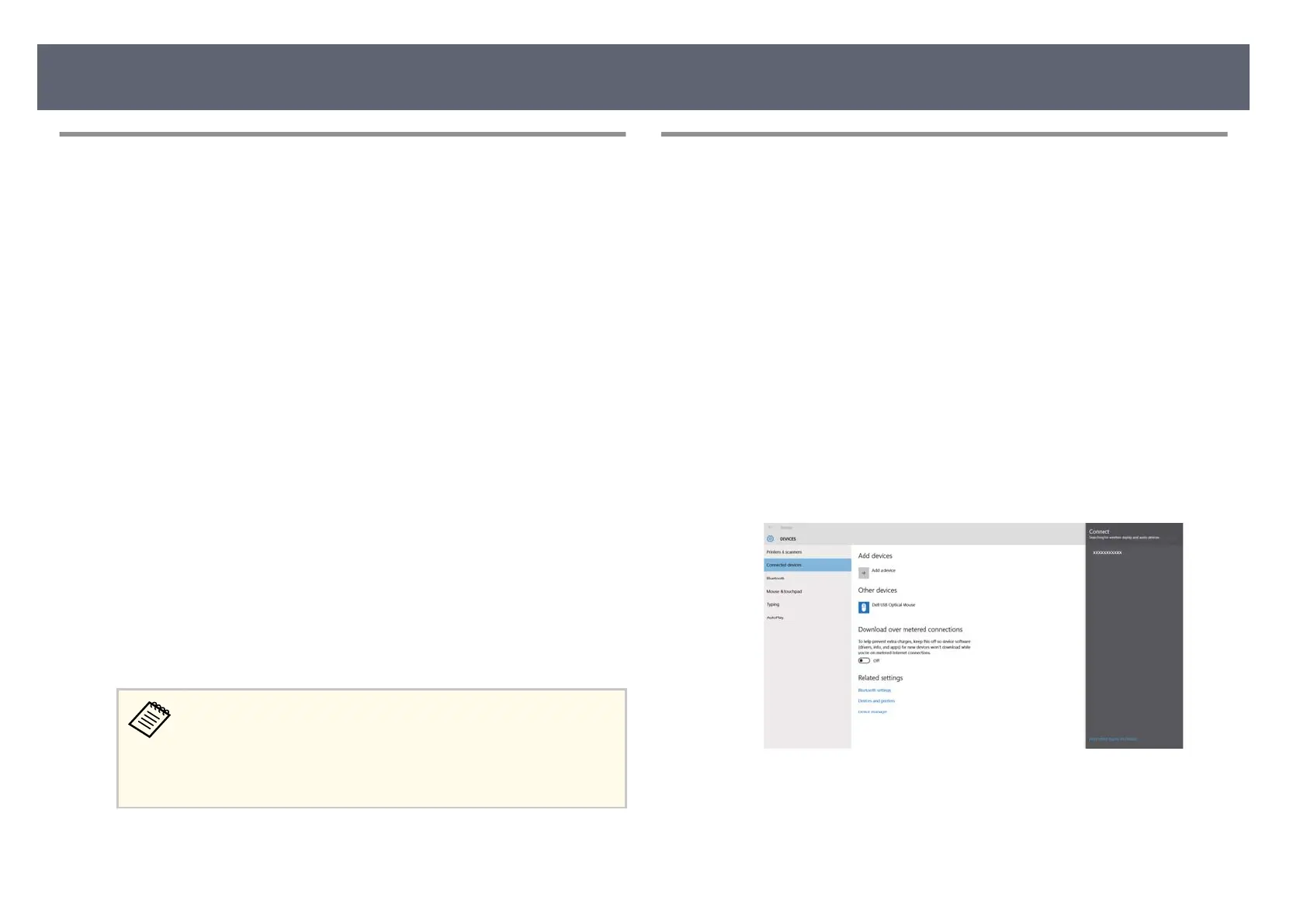Connecting Using Screen Mirroring with the Miracast
Func
tion
If your mobile device supports Miracast, you can connect it to the base unit
wir
elessly and display images. You can play audio through the external speaker
system connected to the base unit by connecting using Screen Mirroring.
a
Select the Screen Mirroring setting on your base unit as necessary.
b
P
ress the [LAN] button on the remote control to switch to the Screen
Mir
roring source.
You see the network information screen.
c
On your mobile device, use your Miracast function to search for the base
unit.
Y
ou see a list of available devices.
d
Select the base unit's Base U
nit Name from the list.
e
If you see the PIN entry screen on your mobile device, enter the PIN code
dis
played on the network information screen or at the upper le of the
displayed image.
e external display device connected to the base unit displays the image
from your mobile device.
It may take some time to establish a connection. While connecting,
do no
t disconnect the base unit's AC adapter. Doing so may cause
your device to freeze or malfunction.
Depending on the mobile device, you may need to delete a device
when connecting. Follow the on-screen instructions on your device.
Connecting Using Screen Mirroring in Windows 10
You can set up your computer for wireless display and play audio through the
exter
nal speaker system connected to the base unit by connecting using Screen
Mirroring.
a
Select the Screen Mirroring setting on your base unit as necessary.
b
P
ress the [LAN] button on the remote control to switch to the Screen
Mir
roring source.
You see the network information screen.
c
Hold down the Windows key and press K on y
our keyboard at the same
time.
You see a list of available devices.
d
Select the base unit's Base U
nit Name from the list.
Sharing Mobile Device Screen Using Screen Mirroring
55
