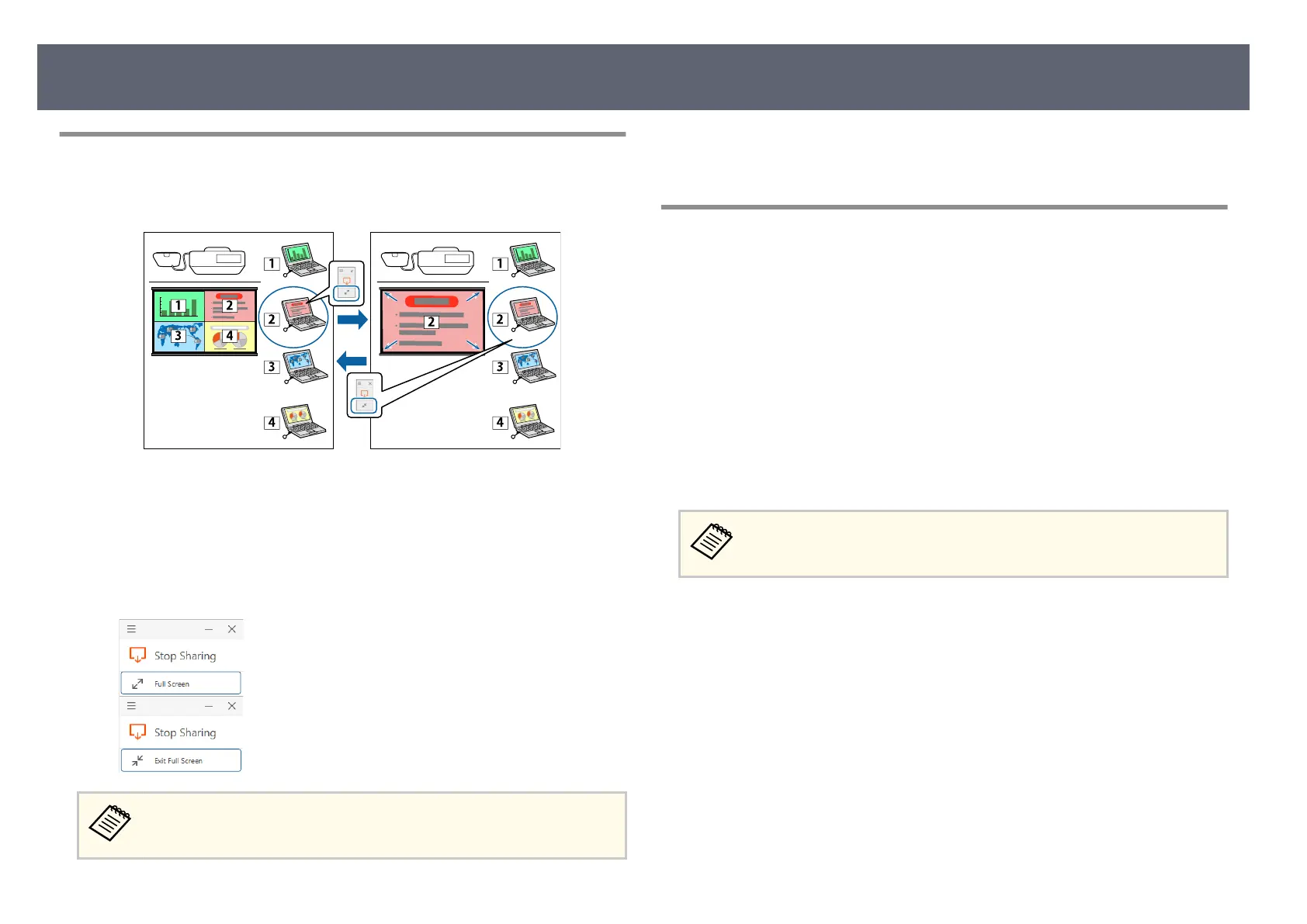Switching Between Maximize Screen and Split Display
When displaying multiple shared screens, you can use Epson Wireless
Pr
esentation to maximize the shared screen or split the screen.
a
Start sharing the computer screen on the external display device.
e Eps
on Wireless Presentation icon is displayed on the Windows
taskbar or Mac Dock.
b
Click the Epson Wireless Presentation icon to display the popup, and
sw
itch screens.
Click to display the screen in full screen mode.
Click to switch from full screen back to split screen.
No audio is output during split screen display. e audio i
s o
utput only in
full screen display.
g
Related Links
•
"Di
splay Order of Screens from Multiple Devices" p.58
Ending Computer Screen Sharing
a
Click Stop Sharing in Epson Wireless Presentation.
b
C
lose Epson Wireless Presentation.
c
Do one of the following:
•
W
in
dows: Disconnect the wireless transmitter from the computer.
ere is no need to use Safely Remove Hardware.
•
Mac: Select Disconnect from the Epson Wireless Presentation icon
menu on the menu bar or Dock, and then disconnect the wireless
transmitter.
You may need to restart your computer to reactivate your wireless LAN
conn
ection.
Sharing Computer Screen Using Wireless Transmitter
42
