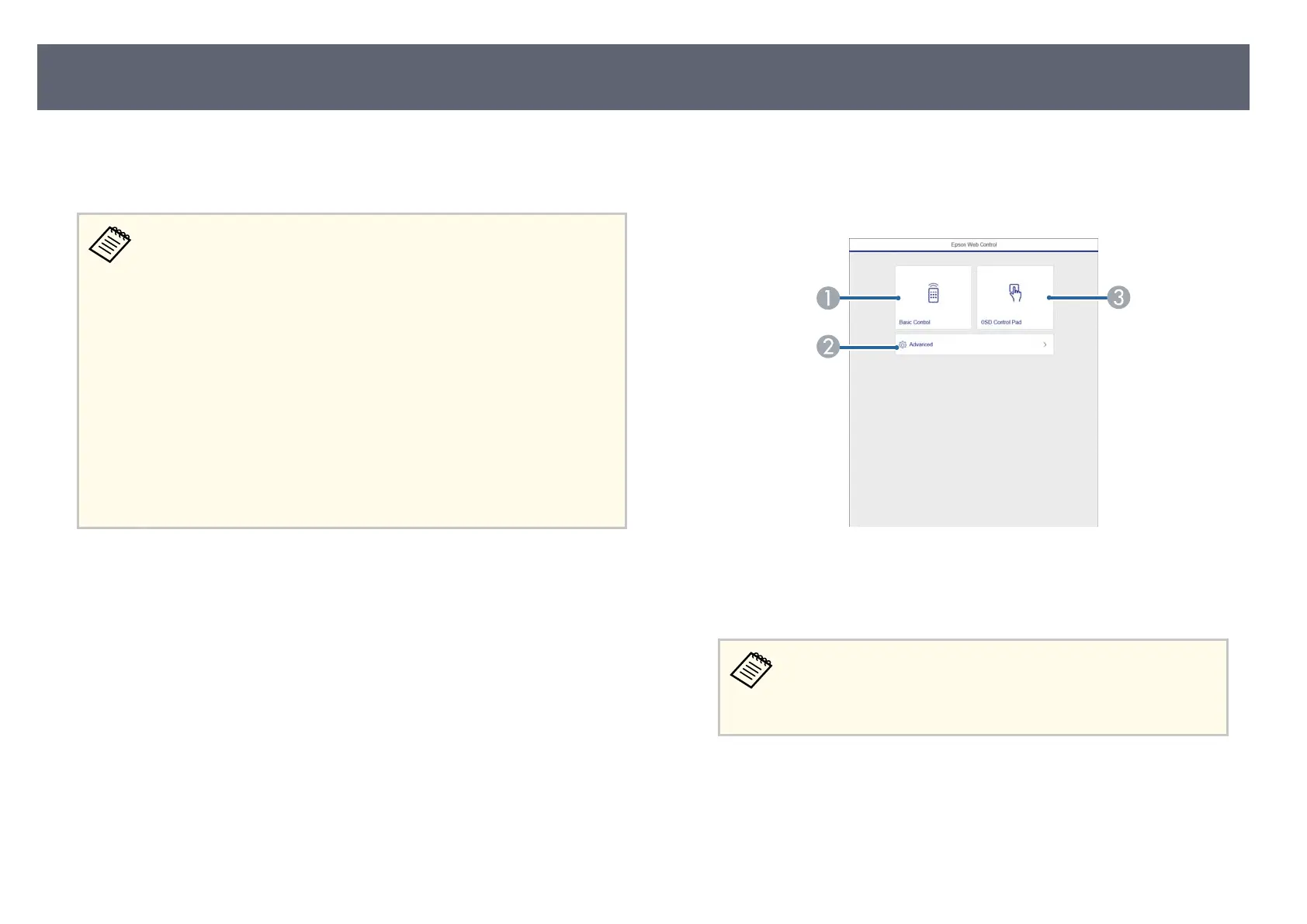Once you have connected your base unit to your network, you can select base
unit s
ettings and control the display using a compatible Web browser. is lets
you access the base unit remotely.
•
Mak
e sure the computer and base unit are connected to the network.
If you are connecting wirelessly, connect to devices over a wireless
network access point.
•
You can use the following Web browsers.
•
Internet Explorer 11 or later (Windows)
•
Microso Edge (Windows)
•
Safari (Mac, iOS)
•
Chrome (Android)
•
While using the Web browser, do not connect using a proxy server. You
cannot select all of the base unit menu settings or control all base unit
functions using a Web browser.
•
You can also control the Basic Unit using a Web browser through the
Epson iProjection (iOS/Android) app.
a
Make sure the base unit is turned on.
b
Make sure your computer or device is connected to the same network as
t
h
e base unit.
c
Start your Web browser on the computer or device.
d
Go to the E
pson Web Control screen by entering the base unit's IP
addr
ess into the browser's address box. When entering an IPv6 address,
wrap the address with [ and ].
You see the Epson Web Control screen.
A
Controls the base unit remotely.
B
Sets detailed base unit settings.
C
Operates the base unit's menu settings with your ng
er or mouse.
You can also check the base unit's log les by entering "https://<base
unit's IP address>/logs/" into the browser's address box when you
set Log Save Destination to USB and Internal Memory in the base
unit's Management menu.
Controlling a Networked Base Unit Using a Web Browser
72
