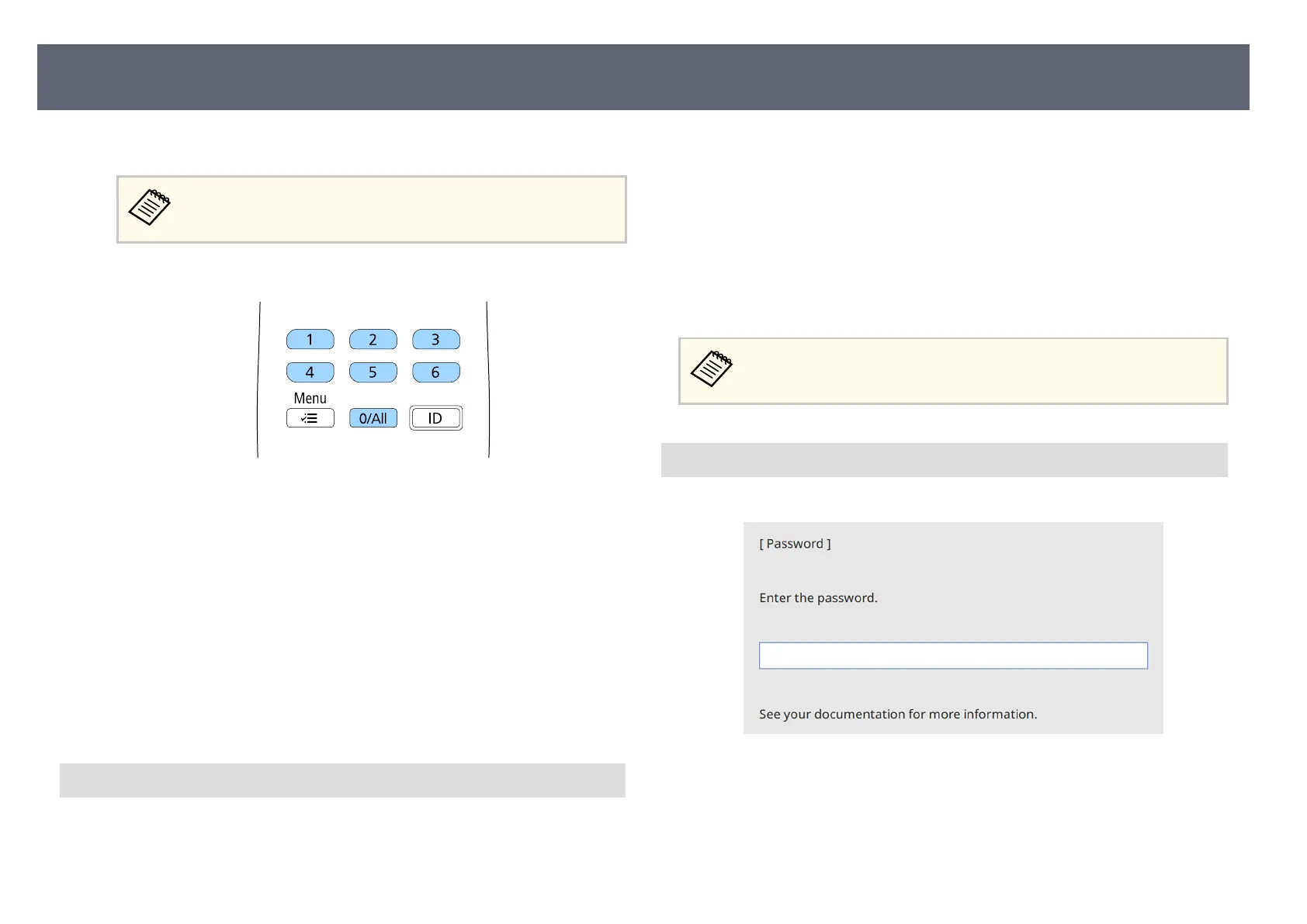c
Select Yes and press the Enter button.
If you select No
, the Password Protection setting menu is displayed
again.
d
Use the numeric buttons to set a four-digit password.
e password displays as **** as it is entered. A conrmation prompt is
di
splayed when you enter the fourth digit.
e
Enter the password again.
Yo
u see the message Password accepted. If you enter the password
incorrectly, a message is displayed prompting you to re-enter the
password.
f
Press [Esc] to return to the menu.
g
Make a note of the password and keep it in a safe place.
Selecting Password Security Types
A
er
setting a password, you see this menu, allowing you to select the password
security types you want to use.
If you do not see this menu, hold down the [Split] button on the remote control
fo
r 5 seconds until the menu appears.
•
To prevent changes to the base unit's settings, select the Menu Protection
setting, press the Enter button, and select the options as necessary.
•
To prevent changes to the base unit's schedule settings, set the Schedule
setting to On.
•
To prevent changes to base unit's network settings, set the Network setting
to On.
Be sure to keep the remote control in a safe place; if you lose it, you will
no
t be able to enter the password.
Entering a Password to Use the Base Unit
Wh
en the password screen is displayed, enter the correct password.
Base Unit Security Features
67
