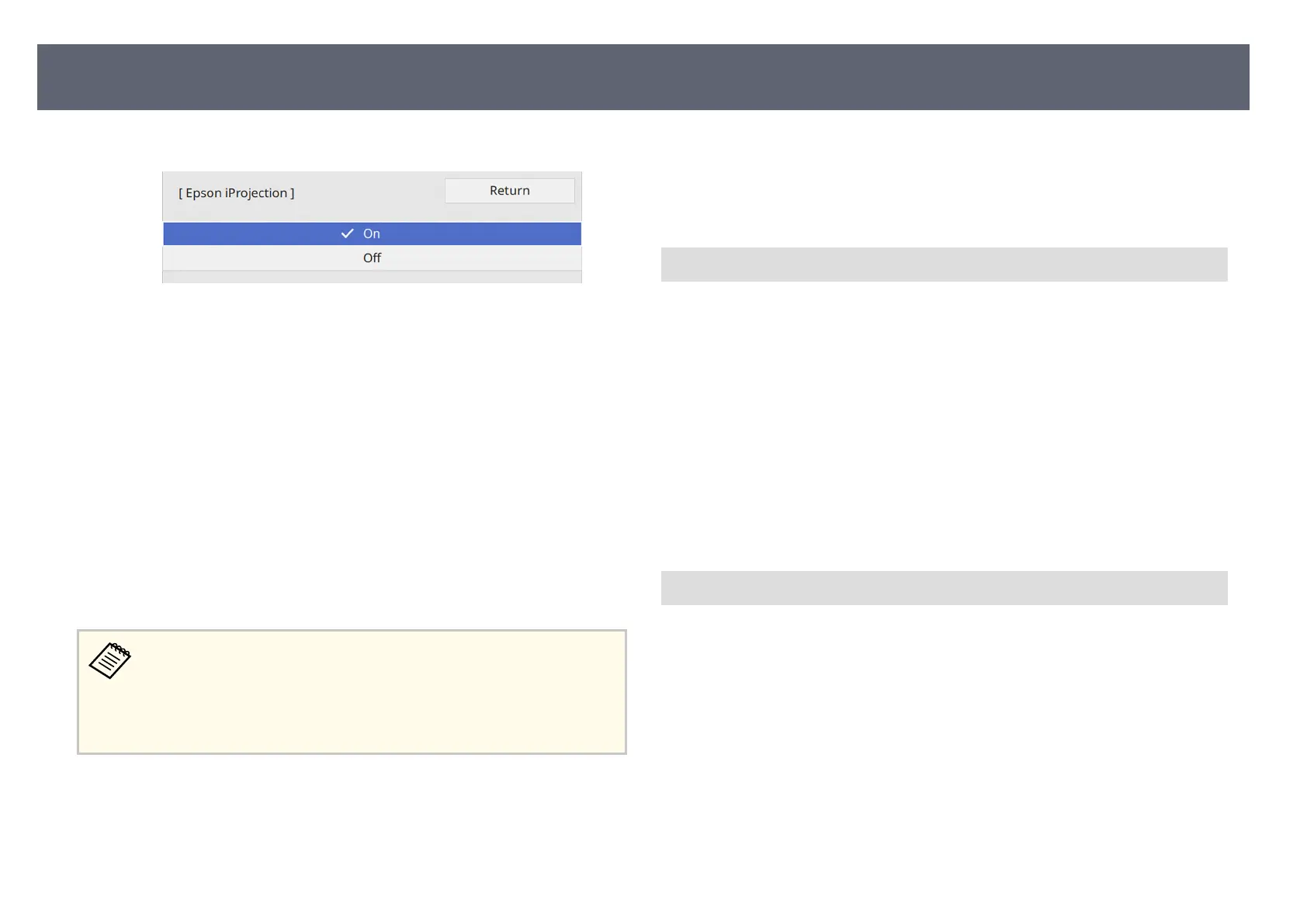l
Set the Epson iProjection setting to On.
m
Select the options as necessary.
•
SS
ID Dis
play lets you select whether to display base unit's SSID on the
network information screen and Home screen.
•
Moderator Password lets you enter a four-digit number password for
accessing the base unit as a moderator using Epson iProjection. (No
password is set by default.)
•
Keyword Interrupt Display lets you select whether to display a base
unit keyword on the displayed image when accessing the base unit
using Epson iProjection.
n
When you ni
s
h selecting settings, go back to the Network Settings
screen, select Set, and follow the on-screen instructions to save your
settings and exit the menus.
•
If n
o Web Control Password has been set, a screen prompting you to
set a password is displayed before you can save the settings. Follow the
on-screen instructions to set the password.
•
You can check the IP address in Wireless LAN Info. in the base unit's
Network menu.
When you have nis
hed making wireless settings for your base unit, you need to
select the wireless network on your computer. en start the network soware
to send images to your base unit through a wireless network.
g
Related Links
•
"S
electing Wireless Network Settings in Windows" p.49
•
"Selecting Wireless Network Settings in Mac" p.49
•
"Using the Displayed Keyboard" p.82
Selecting Wireless Network Settings in Windows
B
ef
ore connecting to the base unit, select the correct wireless network on your
computer.
a
To access your wireless utility so
ware, click the network icon on the
Windows taskbar.
b
When connecting to devices over a wireless network access point, make
sur
e Wi-Fi is turned on and select the network name (SSID) of the
network the base unit is connecting to.
c
Click Connect.
Selecting Wireless Network Settings in Mac
Bef
ore connecting to the base unit, select the correct wireless network in Mac.
a
Click the Wi-Fi icon on the menu bar at the top of the screen.
b
When connecting to devices over a wireless network access point, make
s
ur
e Wi-Fi is turned on and select the network name (SSID) of the
network the base unit is connecting to.
Sharing Screens Using Epson iProjection (Wireless Connection)
49
