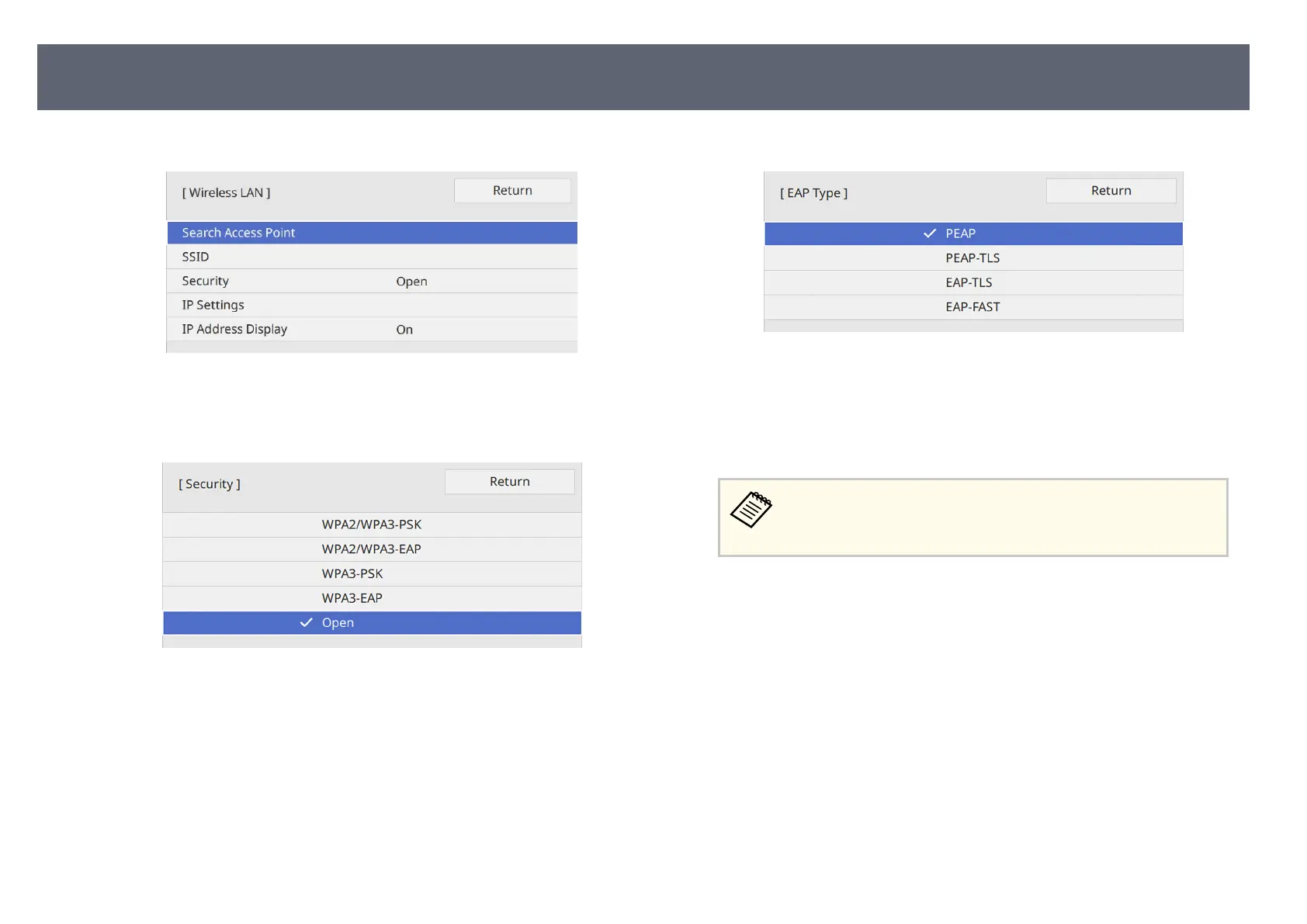d
Select the Wireless LAN menu and press the Enter button.
e
Select the S
ecurity setting and press the Enter button.
f
S
elect the security settings to match your network settings.
g
Do one of the following according to the security you selected.
•
WPA3-PS
K or WPA2/WPA3-PSK: Select Passphrase, press the Enter
button, and enter a passphrase from 8 to 63 characters long. en go to
step 16.
•
WPA3-EAP or WPA2/WPA3-EAP: Select EAP Type and press the
Enter button.
h
Select the protocol for authentication as the EAP T
y
pe setting.
i
To import your cer
t
icate, select the certicate type and press the Enter
button.
•
Client Certicate for the PEAP-TLS or EAP-TLS type
•
CA certicate for all EAP types
You can also register the digital cert
icates using your Web browser.
However, be sure to register just once or the certicate may not
install correctly.
j
Select Save and press the Enter button.
k
F
ollow the on-screen instructions to connect a USB storage device to the
bas
e unit's USB-A port.
l
Press the Enter button to display the cert
icate list.
m
Select the cert
icate to import using the displayed list.
A message is displayed prompting you to enter the password for the
certicate.
n
Enter a password and press the Enter button.
e cert
icate is imported and a completion message appears.
Sharing Screens Using Epson iProjection (Wireless Connection)
51
