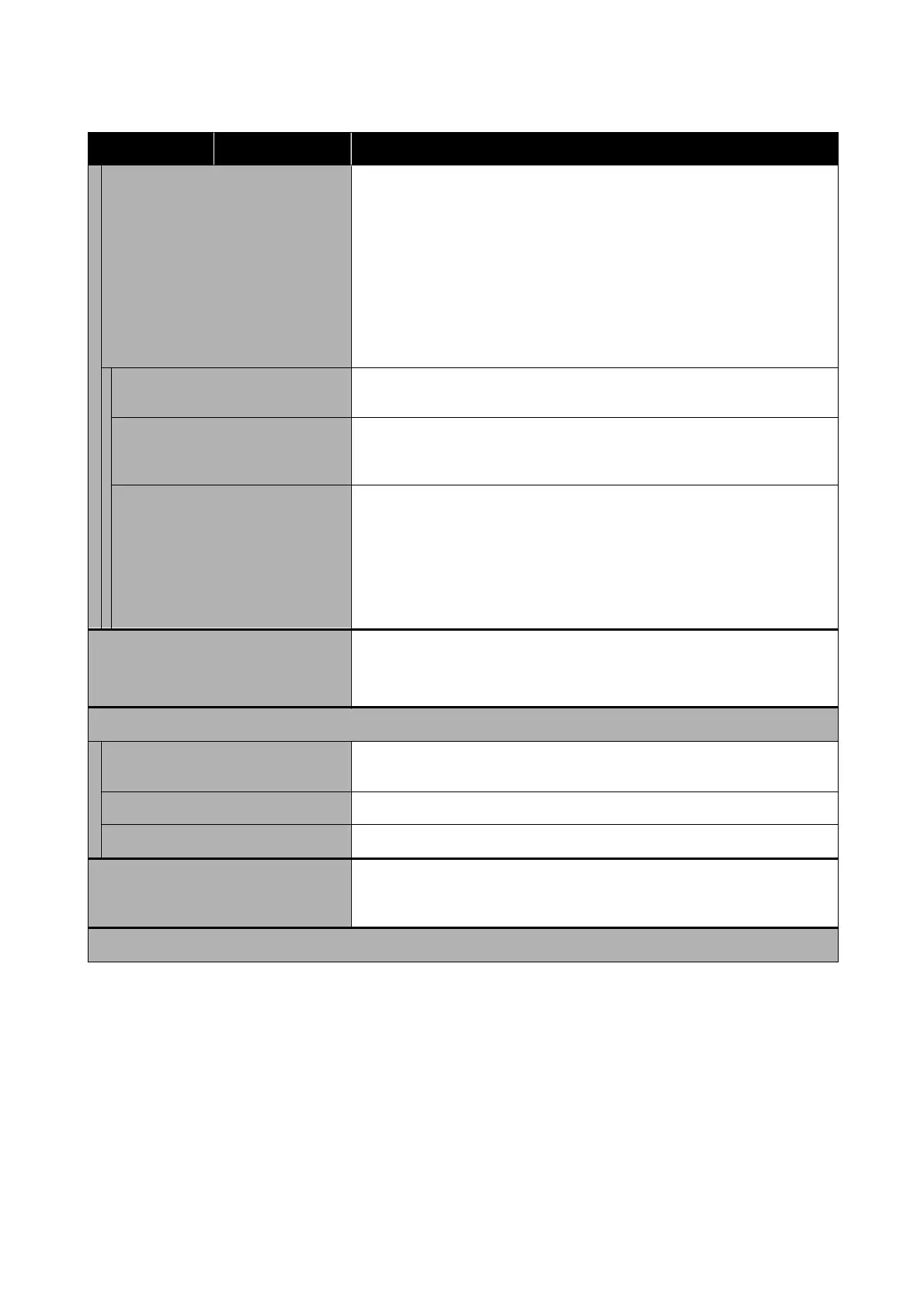Settings item Settings value Explanation
Wi-Fi Direct (Wi-Fi Direct) Disconnected or disabled
This is displayed in gray. Touch this, and on the next screen touching Start
Setup will display Start Setup. Touch Start Setup to enable Wi-Fi Direct, and
this will display the printer SSID and password.
Connected
Touch to display the printer SSID and password, as well as the number of
connected devices. Touch Change Settings to display a Change Password
menu.
U “Directly Connection Wirelessly (Wi-Fi Direct)” on page 94
Change Password You can change the Wi-Fi Direct password. Changing the password will
disconnect all connected computers and smart devices.
Disable Wi-Fi Direct Performing this operation will disconnect all connected computers and smart
devices. To disconnect only specic devices, disconnect the connection
between that device and the printer.
Delete Registered Device Android smart device menu item.
When using the Wi-Fi Direct function on an Android smart device to connect to
the printer, a screen upon which to select whether to approve or refuse this
connection will be displayed on the printer. If refuse is selected, then
subsequent connection with this device will not be possible. To connect with
devices for which connection has been refused, open this menu, and delete
registered device information.
Wired LAN Setup Touch to change a wireless LAN connection to an wired LAN connection. Touch
Start Setup to disable wireless LAN connection.
U “Switching to Wired LAN” on page 93
Network Status
Wired LAN/Wi-Fi Status Display current communications status and connection settings such as IP
address, etc.
Wi-Fi Direct Status Display number of connected devices and connection settings such as SSID.
Print Status Sheet Print current network connection detailed information.
Connection Check Conrm the network status of the printer, and print a network connection check
report. In the event of problems, respond in accordance with the diagnostics
results.
Advanced
SC-T5100 Series/SC-T3100 Series/SC-T5100N Series/SC-T3100N Series User's Guide
Using the Menu
128