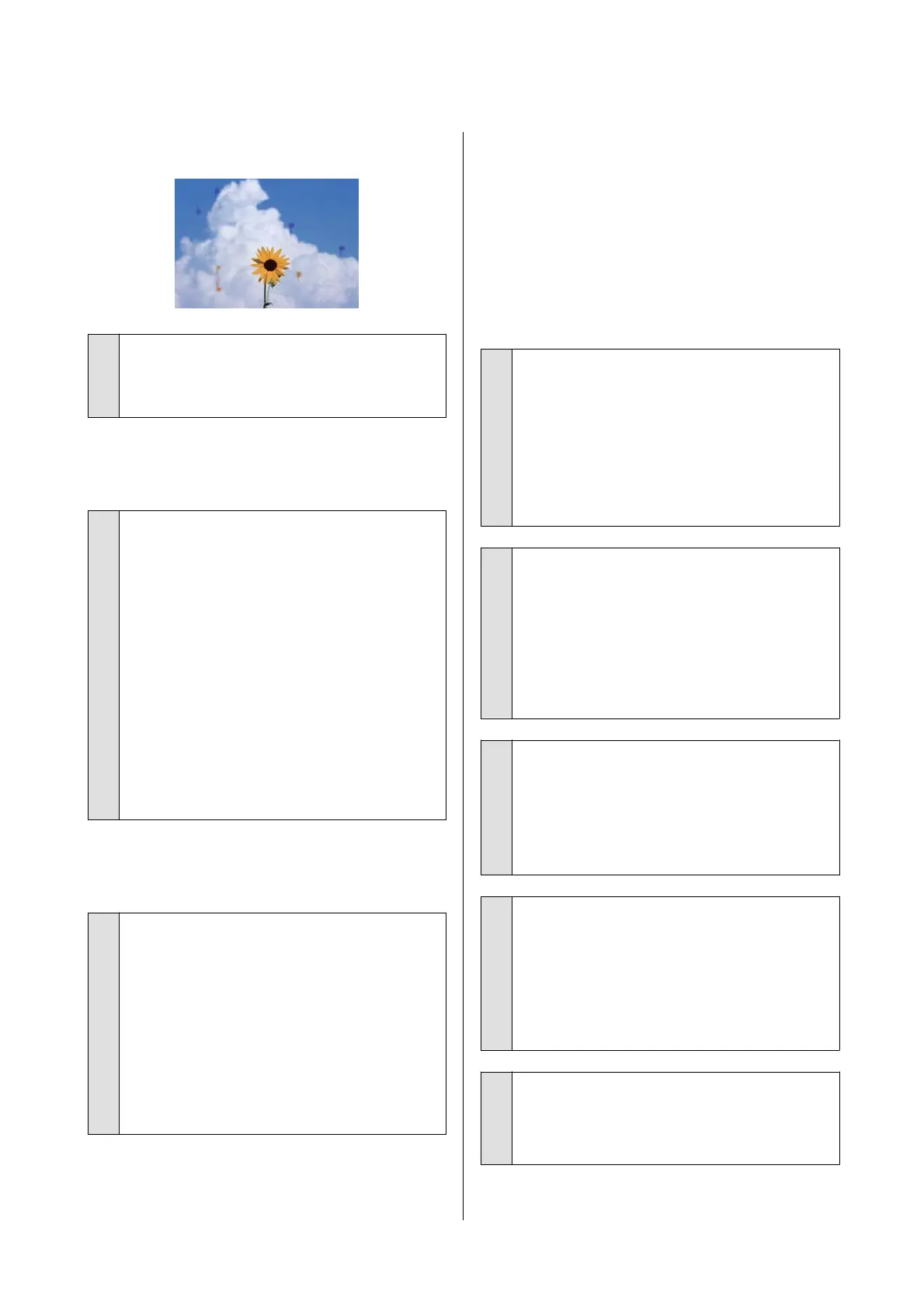Ink drips
o
Are the print head nozzles clogged?
Perform print head cleaning. From the printer menu,
touch Settings - Maintenance - Head Cleaning.
Fine lines in drawings are not
printed
o
Is a suitable resolution set?
Try the following measures.
❏ In your application software, set the resolution
to 600 dpi.
❏ Conrm that the data paper size is correctly set
in the printer driver document size, and remedy
if dierent.
❏ If PDF, print directly from the source data for
that PDF.
❏ In the printer driver, select Emphasize Thin
Lines.
Emphasize Thin Lines is displayed by
deselecting Simple Settings in the Print Quality
eld on the Printer Settings screen.
Vertical unevenness when printing
from the auto sheet feeder
o
Are the auto sheet feeder rollers dirty?
A dirty roller may cause uneven vertical lines on the
print results. To remedy, clean the rollers. If vertical
lines appear on glossy paper, we recommend that
instead of using the auto sheet feeder, you feed
individual sheets from Cut Sheet(1 sheet) for
printing.
U “Smearing occurs on printed matter from the
auto sheet feeder.” on page 148
U “Loading Cut Sheet(1 sheet)” on page 37
Dierences in color/light/dark
If there are dierences in color/light/dark, then handle
these by following the process below.
U “e prints are not what you expected” on
page 145
If these measures do not resolve the issue, check the
following items.
o
Is the Color Density setting appropriate?
If you feel that lines in drawings are too light, then
on the printer driver Advanced screen, click Paper
Conguration, and increase the ink density.
Conversely, on tracing paper if the ink density is too
high, then either reduce the ink density, or in printer
Paper Type settings, select Tracing Paper
<LowDuty> and print.
o
Are you using a genuine Epson ink
cartridge?
This printer is developed for use with Epson ink
cartridges. If you use non-Epson ink cartridges,
printouts may be faint, or the color of the printed
image may be changed because the remaining ink
level is not correctly detected. Be sure to use the
correct ink cartridge.
o
Are you using an old ink cartridge?
The print quality drops when an old ink cartridge is
used. Replace the old ink cartridge with a new one.
We recommend using all the ink in the cartridge
before the expiry date printed on the package
(within 6 months of installation in the printer).
o
Have you tried changing the print quality
settings?
In the printer driver Printer Settings-Print Quality,
select Print with High Quality and try printing. If
this is not selected, this places priority on speed,
however this can adversely impact print quality to
some extent.
o
Is color management enabled?
Enable color management.
U “Color Management Printing” on page 72
SC-T5100 Series/SC-T3100 Series/SC-T5100N Series/SC-T3100N Series User's Guide
Problem Solver
146
