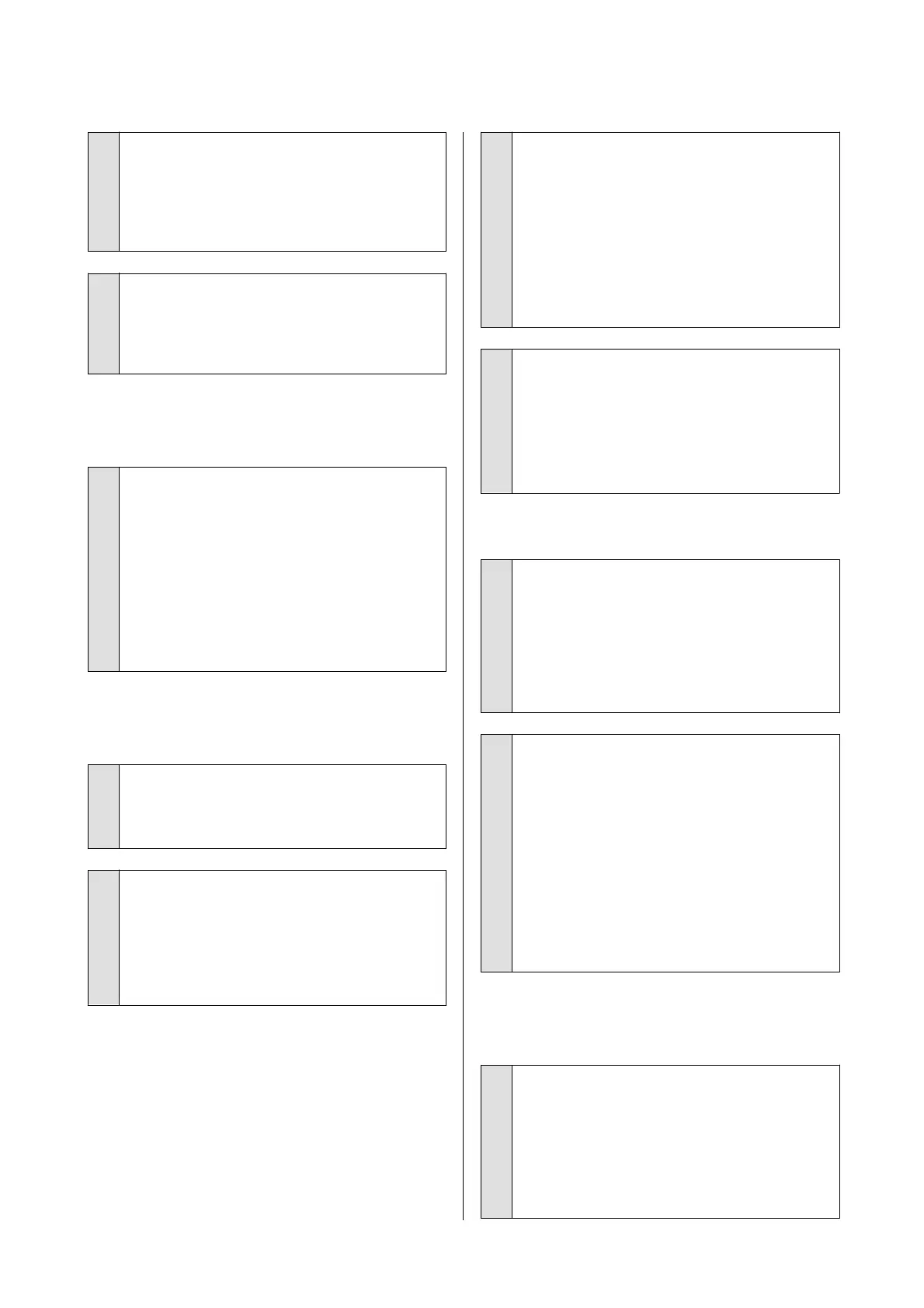o
Have you compared the printing result with
the image on the display monitor?
Since the monitor and the printer produce colors
dierently, printed colors will not always match
on-screen colors perfectly.
o
Did you open the front cover while printing?
If the front cover is opened while printing, the print
head stops suddenly, causing unevenness in color.
Do not open the front cover while printing.
The color is not exactly the same as
another printer.
o
Colors vary depending on the printer type
due to each printer's characteristics.
Because inks, printer drivers, and printer proles are
developed for each printer model, the colors printed
by dierent printer models are not exactly the same.
You can achieve similar colors with the same color
adjustment method or the same gamma setting by
using the printer driver.
U “Correct color and print” on page 68
The print is not positioned properly
on the media.
o
Have you
specied
the print area?
Check the print area in the settings of the
application and the printer.
o
Is the Document Size setting correct?
If the option selected for Document Size or Paper
Size in the printer driver does not match the paper
loaded in the printer, the print may not be in the
correct position or some of the data may not be
printed. In this case, check the print settings.
o
Is the paper skewed?
If
O
is selected for Detect Paper Meandering in
the Printer Settings menu, printing will continue
even if the paper is skewed, resulting in data being
printed o the edges of the paper. In the Printer
Settings menu, set Detect Paper Meandering to
On.
U “General Settings - Printer Settings” on
page 117
o
Is the roll paper margin set wide?
If margins narrower than the margins set in the roll
paper Advanced Media Setting - Top /B ott om
Margins menu are set in the application software,
then priority is given to the printer settings.
U “Roll Paper menu” on page 109
Vertical ruled lines are misaligned.
o
Has Media Adjust been carried out?
Conrm
that paper type settings that match the
paper are selected, and perform Media Adjust.
U “Setting Loaded Paper” on page 39
U “Optimizing Paper Settings (Media Adjust)” on
page 43
o
After media adjust, does the same problem
occur?
In the printer driver Printer Settings screen, deselect
Simple Settings in the Print Quality eld. Select
Level - Max Quality, deselect High Speed, and try
printing.
However, printing may take some time.
Bidirectional printing moves the print head left and
right while printing, so if the print head is
misaligned (with gaps), ruled lines may be printed
as misaligned.
The printed surface is scued or
soiled.
o
Is the paper too thick or too thin?
Check that the paper
specications
are compatible
with this printer.
U “Epson Special Media Table” on page 157
U “Supported Commercially Available Paper” on
page 160
SC-T5100 Series/SC-T3100 Series/SC-T5100N Series/SC-T3100N Series User's Guide
Problem Solver
147