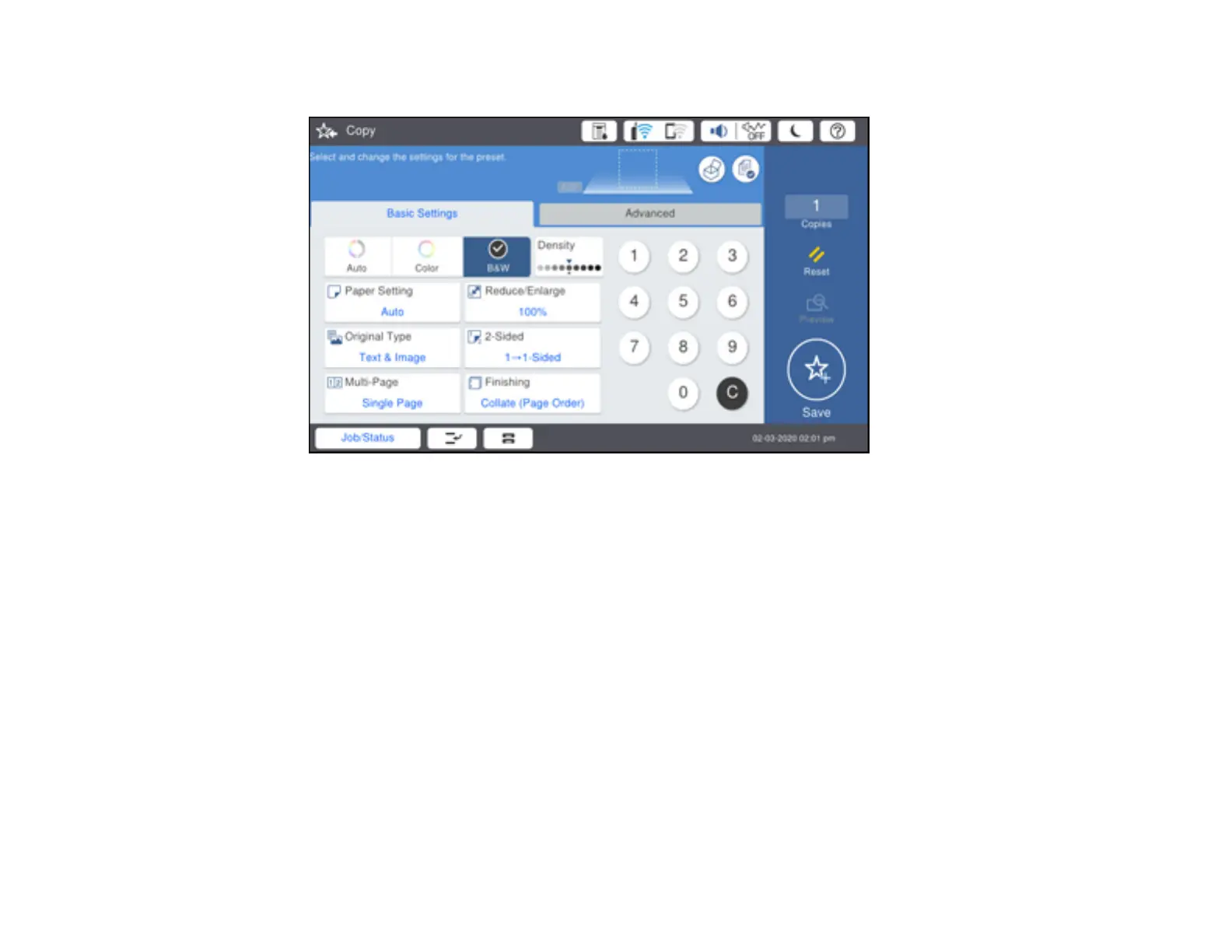116
You see a screen like this:
5. To print more than one copy, press a number key on the product's control panel, or select Copies
and use the on-screen keyboard to enter the number of copies.
6. Change any of the displayed settings as necessary.
7. Select Advanced to view and change additional copy settings, if necessary.
Note: To save the copied image to the product's internal storage, select File Storing and enable the
File Storing setting. Change any of the displayed settings as needed.
8. Select Preview to preview your copy on the LCD screen.
9. Select Presets to save your copy settings.
Note: Presets can be locked by an administrator. If you can't access or change this setting, contact
your administrator for assistance.
