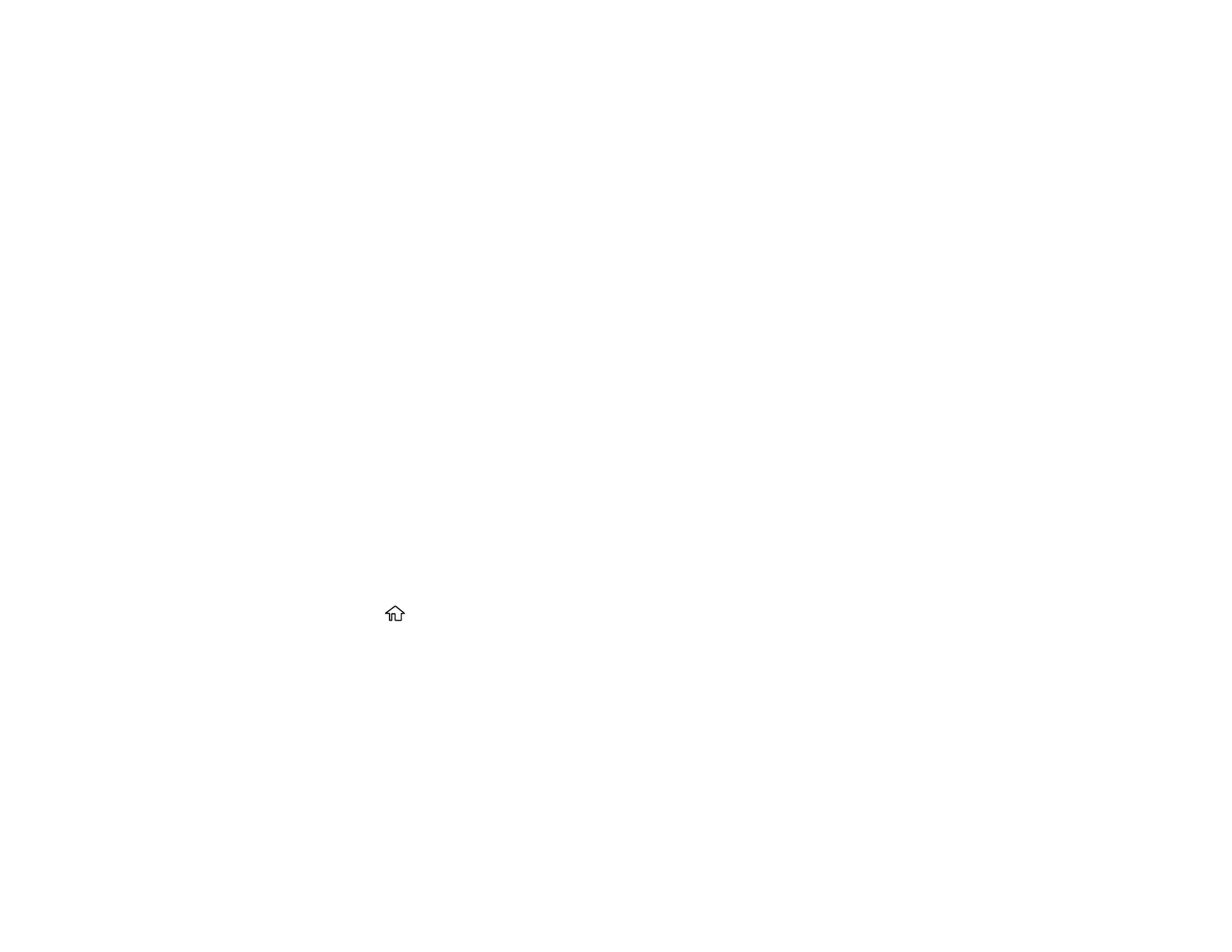190
10. Select Presets to save your scan settings.
Note: Presets can be locked by an administrator. If you cannot access or change this setting,
contact your administrator for assistance.
11. Select the Send icon.
Your product scans your original and emails the scanned file.
Parent topic: Starting a Scan Using the Product Control Panel
Related topics
Placing Originals on the Product
Scanning to a Connected Computer
You can scan an original and save it to a connected computer using your product's control panel. The
computer must be on the same network as the product.
You can save the scanned file as a PDF file. You can also set up custom scan settings using Document
Capture Pro (Windows) or Document Capture (Mac) and automatically scan using those settings on your
product control panel.
Note: Be sure you have installed Epson Scan 2 and Document Capture Pro (Windows) or Document
Capture (Mac) on your computer before scanning to your computer.
1. Place your original on the product for scanning.
Note: To scan a multi-page document, place all of the pages in the ADF.
2. Press the home button, if necessary.
3. Select Scan.
