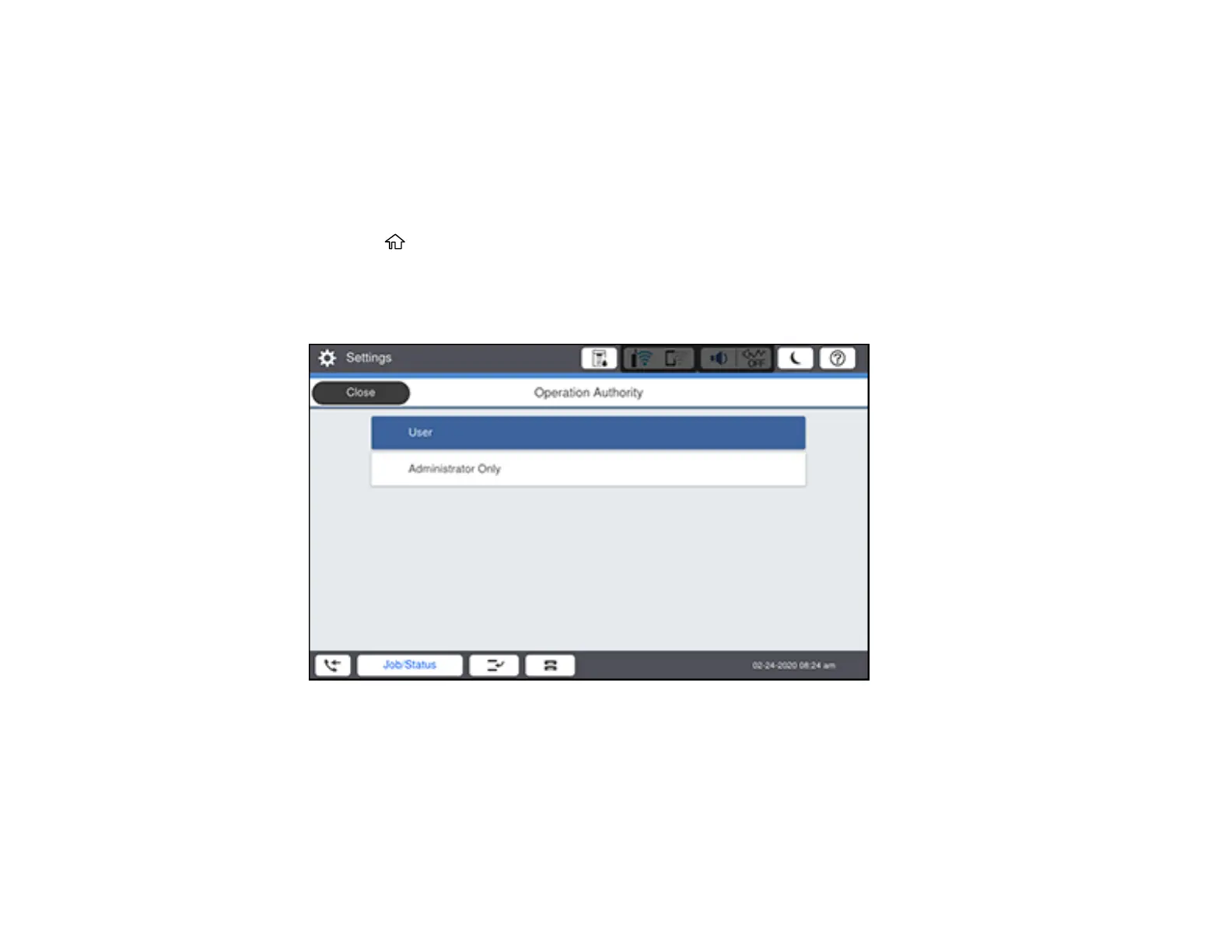334
Parent topic: Using Your Product's Internal Storage
Restricting Shared Folder Access
You can set who has access to shared folders.
Note: If you cannot access or change this setting, contact your administrator for assistance.
1. Press the home button, if necessary.
2. Select Settings > General Settings > Storage Settings > Shared Folder Access Control >
Operation Authority.
You see a screen like this:
3. Do one of the following:
• Select User if you want any user to have shared folder access.
• Select Administrator Only if you want only the administrator to have shared folder access.
Parent topic: Using Your Product's Internal Storage
