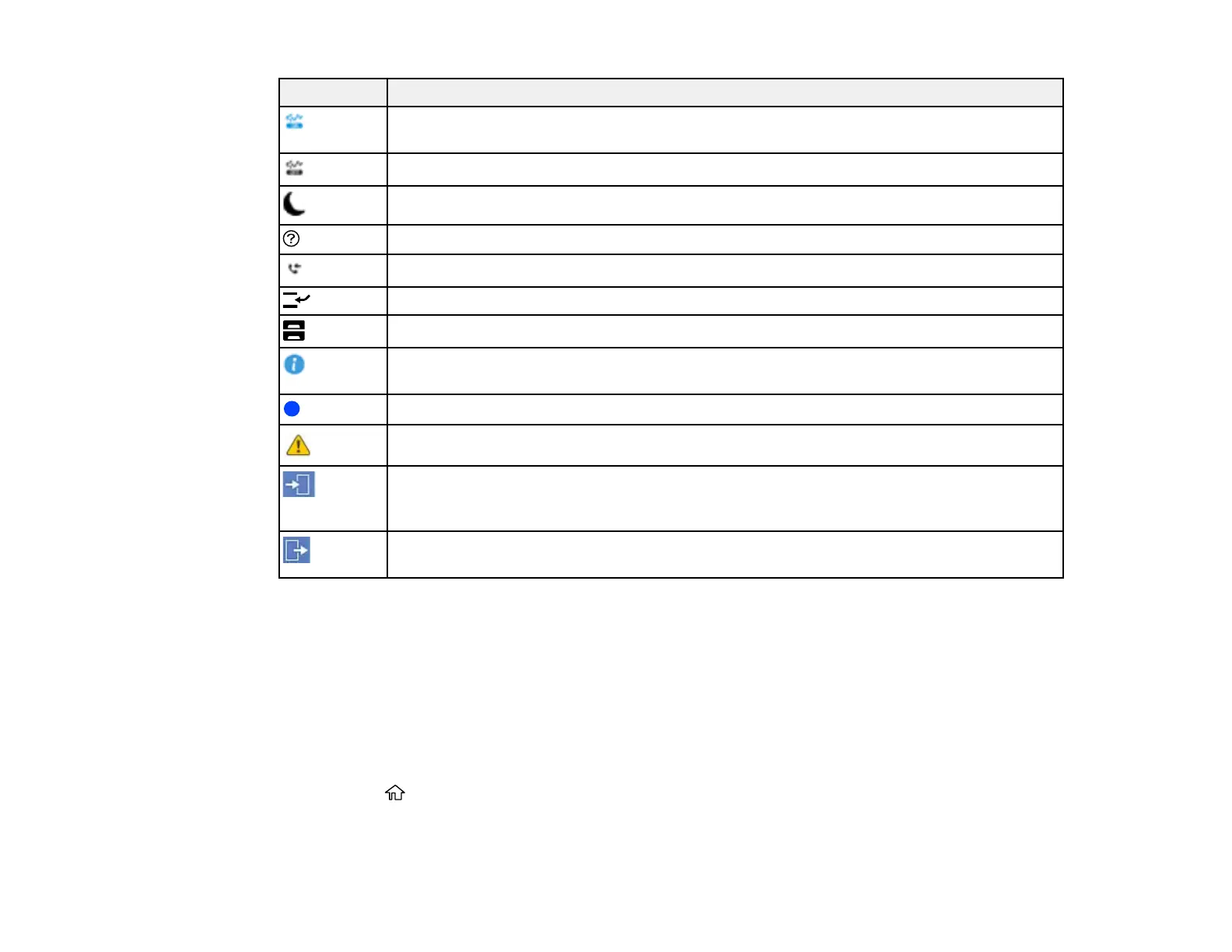25
Icons Description
Quiet Mode is enabled. Noise is reduced during printing, but the print speed may be
reduced. Select this icon to change the setting.
Quiet Mode is disabled. Select this icon to change the setting.
Enables sleep mode and turns off the LCD screen.
Displays the help screen with how-to and troubleshooting topics.
Displays the Fax Data Information screen (models with optional fax board installed).
Enters job interruption mode. Select again to turn this mode off.
Displays the Paper Setting screen.
Displays additional information or instructions, such as loading paper or placing a
document.
The indicated setting has changed.
There is a problem with the indicated setting. Select the icon to resolve the problem.
Access to the product's functions are restricted to authorized users. Select the icon to log
in using a user name and password. Contact your administrator if you do not know the
login information.
Access to the product's functions are restricted to authorized users and a user is
currently logged in. Select the icon to log out of the current user account.
Parent topic: Control Panel Buttons and Lights
Selecting the Date and Time
Before using your product, select the current date, time, and daylight saving phase in your area, and
choose your preferred date and time format.
Note: This setting can be locked by an administrator. If you cannot access or change this setting,
contact your administrator for assistance.
1. Press the home button, if necessary.
2. Select Settings > General Settings > Basic Settings > Date/Time Settings.
