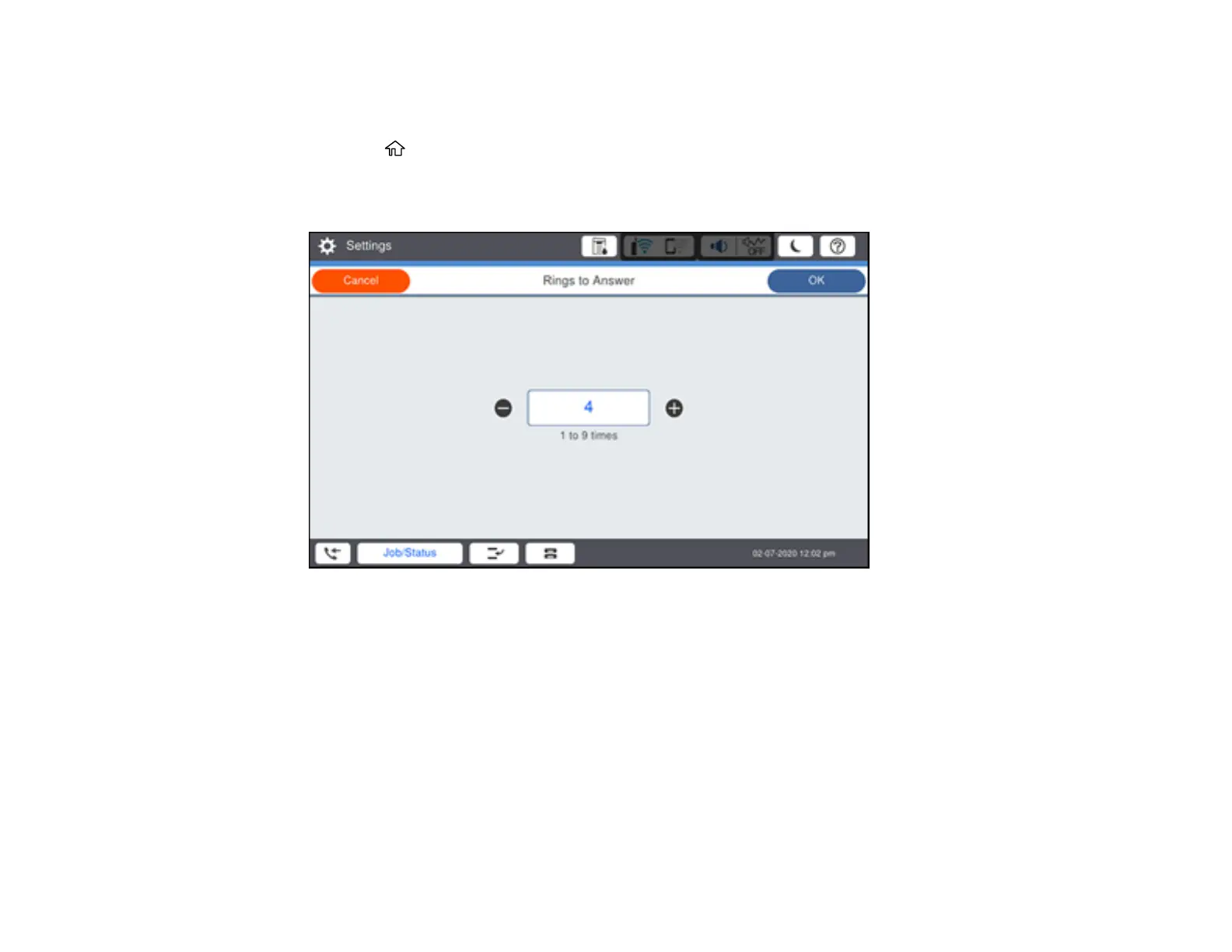250
Note: This setting can be locked by an administrator. If you cannot access or change this setting,
contact your administrator for assistance.
1. Press the home button, if necessary.
2. Select Settings > General Settings > Fax Settings > Basic Settings > Rings to Answer.
You see a screen like this:
3. Select the number of rings and select OK. Make sure to select a number higher than the number of
rings your answering machine is set to for answering a call.
Note: An answering machine picks up every call faster than the product, but the product can detect fax
tones and start receiving faxes. If you answer the phone and hear a fax tone, check that the product has
started receiving the fax, then hang up the phone.
Parent topic: Setting Up Basic Fax Features
Selecting Advanced Fax Settings
You can select a variety of advanced fax settings.
