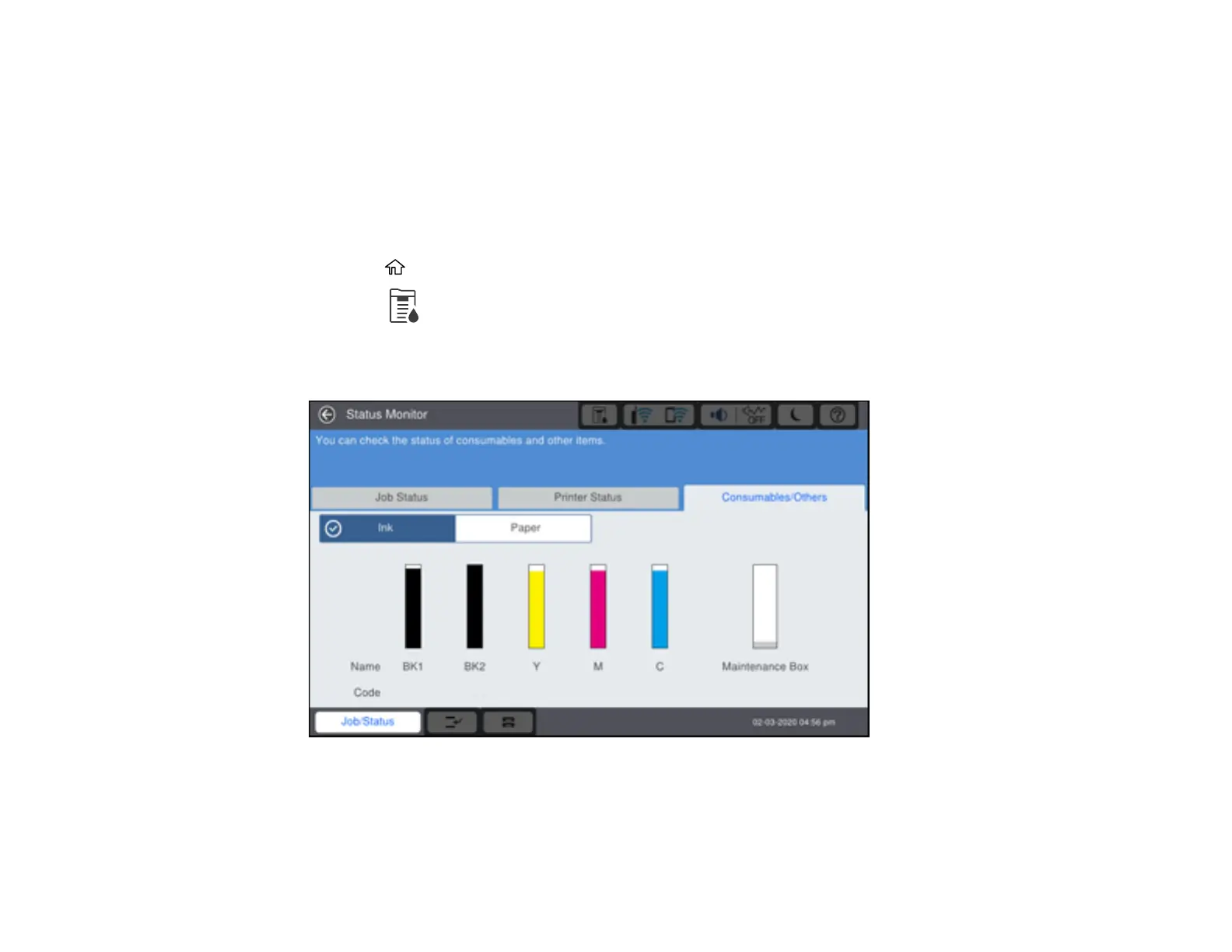336
Checking Ink Status on the LCD Screen
When one of your ink cartridges is low or expended, you see a message on the LCD screen. Select
How-to and follow the steps on the LCD screen to replace the ink cartridge.
You can also check the status of the ink cartridges and maintenance box from the product control panel.
Note: You can continue printing while the low ink message is displayed. Replace the ink cartridges when
required.
1. Press the home button, if necessary.
2. Select the icon.
3. Select the Consumables/Others tab.
You see a screen like this:
Note: The displayed ink and maintenance box levels are approximate.
Parent topic: Check Cartridge and Maintenance Box Status
