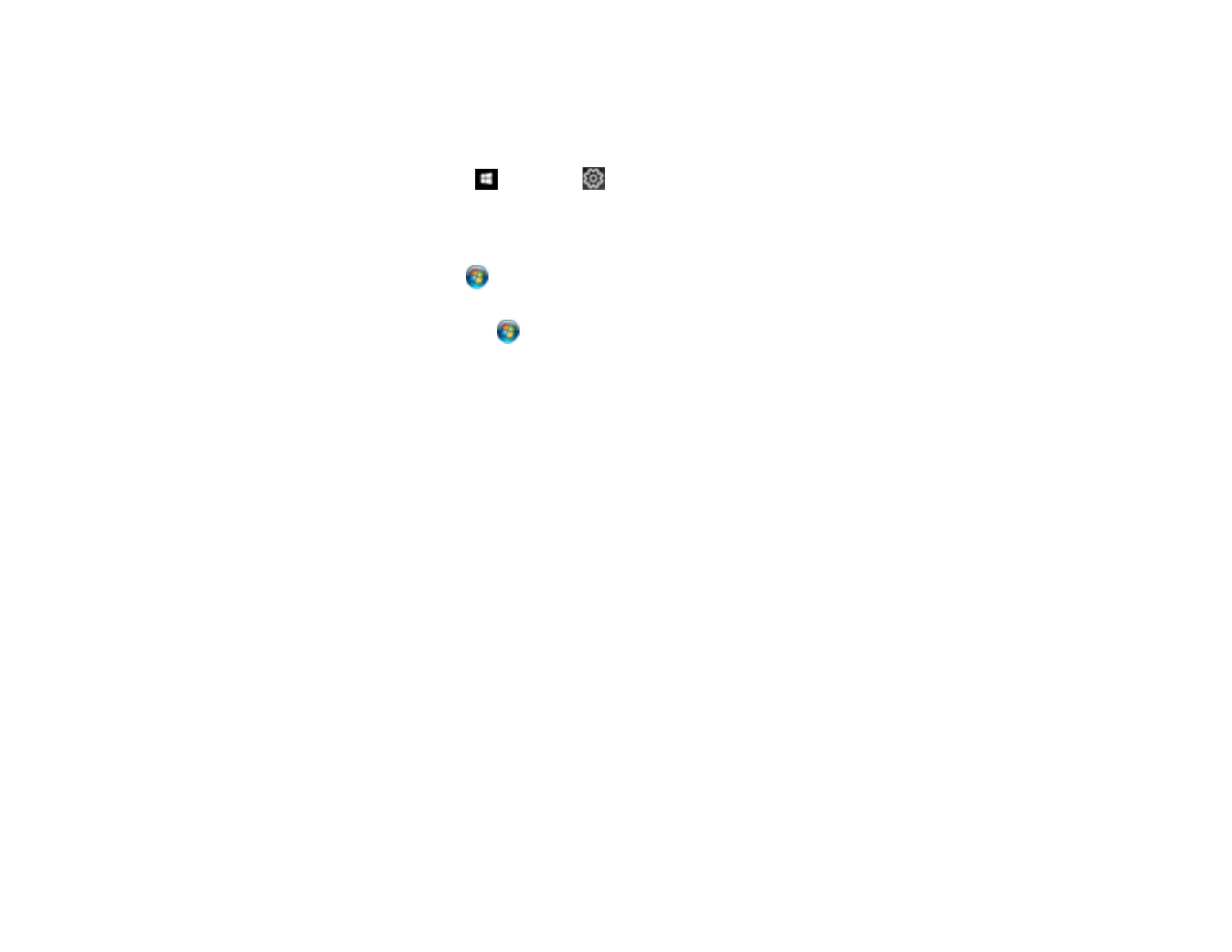170
Locking Printer Settings - Epson Universal Print Driver - Windows
Administrators can lock some printer settings to prevent unauthorized changes.
1. Do one of the following:
• Windows 10: Click and select (Settings) > Devices > Printers & scanners. Select
EPSON Universal Print Driver and select Manage > Printer properties.
• Windows 8.x: Navigate to the Apps screen and select Control Panel > Hardware and Sound >
Devices and Printers. Right-click EPSON Universal Print Driver and select Printer properties.
• Windows 7: Click and select Devices and Printers. Right-click EPSON Universal Print
Driver and select Printer properties.
• Windows Vista: Click and select Control Panel. Click Printer under Hardware and Sound,
then right-click EPSON Universal Print Driver and select Properties.
• Windows XP: Click Start and select Printers and Faxes. Right-click EPSON Universal Print
Driver and select Properties.
2. Click the Optional Settings tab.
3. Click Driver Settings.
