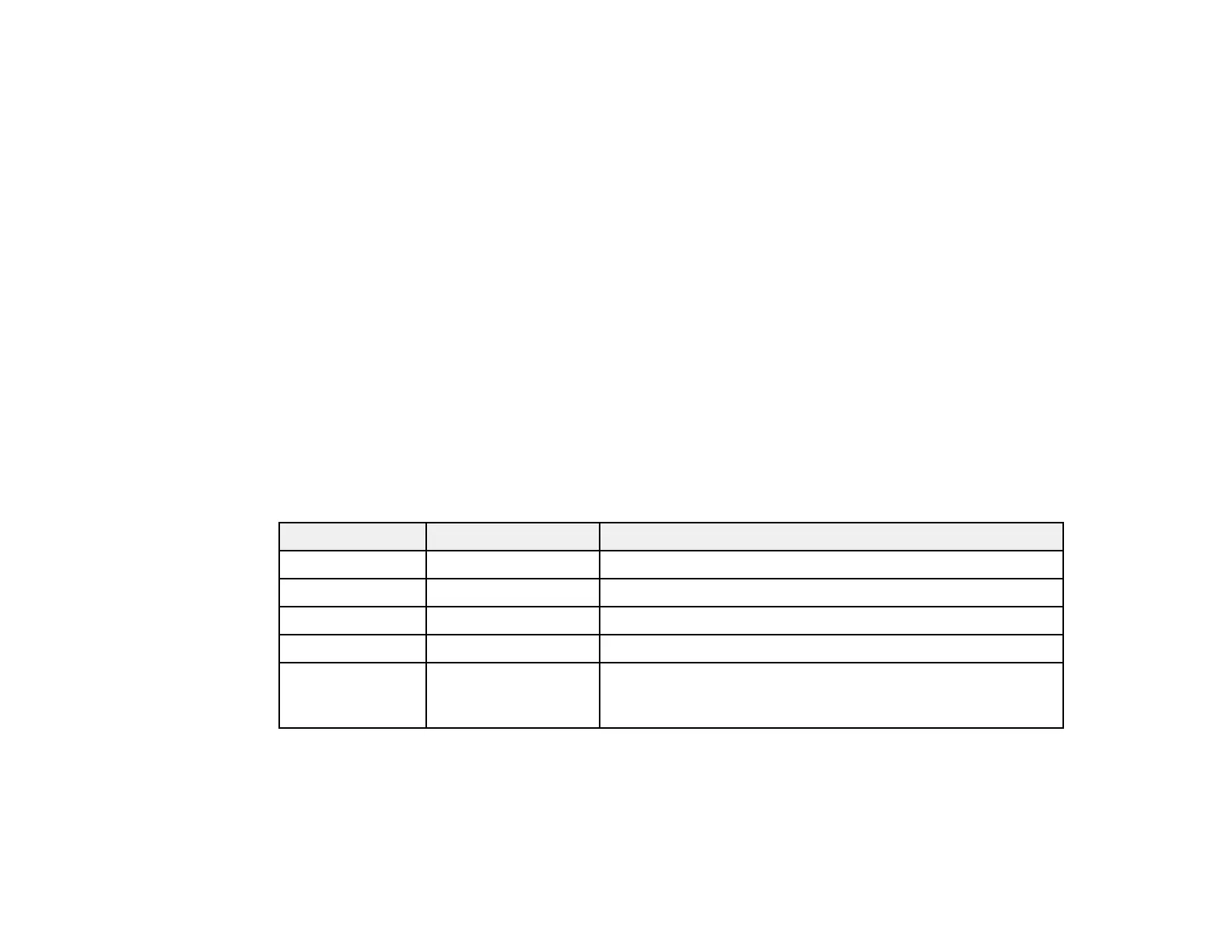117
10. When you are ready to copy, select the Copy icon.
Note: To cancel printing, select Cancel on the LCD screen, then select Cancel Copy to confirm.
Parent topic: Copying
Related references
Copying Options
Related tasks
Using Presets
Related topics
Placing Originals on the Product
Loading Paper
Copying Options
Select the copying options you want to use for your copies.
Note: Not all options or settings may be available, depending on other copying settings.
Basic Settings
Copying option Available settings Description
Auto — Copies the document in the detected color of the original.
B&W — Copies the document in black and white.
Color — Copies the document in color.
Density Varying levels Adjusts the lightness or darkness of copies.
Paper Setting Various sources Select the paper source that you want to use. If you select
Auto, paper is fed automatically depending on the paper
settings you selected for the paper sources.
